In the dynamic world of digital content, animated GIFs have become a ubiquitous and engaging form of visual communication. However, a conversion process becomes necessary when you have a WebM video you want to share in GIF format. WebM videos are known for their high quality and efficient compression, while GIFs offer seamless looping animations that are well-suited for conveying emotions, reactions, and short snippets of content. This post will unveil various methods and tools to facilitate WebM to GIF conversion and discover its benefits to multimedia content creation. Keep reading to learn more details!

| WebM to GIF conversion | GIF to WebM conversion | Platform | Price | Additional features | GIF customization | Supported inputs | Internet connection required | Overall ratings |
|---|---|---|---|---|---|---|---|---|
| Windows, Mac | Free and Pa`id | Video/GIF editing, batch conversion, customization option, and more | WebM, MP4, MKV, MOV, AVI, and 500+ more | |||||
| Online | Free with limitations | Various GIF tools, image editing | Limited | |||||
| Windows, Mac, Linux | Free and open-source, but with many limitations | No tools are available for enhancing GIFs | Extensive |
AnyMP4 Video Converter Ultimate is a multi-functional video conversion software that enables users to transform their WebM to GIF, among many other formats. Its intuitive interface and powerful features provide a seamless and efficient way to transform WebM videos into animated GIFs, perfect for sharing on social media, websites, and messaging platforms.
Moreover, AnYMP4 Video Converter Ultimate has a GIF Maker feature, a powerful tool allowing users to create animated GIFs from various sources, including videos and images. The GIF Maker feature allows users to convert video files into animated GIFs in popular formats like WebM, MP4, AVI, MOV, and more. Users can choose specific segments of the video to include in the GIF and set the frame rate to control the animation speed.
1.To begin with, click Free Download to acquire AnyMP4 Video Converter Ultimate. Once the program is installed on your computer, launch it afterward.
Secure Download
Secure Download
2.Please navigate the program’s Toolbox from the top menu bar and select the GIF Maker tool. The GIF Maker is the primary tool to create a GIF from your WebM file.
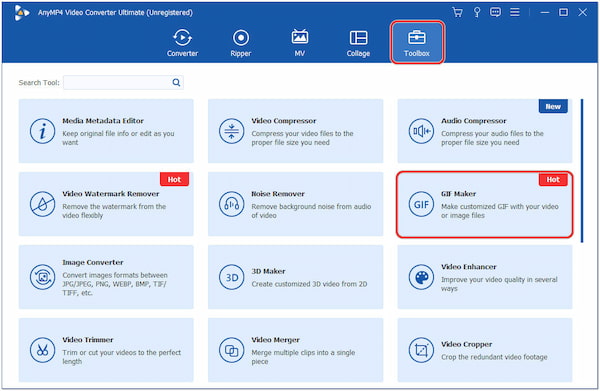
3.A new window will pop up on the screen, where you can import your WebM file. Select the Video to GIF option to add the WebM file to the GIF Maker. After that, it will automatically open your local drive, where you can locate and add the file.
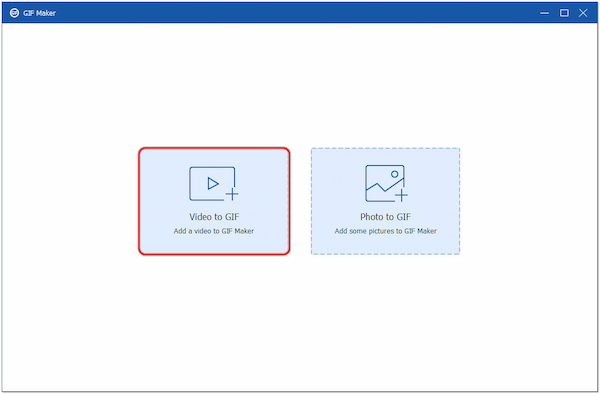
4.Optionally, click Edit to enhance the video. Here, you can rotate, flip, crop, add filters, adjust video effects, and add watermark text/image. With that, you can customize the appearance of the final look of your output.
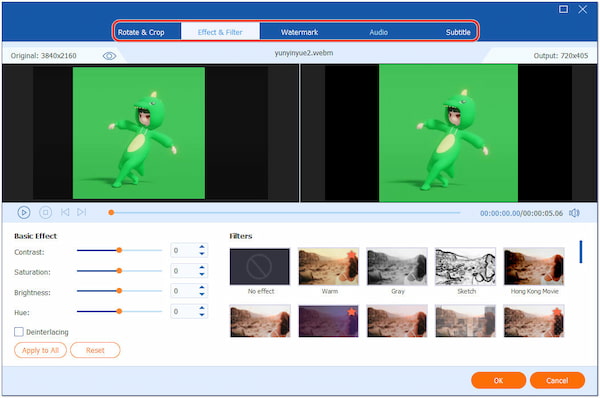
5.Modify the Output Size and Frame rate if needed. With that, you have full control of the file size of your output.
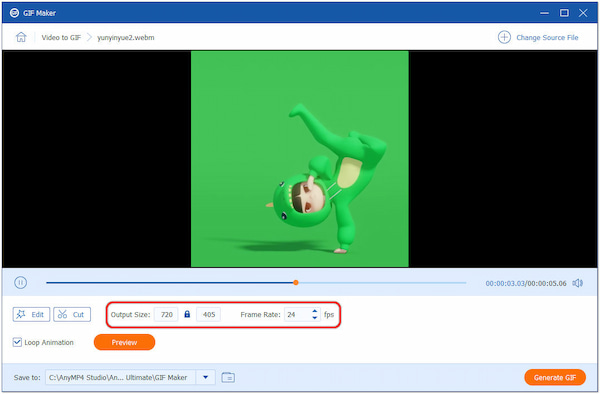
6.Click Generate GIF to start the conversion of the WebM file to GIF. After that, your output file will be saved in your desktop folder.
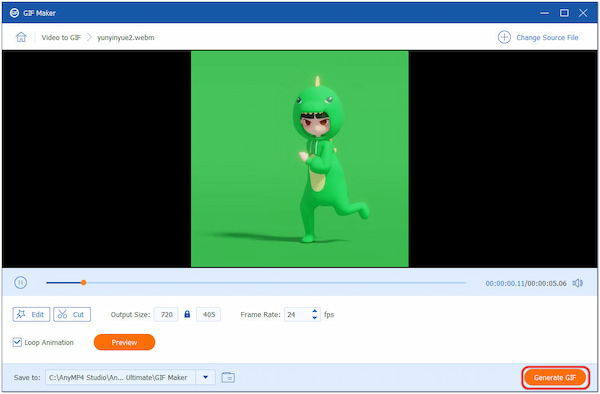
1.Head to the program’s Converter tab and click Add Files to import the GIF file(s). It will immediately open your desktop folder, where you can import your GIF file.

2.Hover your cursor over the Output Profile dropdown menu and choose WebM format.

3.Optionally, click the Color Palette icon to upscale video resolution, optimize brightness/contrast, reduce video shakes, and remove video noises.

4.Click Convert All to start converting the GIF file to WebM format. Afterward, your GIF format will be successfully converted to WebM and saved on your local drive.
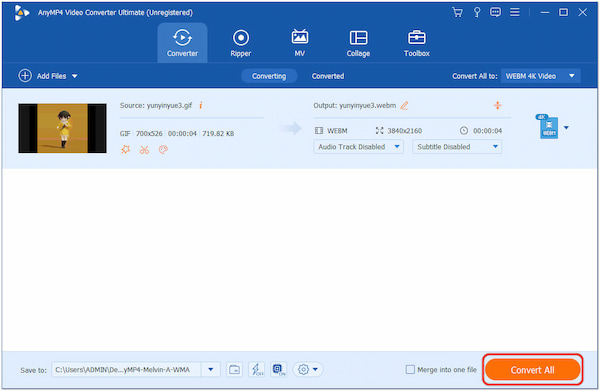
AnyMP4 Video Converter Ultimate is a reliable and feature-rich software that simplifies converting GIFs to WebM format and vice versa. AnyMP4 Video Converter Ultimate’s beginner-friendly interface and powerful tools allow users to customize their GIFs according to their preferences, making it valuable for creating engaging and shareable animated content from WebM videos.
Ezgif is a beginner-friendly online tool that offers various tools for working with animated GIFs, including the ability to turn WebM into GIF format. It allows users to upload WebM videos and easily convert them into animated GIFs with just a few clicks. Additionally, users have control over various parameters, such as the frame rate, image size, and duration, allowing them to fine-tune the GIF’s visual quality and file size.
1.Click Choose File to upload the WebM video. Alternatively, paste the WebM URL video, then click Upload Video to proceed.
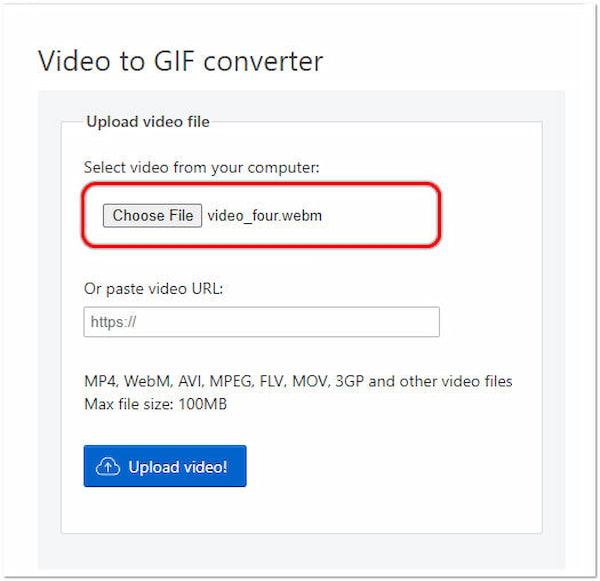
2.Click Convert and choose GIF from the dropdown menu.

3.Modify the GIF parameters, such as size, frame rate, and method. Finally, click Convert to GIF to save the converter WebM file.
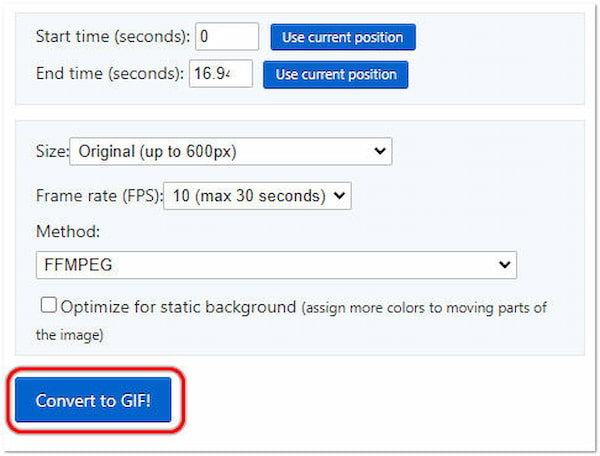
Ezgif is a user-friendly and efficient tool for converting WebM to animated GIFs. Moreover, it can let you crop a video or GIF before conversion. However, there is a limit on the file size for uploading GIFs, which might restrict users with larger GIFs from using some features.
VLC Media Player, a popular open-source multimedia player, has built-in support for directly converting various media files into another format, including WebM to GIF. It can handle numerous multimedia formats, including WebM, MP4, AVI, MKV, MOV, WMV, and more. It even supports less common formats, ensuring compatibility with almost any media file.
1.Go to Media and select Convert/Save.
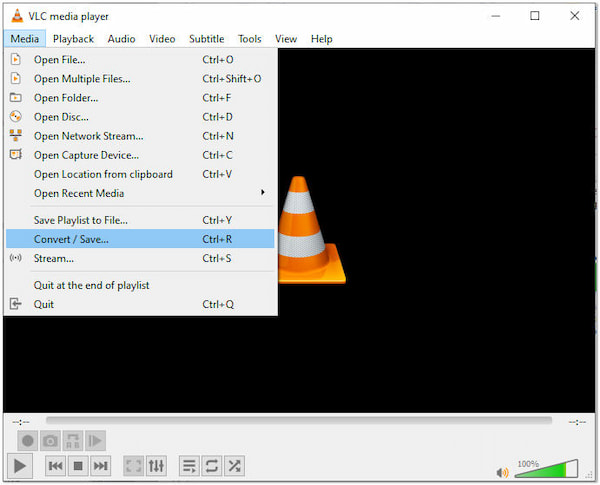
2.In the File tab, add your WebM video, then click Convert/Save to proceed.

3.In the Convert window, select Video - GIF as the profile.
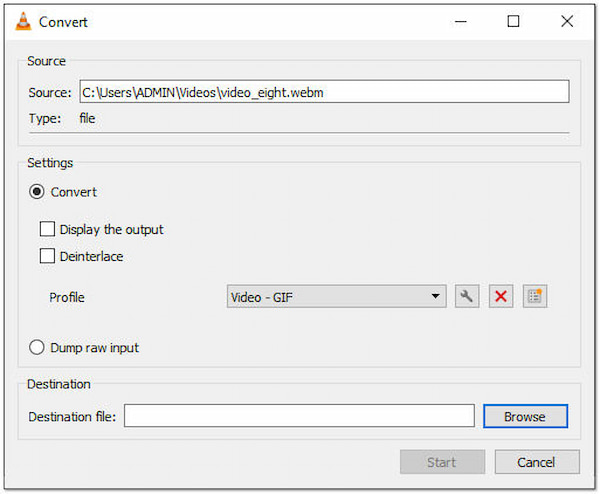
4.Browse for the converted file destination. Ensure to save it with a .gif extension.
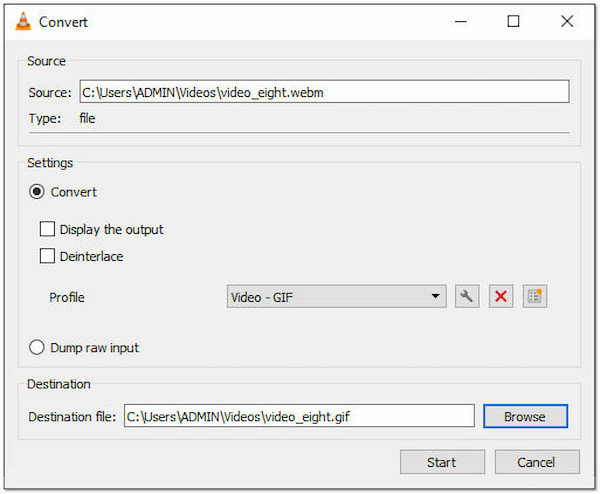
5.Click Start to begin converting the WebM to GIF. After the conversion, you can open the GIF with your GIF player.
VLC’s powerful features, extensive format support, and ease of use have made it a favorite among users. However, VLC converts WebM to GIF functionality often doesn’t work for unknown reasons. In other words, VLC is not an ideal tool for this type of conversion as it primarily functions as a multimedia player.
What app converts video to GIF?
Several apps and software can convert videos to GIFs. Some popular options include AnyMP4 Video Converter Ultimate, Ezgif.com, GIPHY, ImgPlay, and Instagiffer. These apps and software let you convert video files to GIFs with various customization options. If you are looking for WebM to GIF high-quality output, AnyMP4 Video Converter Ultimate is a must-have.
Is GIF or WebM better?
The choice between GIF and WebM depends on the specific needs of the animation or video. GIFs are great for short, simple animations requiring universal support and easy sharing. At the same time, WebM is better suited for longer animations, higher-quality videos, and situations where transparency is necessary.
What video format is best for GIFs?
The best video format for GIFs is typically MP4, as it balances video quality and file size. MP4 is widely supported and can be easily converted to GIF format using various online tools or dedicated software.
What is the disadvantage of WebM?
The main disadvantage of WebM is its limited support in certain browsers and platforms. While major web browsers generally support WebM, some older or less popular browsers might not fully support the format, which could lead to compatibility issues.
Is WebM still being used?
WebM is still being used, especially for web-based applications and platforms prioritizing high-quality video delivery with efficient compression. It is commonly used for HTML5 video playback, particularly in browsers that support the format well.
The conversion of WebM to GIF is a valuable process that bridges the gap between modern, high-quality video and the simplicity of classic animations. With their universal compatibility and seamless looping capabilities, GIFs are well-suited for sharing concise and engaging content across various platforms. On the other hand, WebM provides superior video quality and smaller file sizes, making it ideal for longer animations and videos with transparency. By converting WebM videos to GIFs, creators and users can harness the best of both worlds, unlocking new creative possibilities and enhancing how multimedia content is shared and experienced on the internet. Converting GIF to WebM or vice versa is fast and easy with AnyMP4 Video Converter Ultimate, whether for personal expression, social media, or professional purposes.