GIFs are a fantastic way to express emotions and add humor to your WhatsApp chats. Reacting to a funny message with a well-chosen GIF can elevate your conversations. This guide will show you how to send GIFs on WhatsApp, both on a smartphone and a computer. Through our simple process of finding and sending GIFs on WhatsApp, your chats will be more engaging and interactive. If you want to create a personalized GIF instead of selecting one from the app, it is also doable. If you want to learn more, keep scrolling for additional insights!
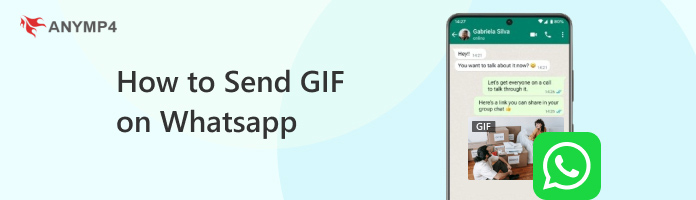
WhatsApp mobile app allows you to communicate with your friends or group. In addition to texts, it also lets you incorporate GIFs to add humor to your chat. You can also directly send GIFs you have saved on your phone’s storage. Surprisingly, you can convert short videos you have recorded directly into GIFs within WhatsApp.
Here’s how to send GIF on WhatsApp on Android and iPhone:
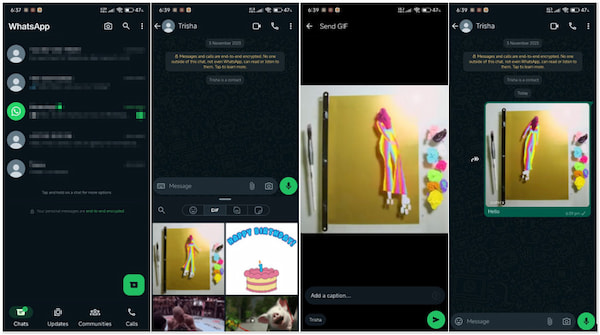
1. Launch WhatsApp and go to the chat where you want to send the GIF.
2. Tap Emoji icon in the chat box, then locate the GIF option.
3. Browse through available GIFs or tap Search and type a relevant keyword.
4. Once you find the perfect GIF, tap on it to preview it within the chat.
5. Once you’ve decided, tap the Paper Plane icon to send the GIF to the chat.
Note: You can also add a caption before sending it to your friends. WhatsApp also allows you to convert MP4 to GIF. Short videos under 6 seconds from your gallery can be converted into GIFs. You will see a GIF option at the top right corner before sending.
WhatsApp Web lets you access WhatsApp on your computer and send GIFs through it. It allows you to view WhatsApp chats and GIFs on a larger screen, making you more comfortable. What’s more, your GIF options are not limited to what WhatsApp Web has to offer. You can browse the internet or use the one saved on your local file.
Here’s how to send GIF on WhatsApp from a computer:
1. Open WhatsApp Web on your PC and scan the QR to log in using your phone.
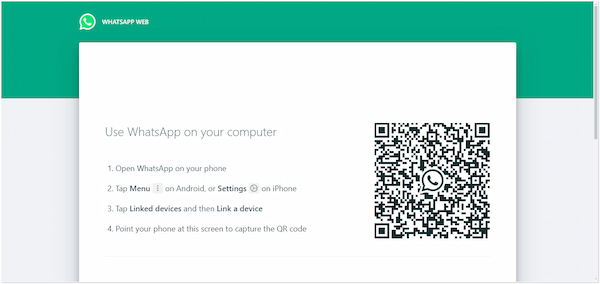
2. After logging in, head to the chat where you want to send the GIF.
3. Click the Emoji icon at the chat window, select + from the menu, then Photos & Videos.
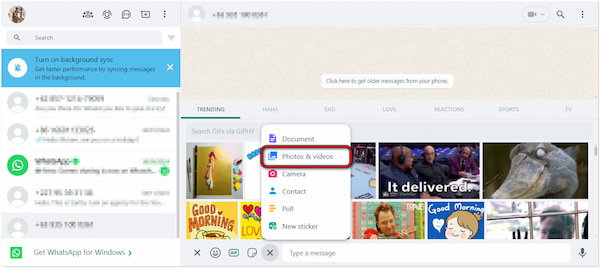
4. Browse through your local files to locate the GIF you want to send.
5. Once you’ve located the GIF, click it to preview it. If desired, add a caption.

6. Click the Paper Plane icon to share the GIF with your friend or group.
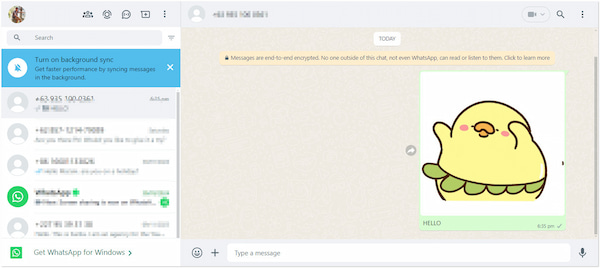
Sending GIFs on WhatsApp from a computer on the web is convenient when you have a collection of GIFs saved on your local file. Now, a small heads-up. GIF files that are saved on your local drive might have a large file size. This means you won’t be able to send it unless you use a GIF resizer to compress the file size.
WhatsApp makes communication so easy and engaging. It lets us send messages, make voice/video calls, and even share media files, all for free. Although WhatsApp allows creating GIFs through videos, you may find the customization option limited. If you’re looking for software with an extensive GIF customization feature, AnyMP4 Video Converter Ultimate might be the solution you need. This software lets you create animated GIFs from videos and photos. Besides, it comes with multiple options to customize your GIFs. You can adjust effects, add filters, insert customizable, or overlay a personalized sticker. Not only that! You can also rotate, crop, and flip your added file to get the perfect framing. But here’s the biggest surprise. You can save your GIFs in the highest 4K resolution.
Here’s how to create a GIF for WhatsApp using AnyMP4 Video Converter Ultimate:
1. Beforehand, get the free download of AnyMP4 Video Converter Ultimate. Install the multimedia software and allow the installation process to complete.
Secure Download
Secure Download
2. After completing the installation process, launch the AnyMP4 Video Converter Ultimate on your computer. Navigate to the Toolbox tab and select the GIF Maker tool.
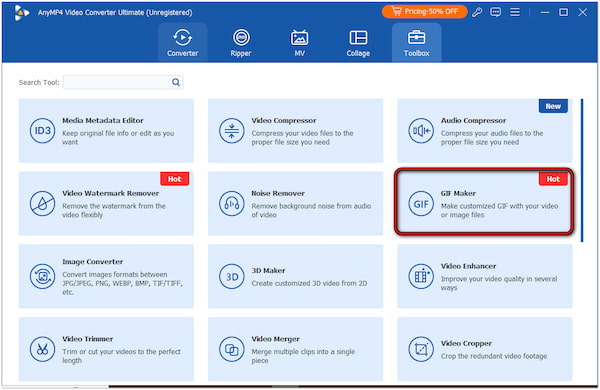
3. Not to mention, there are two options to create a GIF. You can choose Video to GIF or Photo to GIF. But in our demonstration, we will use the Video to GIF option to create a GIF.
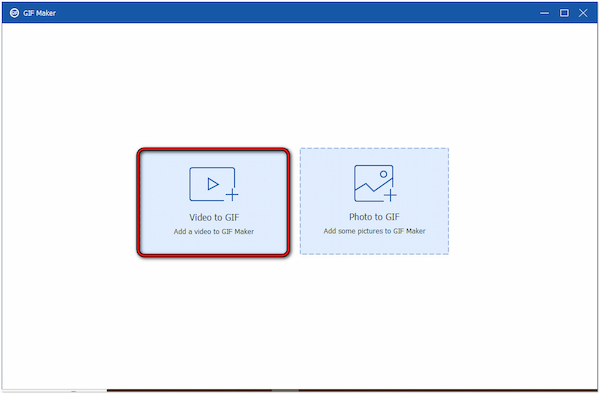
4. Browse the video files you want to make a GIF on your local file. Use the Cut tool to clip a specific scene of a video. Set the Start and End points to get the exact scene.
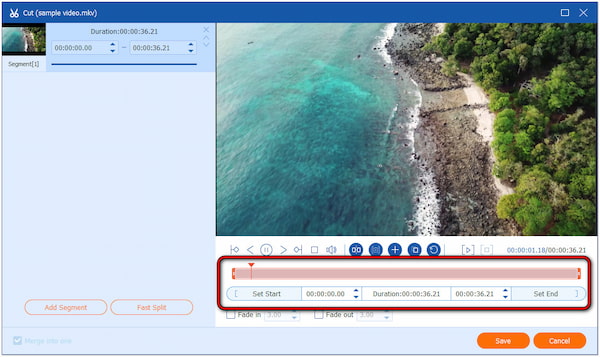
5. Once you’ve finished trimming the video, navigate to the Edit tool. Upon clicking it, you’ll be presented with the editing window. Explore the Rotate & Crop, Effect & Filter, Watermark, etc.
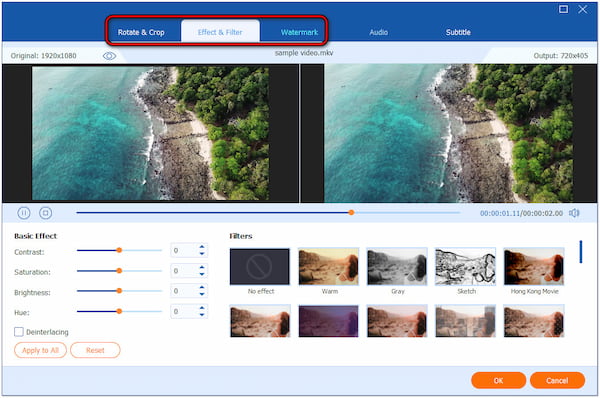
6. After editing and enhancement, configure the GIF settings. Choose GIF as the output format and specify other configurable settings. Finally, click Generate GIF to save your creation.
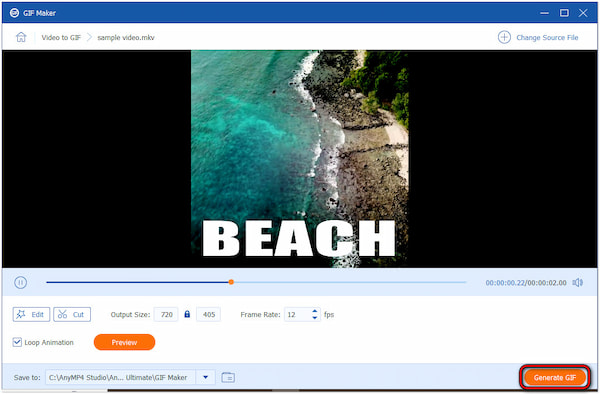
AnyMP4 Video Converter Ultimate is undoubtedly a powerful tool for creating animated GIFs. Its countless customization options allow you to create professional-looking and engaging GIFs. If you want your GIF to look more unique than usual, you can add audio to the GIF.
An outdated WhatsApp app may have bugs or limitations that prevent GIF functionality. Ensure you are running the latest WhatsApp version. You can check for updates in your designated app stores (Google Play Store for Android or App Store for iPhone).
Sending GIFs requires a stable internet connection. A weak or unstable signal can interrupt the upload process and cause sending failures. Try connecting to a stronger network or switch to a data connection with better reception.
Temporary app data can sometimes become corrupted and interfere with app functions. Clearing the WhatsApp cache might resolve the issue. The specific steps to clear the cache depend on your phone’s operating system.
WhatsApp restricts the file size and duration of GIFs that can be sent. Try sending a smaller GIF or one from a different source. Also, you can use a video editing tool to cut a GIF within the required time duration of 6 seconds.
Sometimes, there are temporary glitches with WhatsApp servers, causing issues with sending GIFs. You can try restarting the app or waiting a while to see if the problem resolves itself. If the issue persists, consider reporting the issue to WhatsApp support.
Why is WhatsApp not uploading GIFs?
There could be several reasons why your WhatsApp GIF upload is failing. The most common reason you might not be able to send GIFs on WhatsApp is an outdated app. WhatsApp frequently updates the app, and older versions have limitations that prevent GIF functionality.
Where has the GIF option gone on WhatsApp?
The GIF option might be missing due to app issues or using an outdated version. Bugs in the app or an outdated version might hide the GIF option. Try restarting the app, updating WhatsApp, or reinstalling it if necessary.
Does GIPHY work on WhatsApp?
YES! GIPHY works on WhatsApp. It helps several brands and artists upload their GIFs to WhatsApp. But here’s a thing: WhatsApp doesn’t have direct integration with GIPHY. In actuality, it uses multiple GIF providers and has its own library of GIFs that you can search within the app.
How do you copy and paste a GIF?
Unfortunately, WhatsApp doesn’t allow directly copying and pasting GIFs from other apps or websites. You’ll need to save the GIF as a file and then send it through WhatsApp, like a photo or video. If you attempt to copy the GIF and paste it into WhatsApp’s chat box, it will automatically convert into a JPEG file.
You are now equipped with the steps on how to send GIFs on WhatsApp, be it on a smartphone or computer. By following these steps, you’ll be a GIF-sending pro in no time! WhatsApp offers various ways to add some visuals to your messages. However, if you want to make your GIF unique, tools like AnyMP4 Video Converter Ultimate are a go-to solution. This tool lets you create a GIF from photos or videos. You can take advantage of its countless customization options for a more enhanced GIF output. So next time you want to express yourself more creatively, don’t hesitate to send a GIF!