Avid Media Composer software, including the same technology used by Hollywood's top editor, can help you convert the high-definition video, photos, and audio files into a rich multimedia experience. With photos and video correction tools, a powerful database of all media files organized for you, unlimited timeline tracks in order to achieve high-level effects and more, you can edit videos like professional editors. Detailed training material could help you get started quickly, and the included templates, effects and transitions can provide fresh inspiration for each new project. Integration of CD-ROMs and a variety of export formats, making it easier for you to share your video production with family, friends and the world.
The Avid Supported Input formats:
Video: AVCHD*, AVCHD Lite*, BD Blu-ray*, DV, HDV, AVI, MOV, MPEG-1, MPEG-2, DivX*, MPEG-4*, 3GP (MPEG-4, H.263)*, WMV, non-encrypted DVD titles (incl. DVD-VR/+VR), QuickTime (DV, MJPEG, MPEG-4*, H.264*), DivX Plus MKV*
Audio: MP3, MPA, M4A, WAV, AC3, WMA
As Avid Media Composer can't import P2 MXF and Canon MXF file for further editing, we should transcoding MXF to Avid compatible video format like MOV, AVI, and MPEG-2 and then import MXF to Avid for further editing. With AnyMP4 MXF to Avid Converter, we can easily convert any P2 MXF/Canon MXF file to Avid video format with super fast converting speed and perfect output quality. And also you can use it to do some simple editing like trim video length, crop video frame, add some text/image watermark and adjust video effect. You can download this professional MXF to Avid Converter to PC and have a try!
Secure Download
Secure Download
Launch this MXF to Avid Converter software with double-click, and add several MXF files to your program, here is the main interface after loading videos.
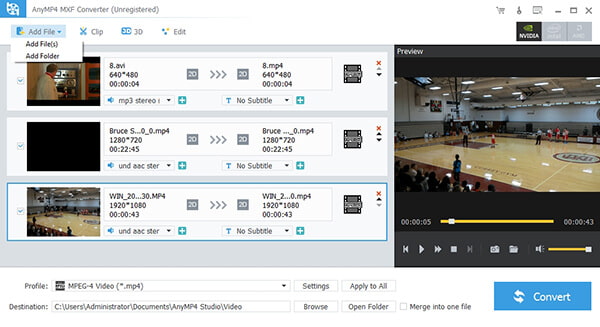
In this program, we offer a special classification for Avid Media Composer. Click "Profile" drop-down list and select "Avid Media Composer > Avid DNxHD1080p/ Avid DNxHD 720p (*.mov)" as output format.

Click "Settings" button and open "Profile Settings" window, all the video settings and audio settings are provided for you to customize.
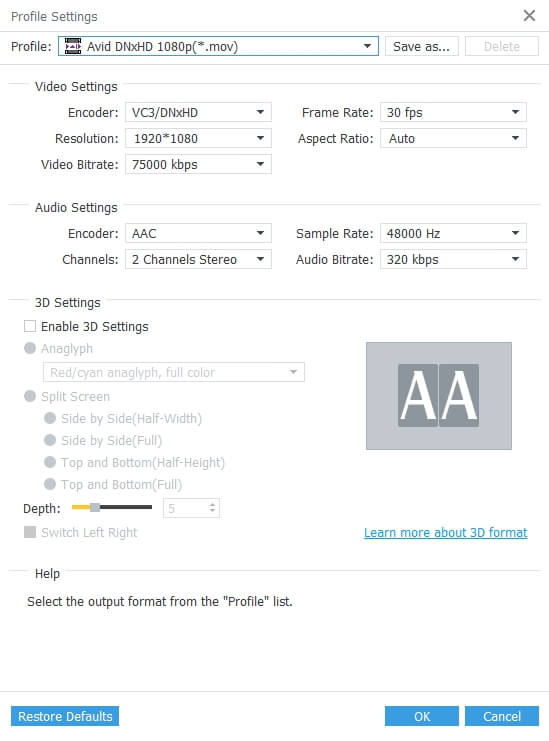
Click "Crop" button to enter "Edit" window, and you can crop the video frame, which is the yellow line around the movie video. Drag the surrounding handles to get rid of the crop area. Check "Keep Aspect Ratio" to crop video under the condition of Keep Aspect Ratio as Original, Crop Area, 16:9 or 4:3. And "Zoom Mode" can take effect only when the output Aspect Ratio is different from the one of source file.
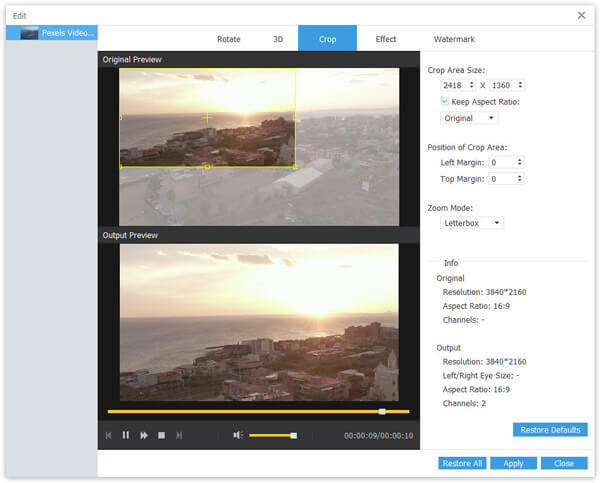
Click "Watermark" button in the "Edit" Window and you can check the "Enable Watermark" option. It allows you to add text watermark and change the font and color, and also select a picture from PC local file to add to the video image and adjust the position.
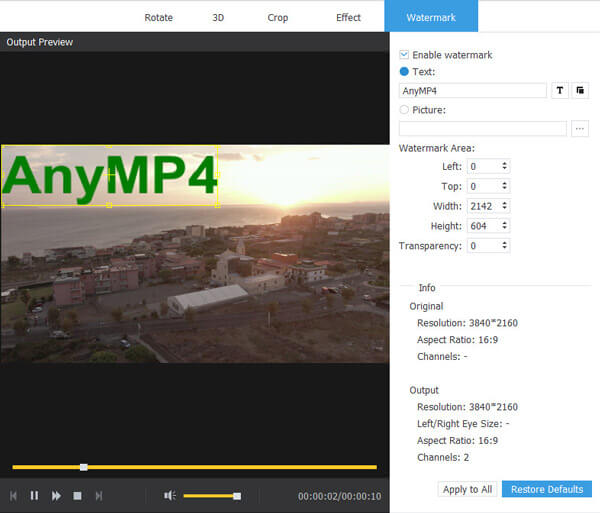
Click "Convert" button to begin the conversion for Avid Media Composer.
After converting all your MXF/P2 MXF files, you can import them to your Avid without any limitation, now enjoying the DIY video editing travel.