SWF is an Adobe Flash file format used for multimedia, vector graphics and ActionScript. It can hold animations or applets of varying degrees of interactivity and function. Nowadays, SWF has become the dominant for displaying "animated" vector graphics on the Web. Would you like to share your happy moment shot by HD camcorders like Canon XF 305/XF 300, Sony XDCAM or other camcorders with more and more people over the Internet? Before that, it's necessary to convert MXF to SWF with the professional software.

AnyMP4 MXF to SWF Converter is the best software which owns powerful converting functions and flexible editing functions. With this software, you're enabled to convert MXF to SWF with no limitation. As for the flexible editing functions, you can trim the video length, crop the video frame, merge several clips into a new file and add text/image watermark in the video as well as adjust the video effect and output settings as you like. The following is the detailed information on how to convert MXF to SWF with the help of AnyMP4 MXF to SWF Converter. At first, please download the program here and install it on your computer.
Secure Download
Secure Download
Click the drop-down arrow on the "Add File" button and you'll see a drop-down list. Select "Add File(s)" item and open the "Select Video File" window then you can select the MXF files to the program one by one; or you can select "Add Folder" item to import several MXF files to the program at one time.
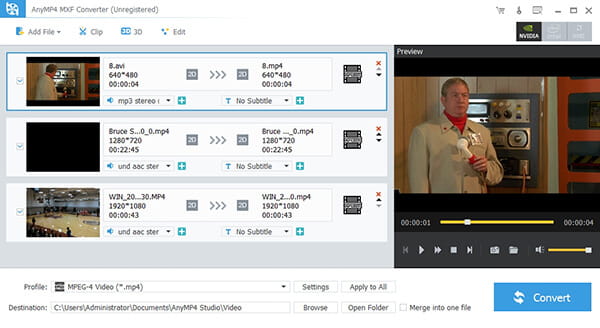
Click the drop-down arrow on the "Profile" column and a drop-down list will pop up. Here you can select "General Video > SWF – SWF Format (*.swf)" as the output format or directly input "SWF" in the quick search box then select "SWF – SWF Format (*.swf)".
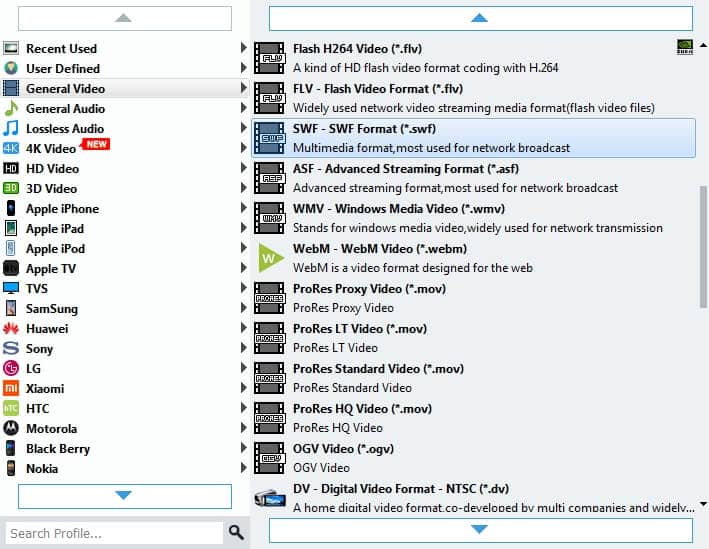
With this fabulous tool, you can adjust the video effect. Click "Effect" button to open the "Edit" window. Here you can adjust the Brightness, Contrast, Saturation, Hue and Volume by dragging the scroll bar of each effect. It's no doubt that you can get a perfect video effect.

Click "Settings" button to open the "Profile Settings" window. Here you can customize the video and audio settings. For video settings, you can adjust Encoder, Frame Rate, Resolution, Aspect Ratio and Video Bitrate. For audio settings, you can adjust Encoder, Sample Rate, Channels and Audio Bitrate to meet your needs.
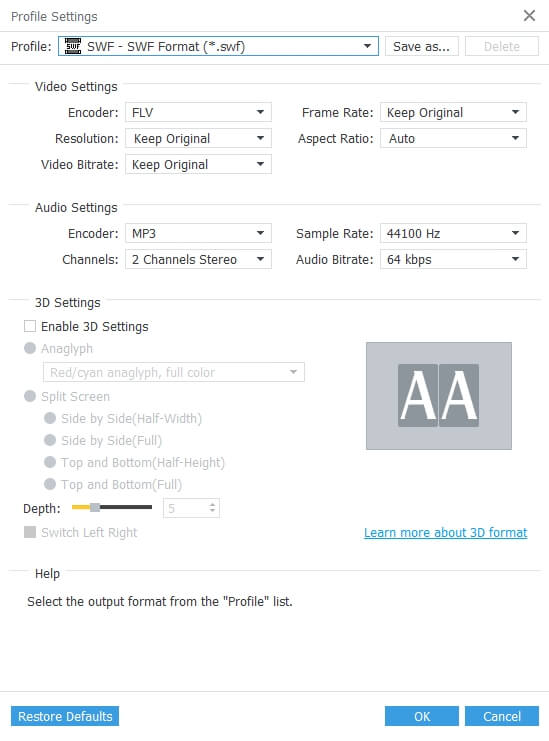
At last, you can start to convert MXF to SWF by clicking "Convert" button. With advanced accelerating technology, the conversion will be finished within a few seconds. In addition, batch conversion is supported so you can convert several files at the same time.

What's MXF
At present, many camcorders shoot videos in MXF files. MXF file is a container format like AVI and MKV. It supports a number of different streams of coded "essence" and has full timecode and metadata support. MXF has been designed to address a number of problems with non-professional formats.