Nintendo DS is a very popular game console. More than a game console, it is also a video player. If you have a number of MXF files, would you like to enjoy them on your much-loved Nintendo DS? Before that, it's necessary to convert MXF files to DPG which is a format supported by the game console.

AnyMP4 MXF to DPG Converter is designed for NDS fans to convert MXF files to DPG/DPG2/DPG3/DPG4 with unmatchable speed and incredible quality. Also, it can take out audio files from the MXF files and convert them to MP3 and MP2 audio format for playback on Nintendo DS. With Trim, Crop, Merge and Watermark function, you can trim your unwanted video part, crop the black edge of the video frame, merge several videos into a new file and add text/ image watermark in the video. The following is a guide on how to convert MXF to DPG in the easiest way with this professional software.
Secure Download
Secure Download
Free download the program here and install it on your computer. During this process, you can specify the destination of the program as you like. After that, please double click the program to open the main interface.

Click "Add File" button to open the "Select Video File" window. Here you can select the MXF files you have saved on your computer by pressing "Ctrl" button. Or you can select "Add Folder" item from "Add File" or "File" drop-down list to add multiple files to the program. After that, click the drop-down arrow on the "Profile" column and you'll see a drop-down list. You can input "DPG" in the quick search box then select one of the DPG formats according to your desire.
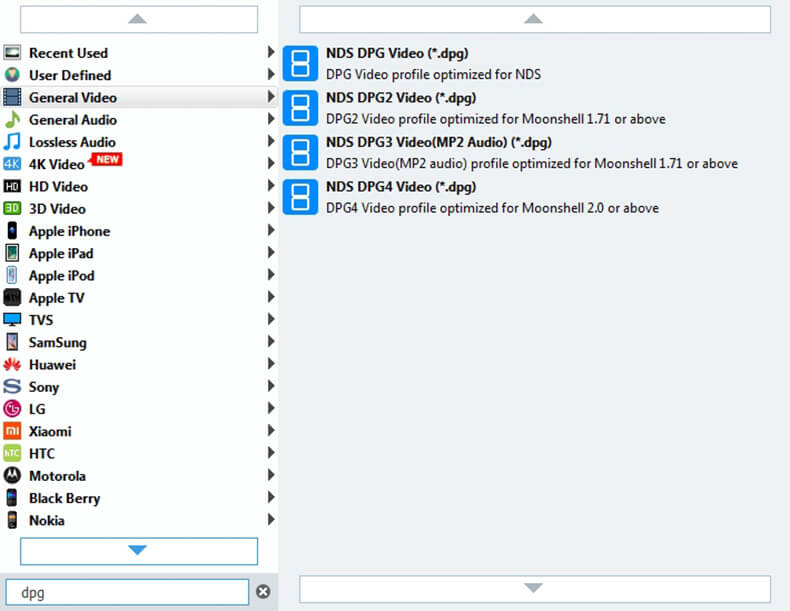
Click "Effect" button on the toolbar and you'll open the "Edit" window. Here you can adjust Brightness, Contrast, Saturation, Hue and Volume by dragging the corresponding scroll bar. With these functions, you'll get your ideal video effect.

Click "Settings" button to open the "Profile Settings" window. Here you can adjust the video and audio settings as you like. For the video settings, you can adjust the Encoder, Frame Rate, Resolution, Aspect Ratio and Video Bitrate. For the audio settings, you can adjust Encoder, Sample Rate, Channels and Audio Bitrate to meet your needs.
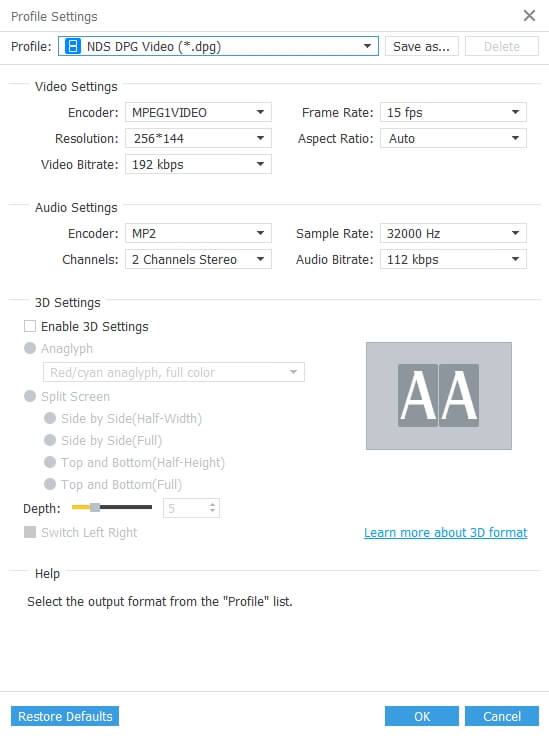
Finally, you can start to convert MXF to DPG by clicking "Convert" button. Batch conversion is supported so you can convert several files at one time. In addition, you can click "Pause" or "Stop" button to control the process.
