MXF stands for Material eXchange Format which is an open file format targeted at the interchange of audio-visual material with associated data and metadata. It comes from many different camcorders like Panasonic AJ-HPX3700, but it is the special video format. Would you like to upload the MXF files you've got to YouTube so that you can show it to your friends and family? At this time, you have to convert MXF to FLV which is born as the video format specializing in video transmission across the Internet.

AnyMP4 MXF to FLV Converter is regarded as the best software which can not only convert MXF to FLV but also extract audio files from the video and convert them to any popular audio format. In addition, this powerful MXF to FLV Converter software enables you to edit the video or audio as you want, such as video trimming, video frame cropping, and watermark adding and so on. Also, it's equipped with advanced acceleration and it supports batch conversion. With this wonderful tool, you can get your perfect video. This article aims to introduce a detailed tutorial on how to convert MXF to FLV with the help of this best MXF to FLV Converter.
Secure Download
Secure Download
Free download the program and install it on your computer. Here you can select the destination of the program if you're not satisfied with the default storage. After you install it on your computer, please double click the program to open the main interface.

Click the "Add File" button on the toolbar and you'll see a drop-down list. Please select "Add File(s)" item to open the "Select Video File" window to select the MXF files you want to add to the program. After that, please click the drop-down arrow right beside the "Profile" button then a drop-down list will pop up. Please select "General Video – FLV – Flash Video Format (*.flv)" as the output format.
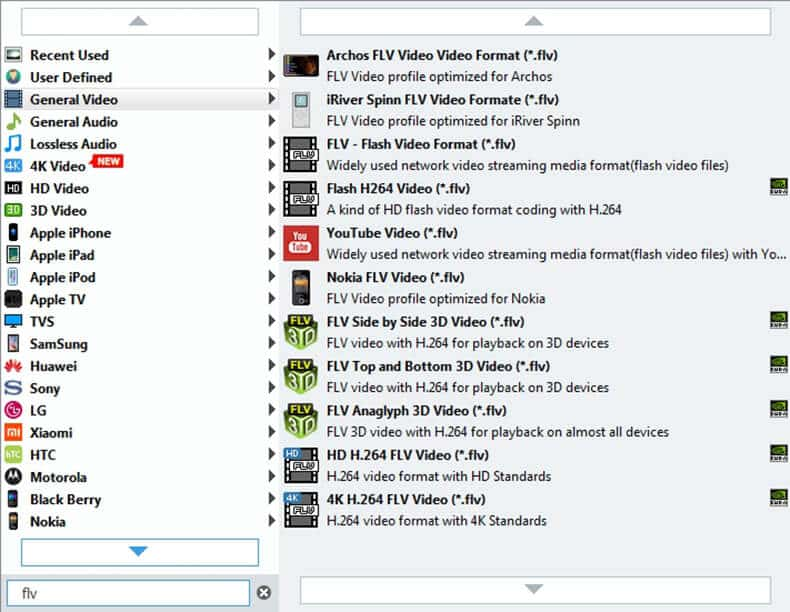
With this powerful tool, you can edit the video effect as you want. Select the video files you want to customize then click "Effect" button on the toolbar to open the "Edit" window. Here you can adjust the video effect like Brightness, Contrast, Saturation, Hue and Volume by dragging the scroll bar of each effect. Or you can input the value in the corresponding box to change the effect.

Want to show your signature or favorite images in the video? "Watermark" function can make it. Please select the video you want to add watermark then click the "Effect" button to open the "Edit" window. Click "Watermark" button and check "Enable watermark" option, and then check "Text" or "Picture" option to add the corresponding watermark. Additionally, you can adjust the distance of watermark to the left and top as well as its width and height.
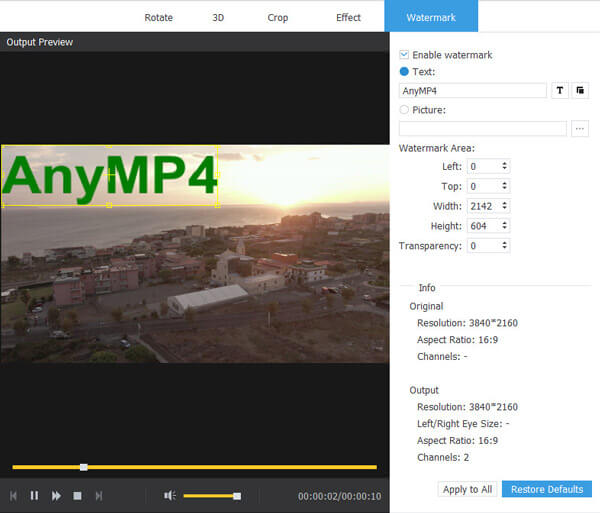
Now you can convert MXF to FLV by clicking the "Convert" button. This amazing software is equipped with advanced acceleration, so you enjoy the converted videos in a few seconds.
