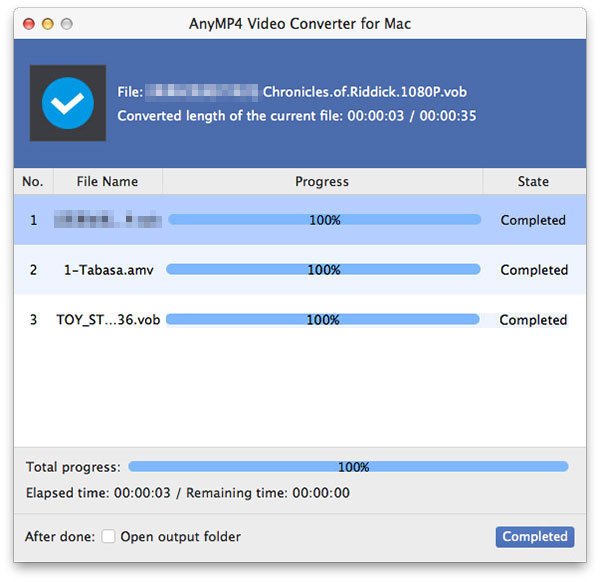Nintendo DS is a portable game console, which is favored by many people. What few know is that DS can also be used as a portable video player. AnyMP4 Video Converter for Mac can help Mac PC users to convert all kinds of video formats such as FLV to DS compatible DPG format for mobile enjoyment.
DPG is a MPEG-1 coded video format specially designed for Nintendo DS, a portable game console that is very popular around the globe.
Secure Download
Secure Download
After downloading AnyMP4 Video Converter for Mac, you can either install the software to your selected path, or just use the default installing path. Then you can open the software and see if it's successfully installed.

Then you must load your original FLV video to the software by clicking the "Add Video" button. If you need to remove some files from the "File Name" list, just select them and click the "Remove" button. You can also arrange the order of the files to decide which to convert first.
You can find your target video format in the "Profile" drop-down list. This list also possesses a text area, which allows you to search for your needed profile.
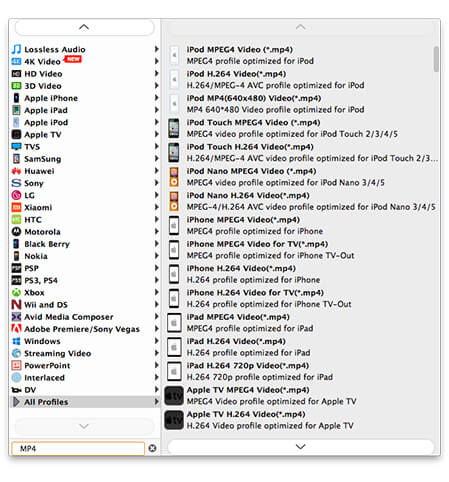
With the editing tools provided by AnyMP4 Video Converter for Mac, you can conduct specific video effect customizations to optimize video effect according to your needs. These tools enables you to trim video for your needed length, crop video frame to get rid of unwanted black edges, join multiple video clips into one single file, add text/image watermark to personalize the video, and adjust parameters such as Video Brightness, Contrast, Saturation, Hue and Volume.

These versatile editing tools also enables you to adjust output parameters to make the video suitable for the change of DPI. Click the "Settings" button and you can either adjust Video Encoder, Resolution, Bitrate, Frame Rate, Aspect Ratio, or Audio Encoder, Bitrate, Channels and Sample Rate.

In pursuit of even more enjoyment, you can add audio track or subtitle to the video with the help of AnyMP4 Video Converter for Mac.

After finishing all these customizations, you can click the "Convert" button to start the conversion progress. Designed for speed and quality, AnyMP4 Video Converter for Mac can complete any conversion task within a short time.

You'll get your needed DPG video file when the progress bar reaches 100%. Then you are free to enjoy it with your NDS game console.