QuickTime is an extensible proprietary multimedia framework developed by Apple Inc., capable of handling various formats of digital video, picture, sound, panoramic images, and interactivity. QuickTime is a media player as well as a complete multimedia framework, which can be used for a variety of media creation, production, and distribution, and provide end-to-end support for this process, including the real-time capture of the media, synthetic media with program, import and output existing media, as well as editing and production, compression, distribution, and user playback and other multiple links.
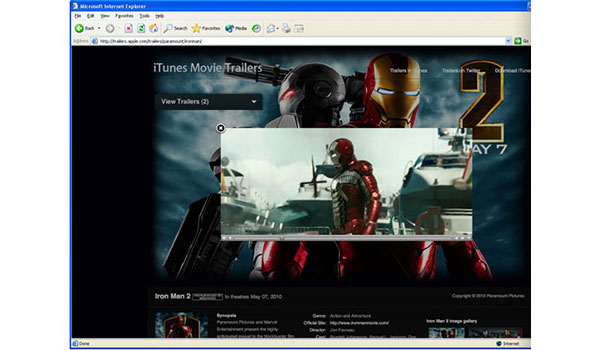
The file formats that QuickTime supports natively (to varying degrees) include AIFF, WAV, DV-DIF, MP3, MOV and MPEG program stream. With additional QuickTime Components, it can also support ASF, DivX Media Format, Flash Video, Matroska, Ogg, and many others.
Like Panasonic Lumix line of digital cameras: Lumix DMC-ZS10, Lumix DMC-GF2, Lumix DMC-TZ30, etc., and Sony HDR-AX2000 and professional HXR-NX5 cameras, especially NEX-FS100 are AVCHD camcorders, which record high-definition videos with MTS, M2TS format. These MTS/M2TS clips can't play on QuickTime Player due to they are not supported by this player device. We need to transcoding MTS/M2TS videos QuickTime MOV to watch and enjoy them.
AnyMP4 MTS to QuickTime Converter for Mac is professional and user-friendly Mac MTS to QuickTime Converter for Mac users, which can allow you to convert any MTS/M2TS file to QuickTime MOV with super fast speed and original output quality. So you don't have to worry about the MTS footage can't play on your Mac with QuickTime. Here is the step-by-step tutorial to help you convert MTS to QuickTime. Here you can download this Mac MTS to QuickTime Converter, and install it on your Mac, and then launch it to start to add your MTS files.
Secure Download
Secure Download
This MTS to QuickTime Converter Mac provides you the preview window to view the MTS video you added, so you have to add your MTS videos from Mac local disk to the program by clicking "Add Video" button or "File" drop-down button.
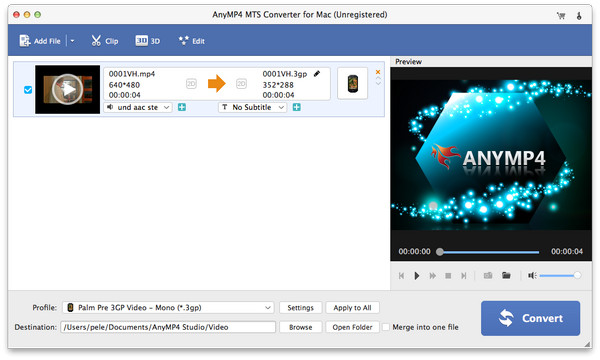
You can Press "Profile" drop-down button to open the "Profile" list, and then choose QuickTime MOV format as output format.
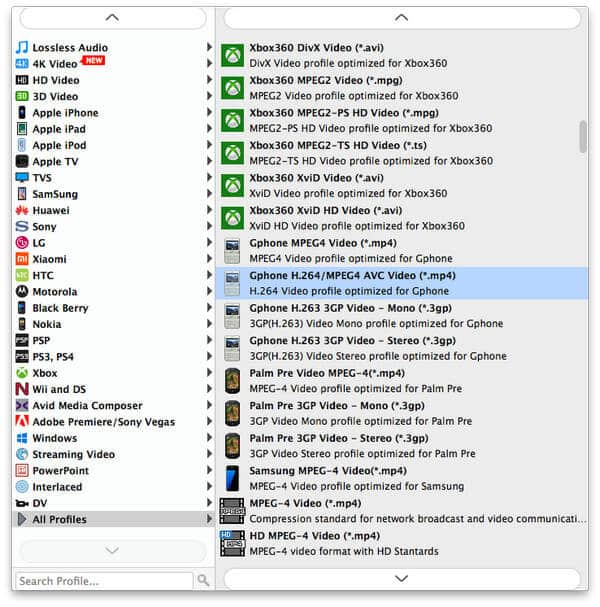
Click "Settings" button to open the "Profile Settings" window, here you can define the video settings and audio settings according to yourself.
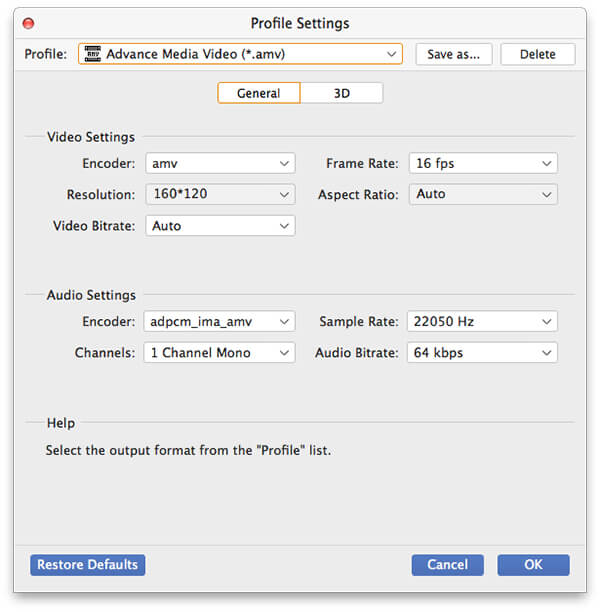
Click "Trim" button to open the "Edit" window and then you can cut off the video length if you want to trim unwanted part of the added video. Drag the slide bar to set start point and end point of time and finish the video trimming.
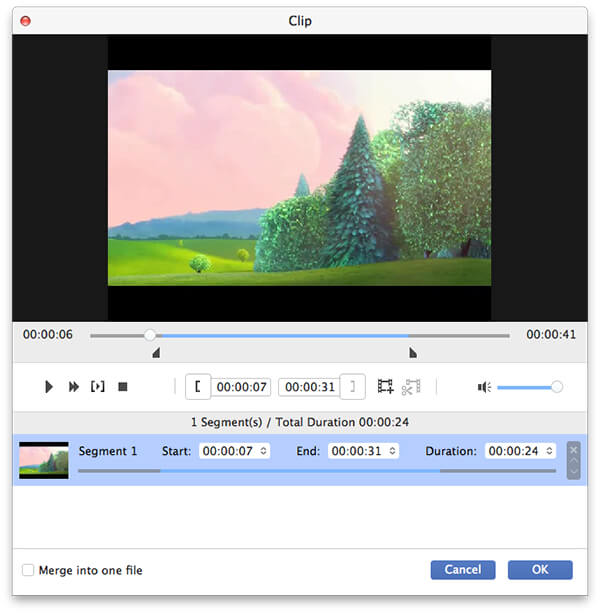
Click "Convert" button to convert MTS to QuickTime video and then open the converted video with QuickTime to enjoy.