MKV is not only a Matroska Multimedia Container but also an open standard free container format, which can hold an unlimited number of video, audio, pictures, or subtitle tracks in one file. It is intended to serve as a universal format for storing common multimedia content, like movies or TV shows. MKV is similar in concept to other containers like AVI, MP4, or Advanced Systems Format (ASF), but is entirely open in specification, with implementations consisting mostly of open source software.
MTS is a filename extension used for the Blu-ray Disc Audio-Video (BDAV) MPEG-2 Transport Stream (M2TS) container file format, which is based on the MPEG transport stream format. MTS or M2TS is also used in AVCHD format, which is a high definition digital video camera recorder format. AVCHD is a simpler form of the Blu-ray Disc standard with just one video encoding algorithm and two audio encodings. The MTS contains videos recorded using AVCHD camcorders, such as Sony's HDR-SR (xx) series models. Panasonic, Canon and other brands of AVCHD camcorders also store recorded video in MTS or M2TS format.
To convert AVCHD MTS to MKV video on Mac, we need to use some professional converting software to convert MTS to MKV. AnyMP4 MTS to MKV Converter for Mac is a professional video converting software tool for Mac users, with the powerful converting function, you can easily convert any MTS file or M2TS file to MKV without any limitation. Here you can download this software and have a try, we will provide step-by-step guide of converting MTS to MKV on Mac with you.
Secure Download
Secure Download
After downloading the Mac MTS to MKV Converter, you can install AnyMP4 MTS to MKV Converter for Mac on your Mac and then launch the program.
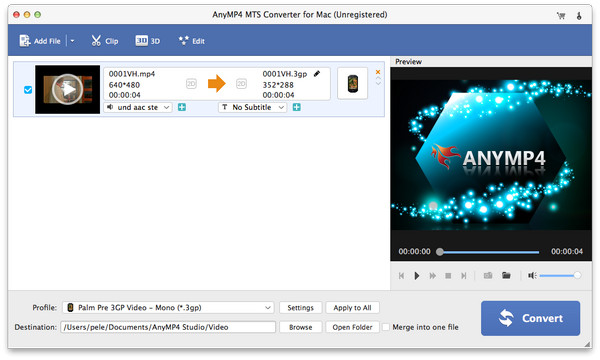
Press "Add Video" button to add MTS file to the program, and you can preview the video in the preview window. This program supports batch conversion, so you can add many MTS/M2TS files to the program. Then click "Profile" drop-down button to open the "Profile" list and choose "MKV" format as output format.
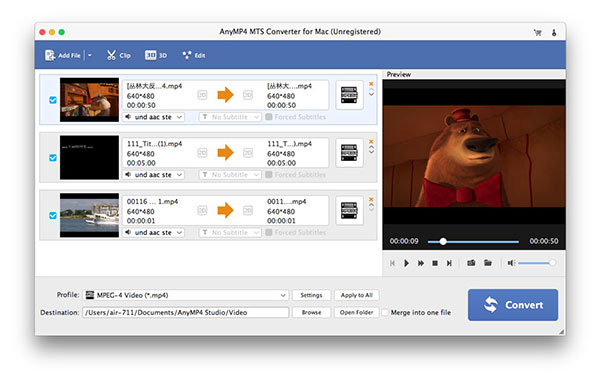
Click "Crop" image button to open the "Edit" window, here you can crop the video frame to remove the black edge or unwanted area. Also it allows you to change the Aspect Ratio if you check the "Keep Aspect Ratio" option, and "Zoom Mode" can be changed according to yourself.
To convert multiple videos to MKV formats, you can check and select these videos and then click "Convert" button, all the converting processes can be finished in a short time.