What's AIC?
AIC's full name is Apple Intermediate Codec, which is a high-quality 8-bit 4:2:0 video codec used mainly as a less processor-intensive way of working with long-GOP MPEG-2 footage such as HDV. Also it is available only on the Mac OS X and above platform. And it is used in iMovie.
What's iMovie?
iMovie is a proprietary video editing software application sold by Apple Inc. for the Mac, iPhone, iPad, and iPod touch. With it, user can edit the photos and video clips and add titles, music, and effects, including basic color correction and video enhancement tools and transitions such as fades and slides. And it is welcomed for its simple, and most of the work can be finished by only a few clicks and dragging.
MTS format can not be supported by iMovie, and iMovie only let you import MOV files. If you have trouble in how to import MTS to iMovie, AnyMP4 MTS to iMovie Converter for Mac can help you solve this problem, and it can convert MTS, M2TS, and TS video to any common video format such as MP4, MOV, M4V, AVI, WMV, FLV, MKV, 3GP, MPEG, and DivX, etc. And you can edit the MTS file in iMovie, Final Cut Pro, etc. Now this guide will help you how to convert MTS to iMovie with this software.
Secure Download
Secure Download
First you should download this software from our product page and install it to your Mac. And then check it out.
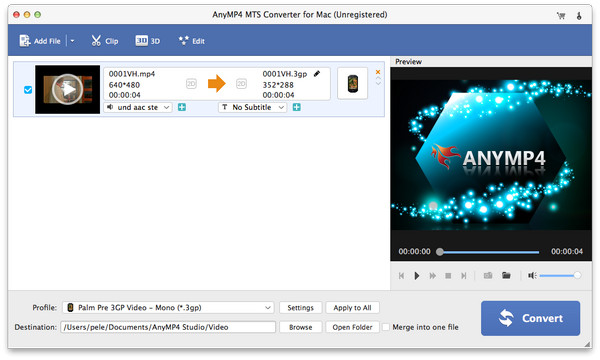
Click "Add Video" button, you can add MTS file to this software and you can also add more than one video by clicking "Add Folder" item which you can select in "Add Video" drop-down list at the same time. And you can preview the video.
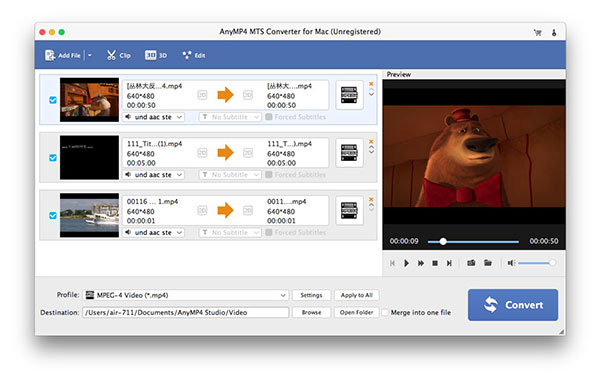
Click "Profile" drop-down list and select item about iMovie and then you will find the format you want.
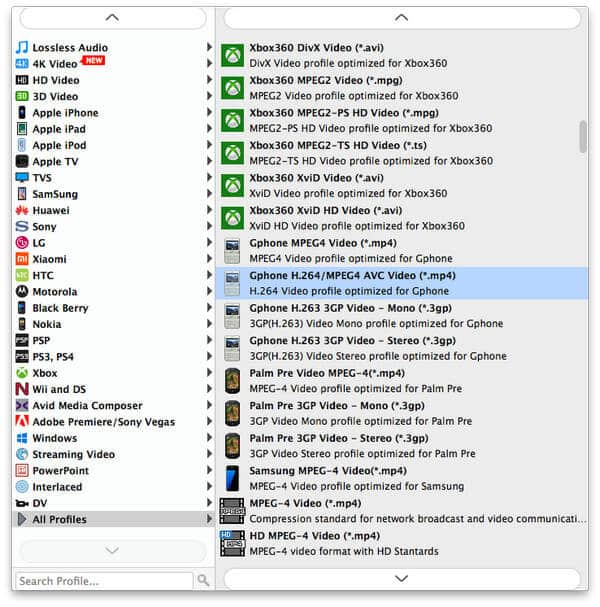
With this software, you can modify the Video Settings such as Encoder, Resolution, Frame Rate, Aspect Ratio and Video Bitrate as well as the Audio Settings such as Encoder, Sample Rate, Channels and Audio Bitrate.
If you are not satisfied with the effect of the MTS file, you can edit it, including modify its Brightness, Contrast, Saturation, Hue and Volume.

Besides, you can trim the video length by setting the start time and the end time, crop you unwanted video edges, and add watermarks to it.