Losing access to an iTunes Encrypted Backup Password can be a frustrating experience. It can lead to the loss of data stored in backups. The inability to retrieve this password can hinder users from accessing crucial information on their iOS devices. However, various methods and tools exist to aid in the recovery of iTunes encrypted backup passwords. In this post, we’ll offer solutions to alleviate this concern and restore access to encrypted backup data.
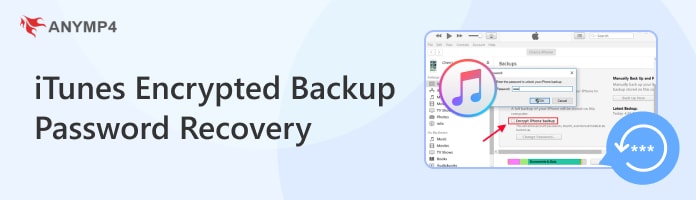
The iTunes encrypted backup password is a security feature provided by Apple. It is a password you create to secure the information stored in an iTunes backup of your iOS device. By default, iTunes backups are not encrypted. This means anyone with access to the backup file can potentially view your data.
When you choose to encrypt your backup, you’ll be prompted to create a password. This password encrypts the backup file, making it unreadable without the correct password. This adds security to protect your sensitive information in case your backup falls into the wrong hands. This includes contacts, photos, messages, and app data.
It’s important to remember your encrypted backup password. Not to mention, there is no way to recover it if forgotten. Apple cannot bypass the password for security reasons. If you lose your password, you’ll be unable to use the encrypted backup. Also, you will need to create a new backup without encryption. You can also opt for alternative backup methods like iCloud backup, which is automatically encrypted.
This iTunes encrypted backup password recovery method is a simple yet effective step. This is to try common passwords that you may have used in the past. These could include variations of your name, birth date, or easily memorable phrases. Often, users unknowingly choose passwords they’ve utilized elsewhere or ones based on familiar patterns.
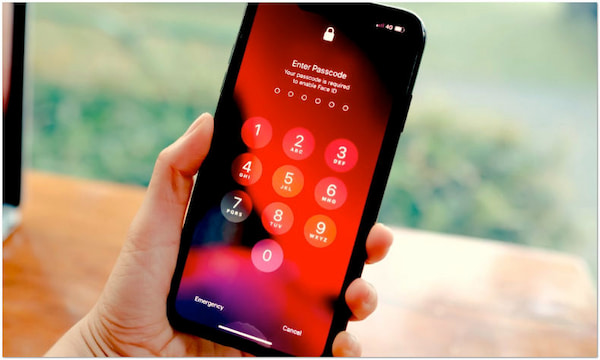
Another approach is to check Keychain Access on Mac. It serves as an iTunes backup passcode recovery for Mac users. Keychain Access stores passwords and other sensitive information for macOS. It’s possible that your iTunes backup password may be saved there if you’ve used it in the past.
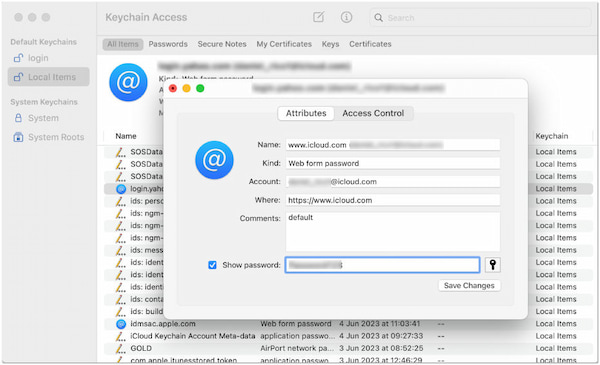
1. Open Keychain Access, select Applications and choose Utilities.
2. In the search bar, type your device name or iPhone Backup.
3. If a relevant entry appears, double-click it and check the Show Password box.
4. Enter your Mac login password to see the revealed password.
Keychain Access on Mac can potentially help you recover your encrypted backup password. However, there’s a tiny catch. It’s not a guaranteed solution and comes with limitations. Keychain only stores retrieved passwords, not passwords for encrypted backups.
Using iCloud Keychain is another option for iTunes backup password recovery. Take not: It is only applicable if you’ve enabled iCloud Keychain on your devices. iCloud Keychain securely stores passwords and credit card information across your Apple devices. If your iTunes backup password was saved in iCloud Keychain, you might be able to retrieve it from another device connected to the same iCloud account.
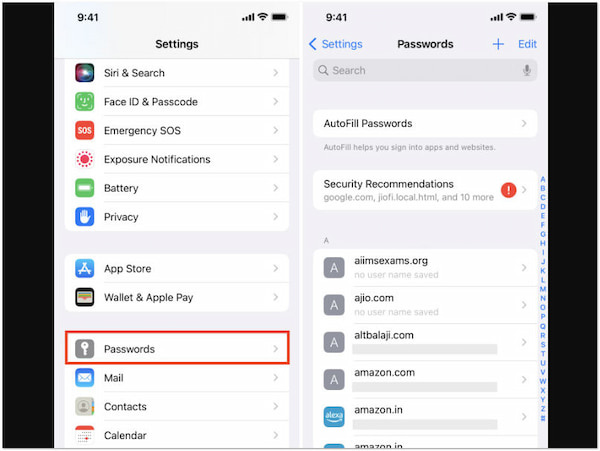
1. Go to Settings and select Password & Accounts.
2. Use your device passcode or Face ID/Touch ID to access the list of saved passwords.
iCloud Keychain is crafted to securely store and manage passwords like checking Wi-Fi password. Unfortunately, this method is considered by some users as ineffective for password recovery. Checking iCloud Keychain wouldn’t be helpful in recovering your forgotten iTunes backup password.
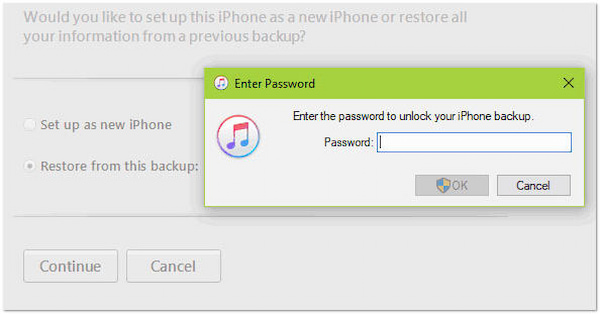
Trying previous iTunes backup passwords is another strategy. If you’ve used multiple passwords for iTunes backups in the past, it’s worth trying those passwords. Sometimes, people tend to reuse passwords or variations of them. So, a previous password might be the key for encrypted iTunes backup recovery.
As your last resort, you can attempt resetting your iTunes encrypted backup password using Keychain Access. This method involves deleting the existing password from Keychain Access and creating a new one. However, this approach should be used with caution as it involves manipulating system-level settings.
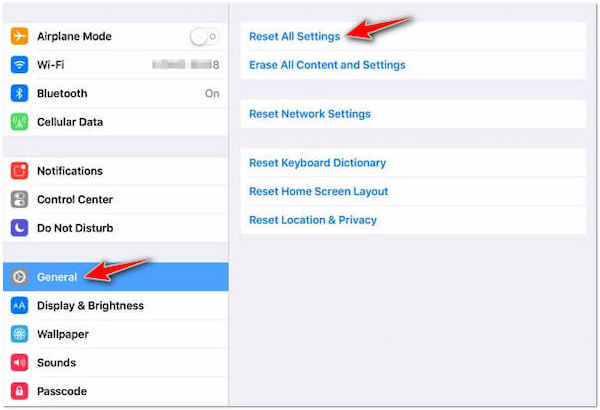
1. Go to Settings, select General, and choose Transfer or Reset [Device].
2. Tap the Reset All Settings option and enter your device passcode.
3. Confirm the reset process by tapping Reset All Settings again.
Note: This method is for resetting the password, not recovering it.
If you forgot your iTunes backup password, worry not. AnyMP4 iPhone Unlocker offers a convenient solution to remove the encrypted backup password. It serves as an iTunes backup password recovery tool for Windows and Mac users. It can help you regain access to your backup data with ease. It features various unlocking modes, including a Remove iTunes Backup Password mode. This feature allows you to unlock the iTunes encrypted backup without needing the password. Once the encryption is removed, you can proceed to create new iTunes backups for your iOS devices.
1. First things first, get the free download of AnyMP iPhone Unlocker. Install the unlocking software on your computer and wait for the installation process to complete.
Secure Download
Secure Download
2. After installation, launch the AnyMP iPhone Unlocker on your computer. Select the Remove iTunes Backup Password mode from the available selections.

3. Use a wired cable to establish a connection between your iOS device and computer. Click Start to initiate the iTunes backup encryption settings removal.

AnyMP4 iPhone Unlocker offers a reliable solution for removing iTunes backup passwords. In addition to iTunes backup password removal, it also comes with other unlocking modes. For good measure, this software works on all iOS devices and versions.
Why is my iPhone backup asking for a password never set?
There are two main reasons why your iPhone backup might be asking for a password. By default, iTunes and Finder automatically encrypt your iPhone backups unless you specifically choose to disable them. This encryption process requires a password you create during the initial backup. On the other hand, your iPhone is managed by your company or organization. Your IT administrator might have enforced encryption on all backups associated with the account.
Do you want backups of your iPhone to be encrypted?
Encrypting iPhone backups adds security to your backup files. This makes it inaccessible to anyone who doesn’t have a password. However, encryption requires a password to access the backup. This can be inconvenient if you forget it.
What is the default password for encrypted iPhone backup?
There is no default password for encrypted iPhone backups. When you enable encryption, you are prompted to create your own unique password. This password is not stored anywhere by Apple and cannot be retrieved if forgotten. It’s crucial to choose a strong and memorable password and store it securely.
In conclusion, the recovery of iTunes encrypted backup passwords is a critical aspect of managing iOS device backups securely. Despite these challenges, numerous strategies and software are available to assist you. Still, the best course of action is to choose a strong and memorable password. Remember, prioritizing data security is essential, and using reliable methods to protect your information is crucial.