Hi there! I have set up Screen Time on my iPhone to manage my device usage. Unfortunately, I forgot the passcode I used to access its settings. Any help?
-From the Apple Community Concern Page
Probably, you have already experienced the same scenario. You might be wondering how to reset Screen Time passcode on iPhone. Don’t worry because, in this post, we’ll teach the process of resetting the Screen Time Passcode on your iPhone. Understanding the Screen Time Passcode is crucial. It serves as a protection to safeguard Screen Time settings and usage data. This post aims to provide you with a better understanding of what a Screen Time Passcode is and how to manage it effectively. We will cover the steps to change or reset the passcode. We will ensure that you can regain access to Screen Time settings with ease. By completing the outline in this post, you can confidently navigate the Screen Time Passcode feature and maintain control over device usage.
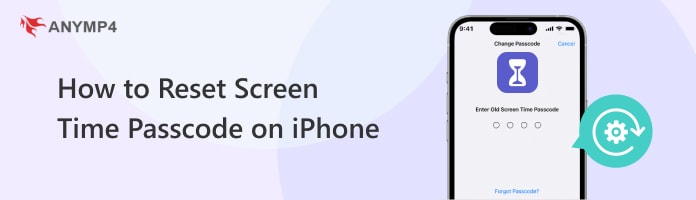
A Screen Time passcode is a security feature introduced by Apple. It is part of the Screen Time functionality on iOS devices. It serves as a protection to safeguard Screen Time settings and restrictions from unauthorized access or changes. Essentially, the Screen Time Passcode acts as a PIN or password that users can set up. This way, a rightful owner can prevent others from tampering with Screen Time limits, content restrictions, or usage reports.
Once set, the Screen Time passcode is required to make changes to Screen Time settings. This includes adjusting app limits, changing content restrictions, or accessing usage data. It ensures that only the legit owner can modify the Screen Time configurations. It provides greater control and accountability over device usage. Additionally, it is separate from the device’s unlock passcode. Even if someone knows the device’s unlock passcode, you don’t have to worry. Still, they need to input the Screen Time passcode to make changes to settings.
Changing the Screen Time passcode is necessary if you’ve forgotten the current passcode. Meanwhile, some reset it to update the Screen Time passcode for security reasons. Fortunately, Apple provides a straightforward method to change or reset Screen Time Passcode. It lets you regain access to Screen Time settings and maintain control over your device usage.
Here’s how to reset Screen Time passcode:
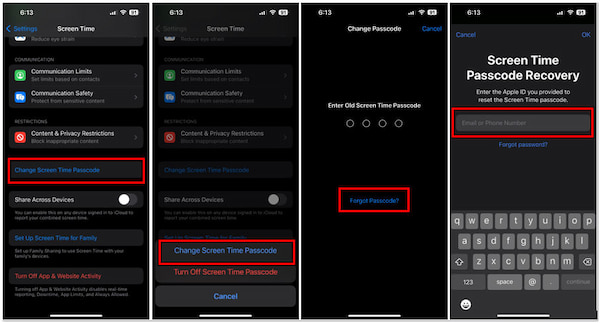
1. On your iPhone’s home screen, navigate to the Settings app. Scroll down and select Screen Time in the list of settings options.
2. Within the Screen Time settings, tap Change Screen Time Passcode. Tap Change Screen Time Passcode again and tap Forgot Passcode.
3. Enter your associated Apple ID and password to confirm the changes. Next, you’ll have the option to set a new Screen Time passcode.
4. Enter your desired passcode. Ensure to choose a memorable combination that you’ll remember. After entering the new passcode, you’ll be asked to confirm it by entering it again.
5. Once you’ve confirmed the new passcode, tap Done to finalize the process. Your Screen Time passcode will be updated to the new one you’ve just set.
When you change the Screen Time passcode, it’s essential to remember it. This way, you can avoid any issues accessing Screen Time settings in the future. It would be best if you consider writing it down in a secure location. Otherwise, use a password manager for safekeeping.
If you ever come across a situation where you needed to reset your Screen Time password, but found yourself frustrated because you couldn’t remember your passcode, don’t worry! This situation can be frustrating, but there’s a solution to address your concerns. With AnyMP4 iPhone Unlocker, you can change your passcode on Screen Time even without using a password. Take note! You can attain all of these in just a few clicks.
Not to mention, AnyMP4 iPhone Unlocker is the most notable unlocking software. It is crafted to unlock iOS devices, including iPhone, iPad, and iPod effectively. Primarily, it offers three unlocking modes: Bypass Screen Time passcode, remove Apple ID, and unlock iOS screen passcode. The Screen Time mode assists you in recovering and eliminating the Restrictions passcode required to disable Screen Time. It ensures that no data is lost on your iOS devices in the process. By then, you can change the passcode on Screen Time effortlessly.
Here’s how to reset iPhone without Screen Time passcode using AnyMP4 iPhone Unlocker:
1. Initially, get a free download of AnyMP4 iPhone Unlocker. Install the unlocking software and wait for the installation process to finish.
Secure Download
Secure Download
2. Once the installation is complete, run the AnyMP4 iPhone Unlocker on your computer. Navigate to the Screen Time mode to initiate the resetting of the Screen Time passcode.

3. Using a wired cable, establish a connection between your iPhone and computer. Click Start and allow the software to remove the Screen Time or Restriction passcode.

AnyMP4 iPhone Unlocker is a go-to solution when you need to reset iPhone without Screen Time passcode. Now, a small heads-up. If you’re running iOS 12 or later, the software will initiate unlocking the Screen Time passcode on your device directly. Meanwhile, if your device is running iOS 11 or an earlier version, and your iTunes backup lacks encryption, you can directly recover the Restrictions passcode.
What happens after ten failed Screen Time passcode attempts?
After ten consecutive failed attempts, the device will become completely locked out. It prevents unauthorized access to Screen Time settings and restrictions. The duration of the disablement increases with each subsequent failed attempt. It starts with 1 minute and gradually escalates to 60 minutes.
Can you bypass the Screen Time passcode?
In actuality, it is not possible to bypass the Screen Time passcode. Even if you restore the iOS device to factory settings, the Screen Time passcode will remain intact. You will need to enter it to regain access to Screen Time settings. But here’s a good thing. Tools like AnyMP4 iPhone Unlocker can be your companion in bypassing the Screen Time passcode. You can refer to the guide above for the detailed procedure.
Will restoring the iPhone remove the Screen Time passcode?
NO! Restoring an iPhone to factory settings will not remove the Screen Time passcode. The passcode is stored separately from other device settings. It is tied to Screen Time specifically. Therefore, even after restoring the device, the Screen Time passcode will remain unchanged, and you’ll still need to enter it to access Screen Time settings.
What is the maximum failed Screen Time passcode attempt you can have on an iPhone?
On an iPhone, you can have up to 10 consecutive failed attempts. You can enter ten passcode attempts before the device becomes completely disabled. This security measure is implemented by Apple. This is to prevent brute-force attempts to guess the passcode and gain unauthorized access.
Is there a default iPhone Screen Time passcode?
NO! Apple sets no default Screen Time passcode. When you first enable Screen Time on your device, you’re required to create a new passcode. This passcode is unique to your device.
In conclusion, resetting the Screen Time passcode is a straightforward process in this post. You have learned how to reset the Screen Time passcode on your iPhone. By following the steps in the first approach, you can effectively change or reset your Screen Time passcode using your existing password. It ensures that you can continue managing your device’s Screen Time settings seamlessly. However, in the event that you forget your Screen Time passcode, tools like AnyMP4 iPhone Unlocker serve as a lifesaver. This go-to tool allows you to reset or change your Screen Time passcode even without using a password. It provides a convenient solution for regaining access to Screen Time settings. With the knowledge and resources provided in this article, you can confidently manage your device’s Screen Time and promote a healthier digital lifestyle. Don’t hesitate to comment if you have any concerns or questions about the topic.