Excited to explore your new iPhone? Want to ensure it's not only packed with features but also secure against unauthorized access? If yes, you are certainly in the right spot! Setting a password on your iPhone is a good practice to enhance the security of your device. You can set up a passcode, which can be a 4-digit or 6-digit numerical code.
Additionally, you can use Face ID or Touch ID if your iPhone supports it. In this post, we'll guide you on how to set screen lock on an iPhone. We’ll provide essential steps for setting up different screen lock options. However, we understand that forgetting passwords or encountering Touch ID or Face ID issues can be frustrating. Worry not; we've got you covered. Toward the end of this post, we'll introduce a helpful tool. It can be a lifesaver if you ever find yourself locked out of your iPhone.
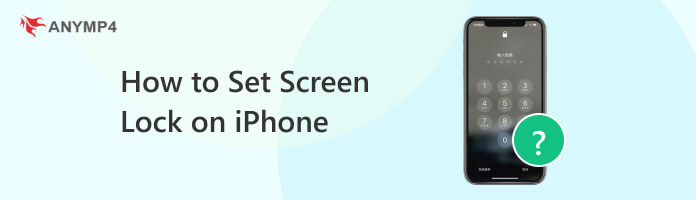
Setting a password on your iPhone helps protect your personal information and privacy. With a passcode, only you can access your device. You can add a Custom Alphanumeric Code, Custom Numeric Code, or 4-Digit/6-Digit Numeric Code. It adds security to prevent unauthorized access.
Here’s how to set password on iPhone:
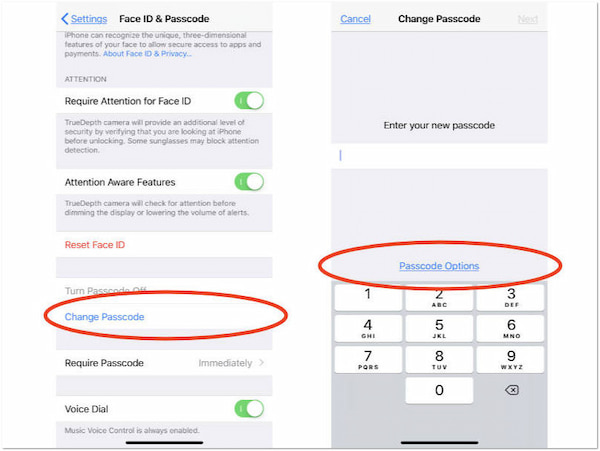
1. Tap Settings on your home screen. Scroll down and select Face ID & Passcode or Touch ID & Passcode. If prompted, enter your current passcode.
2. If you haven't set up a passcode yet, tap Turn Passcode On. Tap Passcode Options and select Custom Alphanumeric Code, Custom Numeric Code, or 4-Digit Numeric Code.
3. Re-enter the passcode to confirm.
If you want to use Touch ID, toggle on Use Face ID or Use Touch ID. Follow the instructions on your display to set up Face ID or Touch ID.
Setting a passcode is a smart and necessary step for safeguarding your personal information. It ensures that only you can access your device. However, if someone else knows your passcode, it can unlock your iPhone. Or, if you forget your iPhone screen password, you can refer to this post to unlock a disabled iPhone.
Face ID provides a secure and quick way to unlock your iPhone. It uses advanced facial recognition technology, replacing the need for a passcode. It is a convenient way to unlock your iPhone by simply looking at it. You can use it for unlocking your device, accessing password-protected apps, and making secure payments.
Here’s how to set up Face ID on iPhone 11:

1. Navigate to the Settings, scroll down, and tap Face ID & Passcode. In the Face ID & Passcode settings, tap the Set Up Face ID option.
2. Hold your iPhone in portrait orientation and position your face within the on-screen frame. Ensure your face is fully visible.
3. Follow the instructions to move your head in a circle. The iPhone will capture your face from different angles. After the initial scan, tap Continue if prompted.
4. The iPhone will prompt you to move your head in a circle again for a second scan to improve accuracy. Once the setup is complete, tap Done.
Face ID provides a secure and convenient solution to authenticate on your iPhone. While Face ID is generally reliable, you should be aware of its limitations. It might have difficulty recognizing you in low-light conditions or if you cover a significant portion of your face. (Face ID not working?)
Touch ID provides a fast and secure method for unlocking your iPhone. It replaces the need for manually entering a passcode. Touch ID is convenient and can recognize multiple fingerprints, making it useful for shared devices. It's also efficient, allowing you to unlock your iPhone without the need to remember a passcode.
Here’s how to set up Touch ID on iPhone 11:
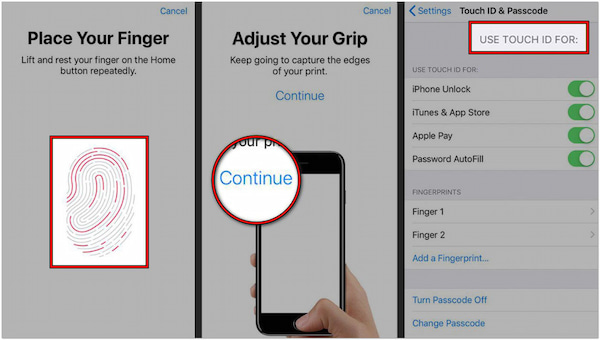
1. Head to the Settings app, scroll down, and tap Touch ID & Passcode. Enter your current passcode to access the Touch ID & Passcode settings.
2. Tap the Add Fingerprint to set up Touch ID. Place your finger on the sensor. It is located on the side button or back of the device.
3. Repeat the process until your fingerprint is fully captured. If you have additional fingers to set up, tap the respective option. If none, tap Continue to proceed.
4. Toggle on or off to use the Touch ID. After finishing the setup, tap Done to complete the process. Your passcode is now set up on your iPhone with Touch ID.
Touch ID on iPhone provides a balance of security and convenience. Additionally, it can be used for authorizing Apple Pay transactions and other purposes. But here’s a small catch. It may have difficulty recognizing your fingerprint if your hands are wet or if the sensor is dirty. That may lead to the iPhone keeping asking for a password.
If you find yourself unable to unlock your iPhone, AnyMP4 iPhone Unlocker has got you covered! It is a comprehensive software designed to assist you in unlocking your iPhone. AnyMP4 iPhone Unlocker is particularly useful when facing issues such as a forgotten password, non-functional Touch ID, or Face ID.
What to Expect With AnyMP4 iPhone Unlocker:
Here’s how to unlock the iPhone Face ID setup not working using AnyMP4 iPhone Unlocker:
1. First things first, obtain the AnyMP4 iPhone Unlocker. After getting a free download, click Install and wait for the installation process to finish.
Secure Download
Secure Download
2. AnyMP4 iPhone Unlocker offers different modes. Choose the mode that suits your situation. In this case, select the Wipe Passcode option.

3. Using a wired cable, connect your locked iPhone to the computer. Verify your device information in the next window. If all the information is correct, click Start to proceed.

4. Allow the program to perform the necessary action to unlock your iPhone. Be patient, as it takes time to download the firmware version.
5. Once the process is complete, click Unlock and enter 0000. After unlocking, your iPhone is now accessible without a password.

AnyMP4 iPhone Locker is a reliable solution for iPhone unlocking. It uses advanced technology to efficiently unlock iPhones, providing you with a secure and efficient solution. However, there’s a small catch. Once you erase your lock screen password, all your data will be erased, too.
Where is the iPhone lock in settings?
You can find the phone lock by going to the Settings app. Tap Face ID & Passcode or Touch ID & Passcode (depending on your device model). If prompted, enter your current password. Then, tap Turn Passcode On to create a new passcode for your device.
How do I lock certain settings?
In actuality, you can't individually lock specific settings within the Settings app. However, you can enable Restrictions or Screen Time to control access to certain features. To do so, go to Settings. Then, tap Screen Time or Restrictions and set a passcode. From there, you can limit access to apps, content, and features.
What are good passcodes for iPhones?
Good passcodes are those that are unique, not easily guessable, and provide a high level of security. A strong passcode includes a mix of numbers, letters (both uppercase and lowercase), and symbols. Consider using a memorable phrase or a combination of unrelated words. Regularly updating your passcode adds an extra layer of security to your device.
This post has walked you through the essential steps on How to set screen lock on iPhone. We covered the fundamental aspects of securing your iPhone. These security features provide protection and offer convenient ways to access your iPhone. However, we understand that unexpected troubles can arise, leading to forgotten passwords or issues with biometric authentication. That's where our discussed tool, AnyMP4 iPhone Unlocker, becomes a valuable companion. Regardless of your unlocking-related issues with your iPhone, this tool serves as a reliable solution. It allows you to unlock your device and regain access to your important data. By combining the secure measures discussed earlier with the assistance of AnyMP4 iPhone Unlocker, you can enjoy a safe and stress-free iPhone experience. Remember, your security is in your hands, and with the right tools, you can navigate any unforeseen challenges effortlessly.