Dealing with an unresponsive screen on your iPhone can be frustrating. Fortunately, there are several methods available to bypass this issue. This post will explore various techniques and solutions on how to unlock an iPhone with unresponsive screen. If you’re dealing with a broken screen or other issues causing the screen to become unresponsive, worry not! This guidepost will provide practical solutions to help you regain access to your device.

Before we begin, let us first answer: Can you unlock iPhone with a broken screen? Well, the straightforward answer is YES! You can unlock an iPhone without the screen working. This can be achieved using various methods, which involve connecting the iPhone to a computer. Also, you can use software to access and interact with the device’s data and settings. These methods rely on the iPhone being recognized by the computer despite the screen not functioning properly. It might seem tricky, but there are simple ways to do it that anyone can try. So, if you’re stuck with a broken screen, worry not! There are ways to get back into your iPhone.
Unlocking an iPhone with an unresponsive screen can be a daunting task. But, with the help of Siri, it becomes achievable. Siri is Apple’s virtual assistant. It allows users to bypass the need for touchscreen interaction to unlock their devices.
Here’s how to unlock iPhone with an unresponsive screen with Siri:
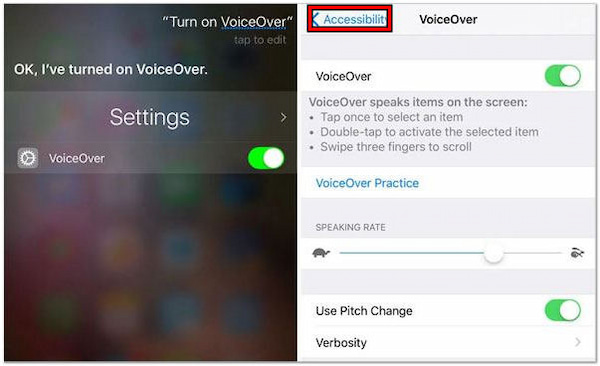
1. Press the Home button to wake Siri, then command Siri to Turn on VoiceOver.
2. Again, press the Home button to return to the unlock screen.
3. Swipe the screen until the Slide to Unlock option is selected.
4. Double-click to navigate to the passcode entry screen.
5. Continue swiping to highlight the correct keys and double-tap to select each one.
6. Swipe to highlight the Done or Enter button. Then, double-click to submit the passcode.
Siri is a valuable tool for unlocking an iPhone with an unresponsive screen, or when iPhone Face ID is not working. Although Siri can activate certain accessibility features like VoiceOver, it cannot directly input the passcode itself.
AnyMP4 iPhone Unlocker is a fully functional software that can handle iPhone-locked issues effortlessly. It can unlock an iPhone with a broken screen, disable Face ID/Touch ID, forget password, and more. It boasts a high success rate in unlocking iPhones without requiring technical expertise. It allows you to regain access to your device quickly and easily.
For good measure, AnyMP4 iPhone Unlocker offers three primary unlocking modes. This includes the Wipe Passcode, Remove Apple ID, and Screen Time. The Wipe Passcode mode is specifically designed to remove all types of lock screen passcodes. It can unlock a 4/6-digit passcode, Face ID, and Touch ID without needing to enter any passcode.
Here’s how to unlock iPhone with a broken screen using AnyMP4 iPhone Unlocker:
1. To start with, get the free download of AnyMP4 iPhone Unlocker. Install the software and allow the installation process to finish.
Secure Download
Secure Download
2. Once installed, open AnyMP4 iPhone Unlocker on your computer. Choose the Wipe Passcode option from the available unlocking modes, then click Start to proceed.

3. Connect your locked iPhone to the computer using a wired cable. Once the connection is established, ensure that the displayed information on your device matches.

4. If the information is correct, click Start to begin unlocking your iPhone. AnyMP4 iPhone Unlocker will automatically download the necessary firmware for your device.
5. After downloading the firmware, click Unlock to confirm the unlocking process. Enter the provided 0000 code to successfully unlock your iPhone.

AnyMP4 iPhone Unlocker offers a convenient solution for unlocking an iPhone with a broken screen. It ensures a hassle-free experience for users seeking to unlock their iPhone with a broken screen. In case you’re unable to unlock your iPhone due to a forgotten Apple ID and password, you can use the Remove Apple ID feature for this purpose.
Unlocking an iPhone with a broken Home button can be challenging. As we all know, it’s one of the primary methods for accessing the device. However, with the help of an external keyboard, users can bypass the need for the Home button and regain access to their iPhone.
Here’s how to unlock iPhone with a broken Home button with an external keyboard.

1. Connect an external keyboard to your iPhone using a Lightning OTG adapter.
2. Press any key on your external keyboard to wake up the iPhone.
3. Enter the passcode using the external keyboard.
4. After entering the correct passcode, the iPhone will be unlocked.
Using an external keyboard provides a simple yet effective method for unlocking an iPhone with a broken home button. But here’s a thing. It is just a temporary solution for unlocking the device. This means it does not address the underlying issue of the broken home button.
Unlocking an iPhone with a broken screen using iTunes offers a viable solution. iTunes is Apple’s multimedia management software. It provides a method to restore the iPhone and bypass the screen lock, granting access to the device’s functions and data.
Here’s how to unlock iPhone if the screen is broken with iTunes:
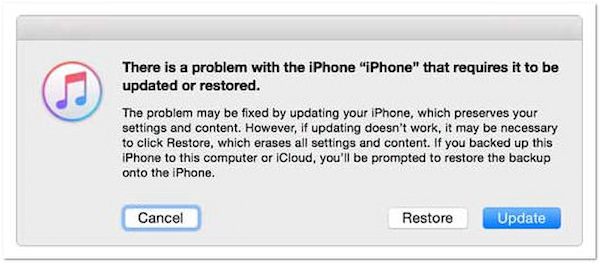
1. Connect your iPhone to a PC with iTunes installed using a wired cable.
2. Once the iPhone is detected, click the Device icon to access its summary page.
3. Select Restore iPhone and allow the restoration process to complete.
4. Set up your iPhone as a new device or restore it from a backup if available.
5. Once the setup is done, your iPhone will be unlocked.
Using iTunes to unlock an iPhone with a broken screen offers a straightforward solution. Now, a small heads-up. Restoring the iPhone through iTunes will result in the loss of all data. This includes photos, contacts, and app data.
Unlocking a broken iPhone screen using iCloud offers a practical solution. iCloud is Apple’s cloud-based service that provides a feature called Find My iPhone. This feature allows users to remotely erase and unlock their devices.
Here’s how to unlock a broken iPhone screen with iCloud:
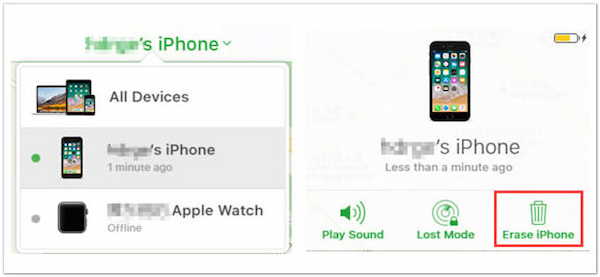
1. Navigate to the iCloud website and sign in with your Apple ID and password.
2. Click Find iPhone, select All Devices, and choose the iPhone that you want to unlock.
3. Click Erase iPhone to remotely wipe the device.
4. Confirm the action by clicking the Erase option.
5. After the setup is complete, your iPhone will be unlocked.
Using iCloud to unlock a broken iPhone screen provides an accessible solution to deal with broken iPhone screens. However, there’s a catch. Remote erasing the iPhone through iCloud will result in data loss.
How much does it cost to fix an unresponsive touchscreen on an iPhone?
The cost of fixing an unresponsive touchscreen on an iPhone depends on various factors. This includes the model of the iPhone and the extent of the damage. Repairing an unresponsive touchscreen can range from $50 to $300 for old and newer models. If the iPhone is covered by AppleCare+ OR still under warranty, the repair may be free or subject to a lower service fee.
What causes an unresponsive touch screen?
Several factors can cause an iPhone’s touch screen to become unresponsive. Common causes include software glitches or bugs, malfunctioning or damaged touch screen digitizer, moisture or water damage, and physical damage to the iPhone’s internal components.
Can a cracked screen cause unresponsive touch?
YES! A cracked screen can cause an iPhone’s touch screen to become unresponsive. Cracks in the screen can damage the touch screen digitizer. It is responsible for detecting touch inputs and translating them into commands for the device.
In conclusion, knowing how to unlock an iPhone with an unresponsive screen is not a challenging task. There’s always a way to solve the problem! By exploring various methods, you can find the solution that works best for your situation. While various methods exist, AnyMP4 iPhone Unlocker stands out as an effortless solution. Its Wipe Passcode mode makes unlocking an iPhone with a broken screen a breeze. It ensures you can access your device without hassle. So, don’t worry if your iPhone’s screen is acting up! With the right approach, you’ll be back in action in no time!