What should you do with the private photos on your iPhone? If you have some photos on your iPhone, you have to hide or lock photos on your iPhone. When you are using iOS 10 or above versions, you can learn more about the default features of iOS to help you keep your privacy safe. Just learn more details about the hidden features and lock photos on your iPhone with ease from the article.
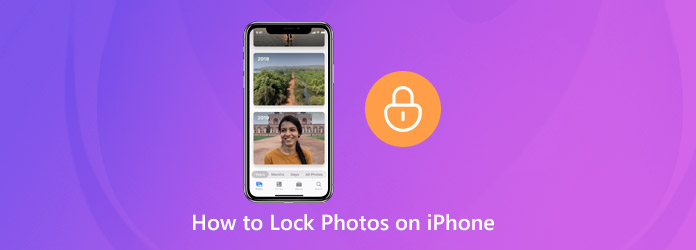
When you take a photo on your iPhone, it will save to Photos of the iPhone directly. And also you can back up photos on iCloud. If you have already updated to iOS 10 or above, you can find a Hide folder in the Photos app to help you hide photos on your iPhone. But you are not able to set a password to lock photos on the iPhone.
Step 1: Open your Photos app when you get some private photos on your iPhone you want to lock. Locate the album that contains the photos, which you can make personal albums to manage the photos.
Step 2: Tap the Select option and touch the photos to hide and lock photos on your iPhone. Select the Share icon and hit the Hide option on the toolbox, and tap Hide Photo to confirm it.
Step 3: Now, your photos will disappear in the Albums or the original album. If you want to view the hidden photos, go to the Hidden album in Albums tab of the Photos app.
Note: The downside of hiding photos in Photos app is that you cannot add password lock. Your friends are still able to access your iPhone is able to spy your photos in the Hidden album without any block.
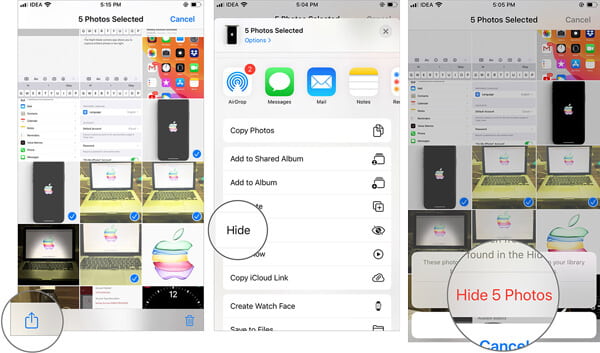
Is there a method to lock photos on iPhone with a password? In order to completely hide the photos from others, Notes app on your iPhone should be the desired solution you can take into consideration. You should only pay attention to the storage space of your iPhone.
Step 1: Open your Photos app, find and select all photos to lock on your iPhone. Next, tap the Share icon, and select Notes on the toolbox. If you cannot find the Notes app, tap the three-dot icon to expand it.
Step 2: When you get into the new note screen of the Notes app. Enter the name and some text for the new note. You can tap on the Save button to save your photos in the note.
Step 3: Switch to the Notes app and find the new note. Swipe over left to display the options and select Lock, enter your password and confirm it. It is the method to lock photos on iPhone with a password.
Step 4: Go back to the Photos app, find the locked iPhone photos and delete them. Go to the Recently Deleted album and remove them again. If you lock live photos with Notes, it will turn the dynamic photos into still ones.
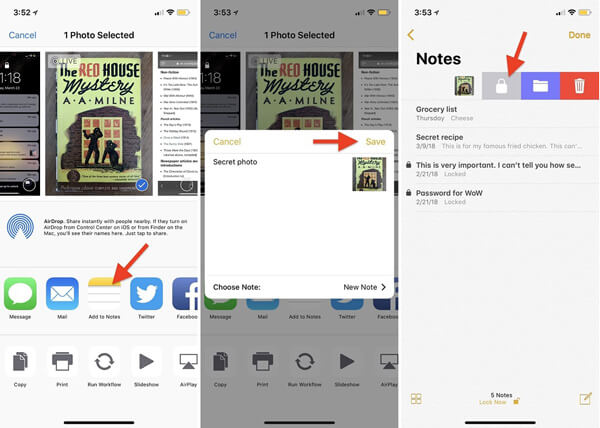
If there is not enough space on your iPhone, or you want to lock the photos completely from your friends or family, AnyMP4 iOS Data Backup & Restore can help you to lock iPhone photos in the backup with a password. Moreover, you can release up more space on your iPhone.
Secure Download
Secure Download
Step 1: Install the best iPhone photos locker
Download and install the software, you can launch the program on your computer. After that, you can connect your iPhone to the computer with the Lightning cable. It is able to detect the connected iPhone automatically.
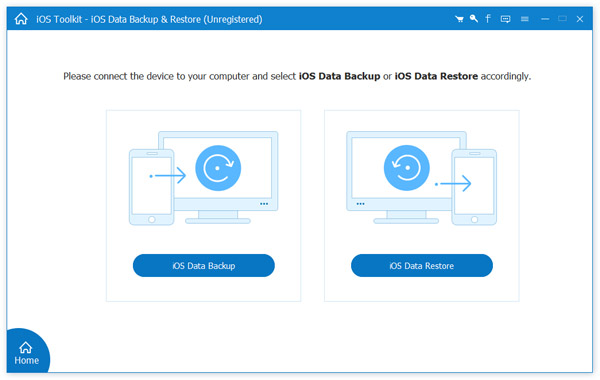
Step 2: Backup and lock iPhone photos
Click the iOS Data Backup button and select the Encrypted backup option, enter your password and confirm it. Once you click the Start button, the photos will be locked. You can also delete your photos on iPhone.
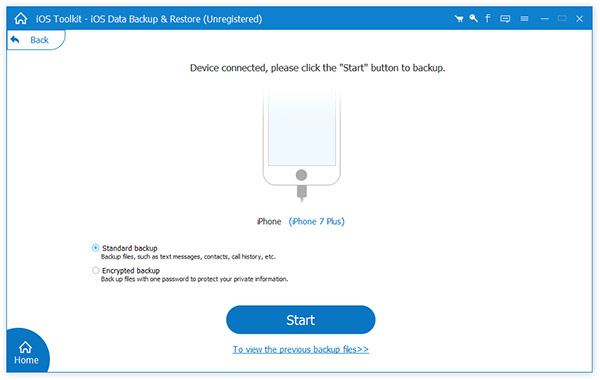
Step 3: View locked iPhone photos
When you want to view the locked iPhone photos in backup, open the software and select the iOS Data Restore option. Pick up the desired backup and enter your password to view the photos.
The Hide feature of the Photos app enables you to hide the photos from the All Photos of your iPhone. It cannot add password on your photos, this feature is the easiest way to hide your pictures temporarily. You can also use some pre-installed apps to lock your photos on iPhone, such as Notes. AnyMP4 iOS Data Backup & Restore is a powerful program that helps you to back up and recover iPhone photos to computer as well as lock them with a password.