If you just bought a new iPhone, how to activate the iPhone without a SIM card? A simple solution is to borrow a SIM card from your friend or family when you get your new iPhone. What should you do if you need to reactivate the old iPhone with another cellular network? You may wonder whether it is possible to set up a new iPhone without having a SIM card. The answer is simple, yes. Just learn more about 4 workable methods from the article now.
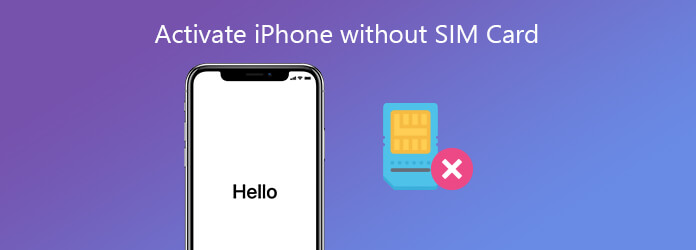
You might take it for granted that activate is the process for new iPhones. If you need to change the cellular network for an old iPhone, you can re-activate an old iPhone with automated re-activation protocol of iTunes. Backup your iPhone is always an essential step before your iPhone activation. AnyMP4 iOS Data Backup & Restore is an easy method to backup and restore the selected data from your iPhone.
Secure Download
Secure Download
Step 1: Connect your iPhone to a PC
Before you set up the old iPhone with a new cellular network, you can install the iPhone backup software. Connect your iPhone to the computer with a Lightning cable. Once you have launched the program, it will recognize the iOS device automatically.

Step 2: Backup data from your iPhone
Click the iOS Data Backup button in the main interface to start backup your iPhone. Choose the Standard backup and select the files you want to backup. Click the Start button to backup the file. When it is done, disconnect your iPhone. Now, you can activate your iPhone without SIM card.

iTunes is another method to activate iPhone without SIM card. It is a method that does not require the Internet connection or Wi-Fi access. You only need an unlocked iPhone and a computer with iTunes.
Step 1: Run iTunes and update to the latest version. Then plug your iPhone into the same computer with a USB cable.
Step 2: After your device is detected, select the Set up as new iPhone option and click Continue button. Tap on the Get Started button and then click the Sync option.
Note: You can find a notification: There is no SIM card installed in the iPhone you are attempting to activate. In such case, a particular carrier might lock your iOS device, so you have to find a suitable SIM card.
Step 3: Wait for the process to be done, disconnect your iPhone and you will get an activated iPhone without SIM card.
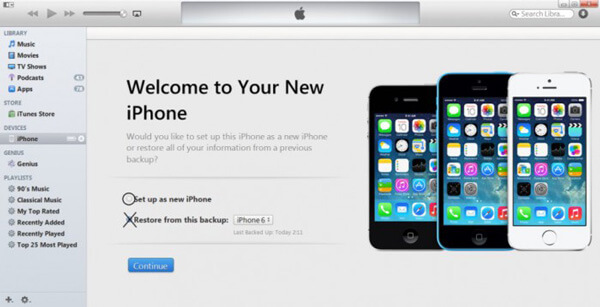
An iPhone without activating can only access the Emergency Call. The feature can also help you to set up a new iPhone even though you do not have a SIM card in your device.
Step 1: Turn on your iPhone and you will be taken to the No SIM Card Installed screen.
Step 2: Press the Home button to get the Emergency Call screen. Tap Emergency call and dial 112 or 999. Make sure to press the Power button to block the call from going through.
Step 3: When prompted, tap the Cancel option and end the call. Now, your iPhone may be activated and you can access the home screen.
Note: This method is not always successful. It is partly because Apple has already patched the error in the new iOS devices.
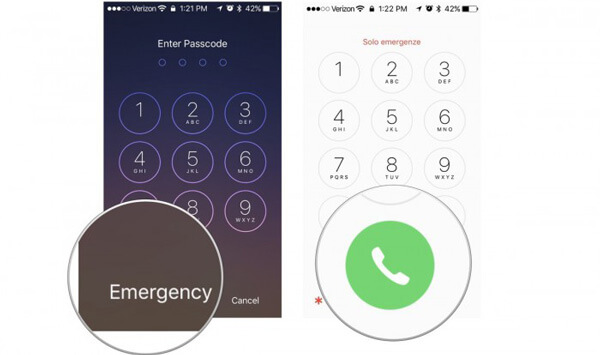
R-SIM or X-SIM is a very thin chip that you install in your regular SIM card. In another word, it is not real SIM card, but the replacement solution. After you insert it into your iPhone, your device will believe you are using a regular carrier. So, you can activate iPhone without SIM card.
Step 1: Insert the R-SIM or X-SIM in your iPhone. Then turn on your iOS device and you will get a list of network providers.
Step 2: Select a specific cellular network provider or Input IMSI if you cannot find your carrier on the list. Then you will be asked to enter the IMSI code. Or you can find it from here.
Step 3: Then select your iPhone model if prompted, and then pick the setup method based on your situation. Waiting for the process to finish and reboot your iPhone. Now, you can access the home screen as normal device.

The last method to activate an iPhone without SIM card is to jailbreak your iOS device. It can help you get rid of all restrictions imposed by Apple. You can access iPhone’s internal settings and exploit it as other smartphones as for the method. The jail-breaking iPhone can bring many advantages, but every coin has two sides, so does iPhone jailbreak. First, it is difficult to complete the task with a tedious process. Even worse, you may end up bricking your device and making it useless forever. Therefore, this method is only worth to try when the above ways are not working for your iPhone.
The article shares 4 methods about how to activate an iPhone without SIM card. Different from an Android phone, you have to insert your SIM card to set up a new iPhone. It is recommended to make a backup for the old iPhone using AnyMP4 iOS Data Backup & Restore. Check and select your favorite method to activate your iPhone accordingly.