MOV is a computer file format used natively by the QuickTime framework. The format specifies a multimedia container file that contains one or more tracks, each of which stores a particular type of data: audio, video, effects, or subtitles. Each track either contains a digitally-encoded media stream or a data reference to the media stream located in another file. The ability to contain abstract data references for the media data, and the separation of the media data from the media offsets and the track edit lists means that QuickTime is particularly suited for editing, as it is capable of importing and editing in place.
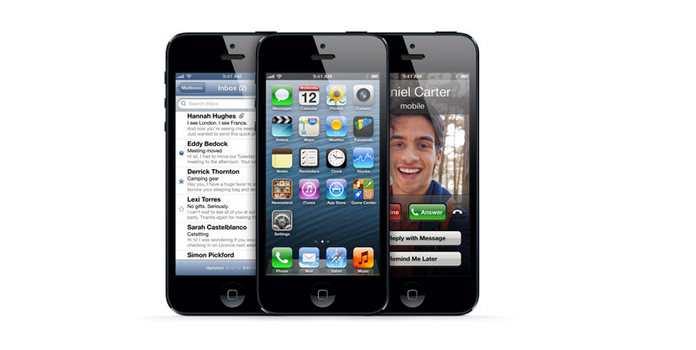
Apple iPhone 5, the upgrader from the 4, those tired of their Android handset and those taking their first steps in the smartphone market and want to get one of them iThingies their friend/child has. Well, all of those picking up the iPhone 5 will have the same reaction: this thing is amazingly light, 20 per cent lighter than the predecessor, as well as beating most of the opposition too at 112g. It's an odd sensation, but it actually detracts from the experience when you first pick it up. However, through extended use this problem quickly disappears, as the overall effect of the phone is still a chassis designed for strength, it just sits more anonymously in the pocket.
With iPhone 5, we can enjoy much more high quality video, audio and image through the larger screen size, high resolution, and perfect audio effect. If you have collected an array of MOV files in your computer and you want to put them on your new iPhone 5, with some MOV files can't be supported by this new iPhone, how do you do? So, you should have a professional MOV to iPhone 5 Converter software app for help, with AnyMP4 MOV to iPhone 5 Converter, you can easily import the MOV video to iPhone 5 with zero limitation, and it converts the MOV video to iPhone 5 compatible video formats with high converting quality. This guide would help you convert MOV to iPhone 5 with this software, you can free download and install it on your computer.
Secure Download
Secure Download
After installing AnyMP4 MOV to iPhone 5 Converter, you can launch it and open the main interface, and click "Add Files" button at top left of the main interface to select the MOV video and add to the program, or you can click "Add Video" drop-down button to choose "Add Folder" option to add multiple videos to the program at the same time.

Click "Profile" drop-down arrow and choose iPhone 5 compatible format as the output format, you can choose "MP4" format. And then you can define the output settings by opening the "Profile Settings" button in line with the "Profile" option, here you can define the video and audio settings as you like.
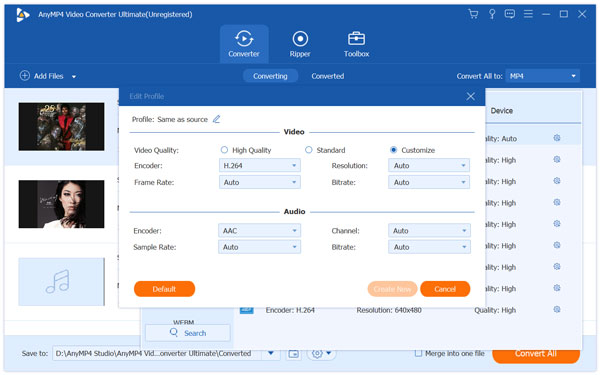
Click "Edit" button to open the "Edit" window, here you can adjust the video effect (brightness, saturation, contrast, hue and volume); trim the video length by changing the start and end time value; crop the video frame by changing the size of yellow region in the video image; add text/image watermark to the video by checking the "Enable watermark" option.
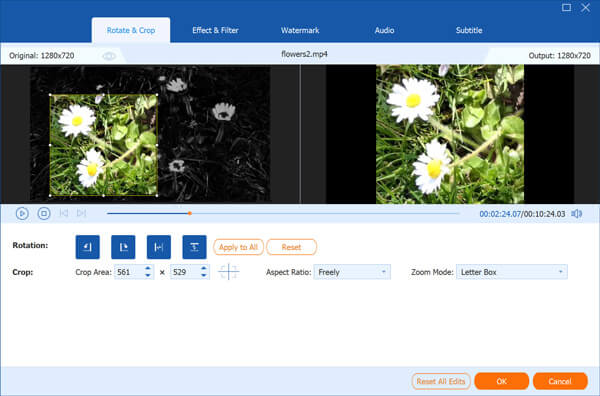
Click "Convert All" button to start to convert MOV video to iPhone 5 compatible formats and it supports the batch conversion, all your added MOV videos would be converted to iPhone 5 at the same time by one clicking.