M4V is a video format used in network video-on-demand sites and mobile device, and a special type of MP4 format. The video encoding adopts H.264, and audio encoded adopts AAC. There are many popular video websites downloads the video with common suffix such as .flv, .f4v, .mp4, .m4v, while using H.264 encoding, the suffix as .mp4, .m4v video, and its essence is .m4v. With the demands for improvement in the development of the network bandwidth and video clarity, video download MP4 video, video encoding has the vast majority of H.264 encoding. While the use of H.264 encoding, compared to traditional the On2 VP6, H263, DivX, can be realized in a smaller volume of higher definition, thus many video sites want to adopt the M4V video.

Commonly, M4V is the compatible file of iPhone 5, to some other M4V files being wrapped in M4V container, iPhone 5 won't support them, as it supports the M4V video downloaded from Apple iTunes. To handle this situation, AnyMP4 release M4V to iPhone 5 Converter software, which has powerful converting function to convert M4V to iPhone 5 video and audio with super high converting quality. How to convert M4V to iPhone 5 video? This guide is about to tell you the detailed steps of converting M4V to iPhone 5. Firstly of all, you can free download this M4V to iPhone 5 Converter software, and then install it on your computer.
Secure Download
Secure Download
After downloading AnyMP4 M4V to iPhone 5 Converter, you can install it on your computer, and then launch the program to open the main interface.
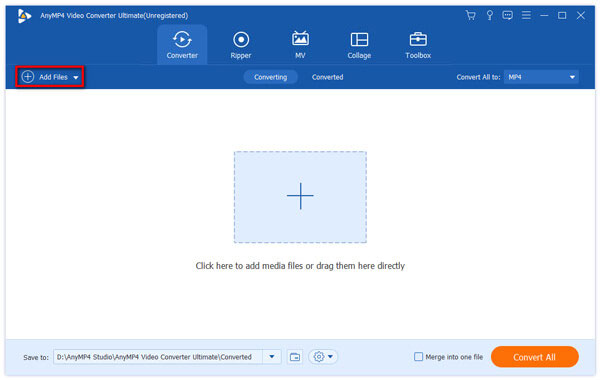
Click "Add Files" button in the main interface and add the M4V video to the program, or you can click "Add Video" drop-down arrow to add several videos to the program at the same time.

To convert M4V to iPhone 5, you can choose "MP4" as output format, input "mp4" to the quick-search box and choose the MP4 output format. After choosing output format, you can define the output settings like video settings and audio settings.
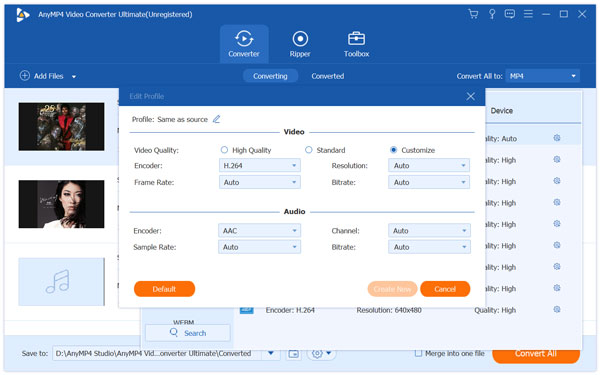
Click "Edit" button to open the "Edit" window, here you can adjust the brightness, contrast, saturation, hue and volume; trim the video length by cut off the start and end part; crop the video frame to remove the black edges; add watermark like text and image to the video by checking the "Enable watermark" option.
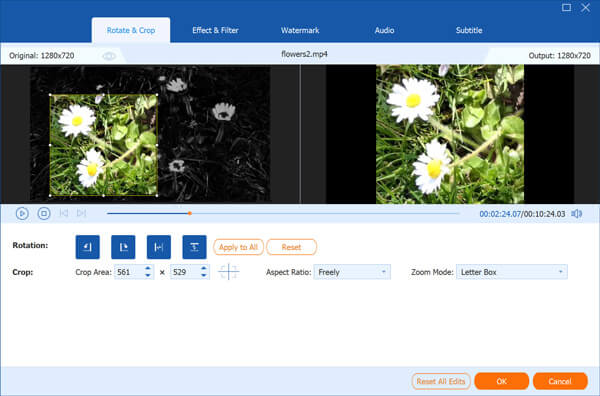
At last, you can click "Convert All" button to start to convert M4V to iPhone 5 video and then you can easily enjoy the favorite movie whenever and wherever you go.