MKV aims to become the standard of multimedia container formats. It was derived from a project called MCF, but differentiates from it significantly because it is based on Extensible Binary Meta Language (EBML), a binary derivative of XML. EBML enables the Matroska Development Team to gain significant advantages in terms of future format extensibility, without breaking file support in old parsers. MKV is an open standards project. This means for personal use it is absolutely free to use and that the technical specifications describing the bitstream are open to everybody, even to companies that would like to support it in their products.
Apple unveiled iPhone 5 - the hotly anticipated 6th generation iPhone at the media event on September 12. iPhone 5 features a 4-inch display (diagonal) - half an inch bigger than previous iPhone models. It is the first time Apple has increased the size of the screen since the original iPhone was launched in 2007. The 4-inch display is taller, but has the same width as iPhone 4S, so you will still be able to type with one hand; something Apple thought heavily about when designing the device. Apple believes that anything bigger would feel oversized, awkward, and hard to use.

As iPhone 5 can't play the MKV video directly, we need to use some converting tool to convert MKV to iPhone 5 compatible video format like MP4 and then enjoy it without any limitation. AnyMP4 MKV to iPhone 5 Converter for Mac, the best and user-friendly Mac MKV to iPhone 5 Converting software, has the capability to convert any MKV video to iPhone 5 MP4 on Mac with super fast speed and high converting quality. How to convert MKV to iPhone 5 MP4 on Mac? This guide would show the detailed steps of converting MKV to iPhone 5 on Mac.
Secure Download
Secure Download
Here you can free download this MKV to iPhone 5 Converter software and install it on your Mac, and then you can launch the program to open the main interface.
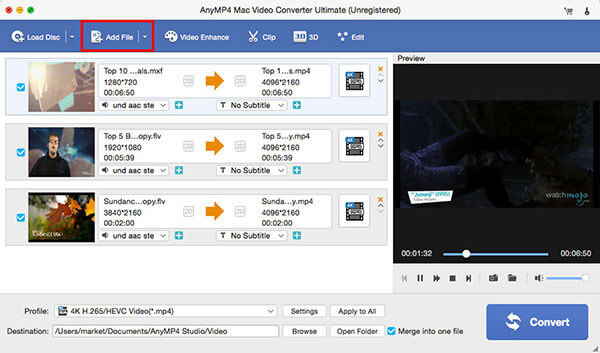
Click "Add Video" button to add MKV video to the program and you can add multiple MKV videos by clicking "Add Video" drop-down arrow and selecting the "Add Folder" option. After adding MKV videos, you need to choose the output format for the added videos, click "Profile" drop-down arrow to open the "profile" list and choose "MPEG-4 Video (*.mp4)" as output format.

If you want to remove unwanted edge of the video, you can click "Edit" button to open the "Edit" window, and then press "Crop" button to enter "Crop" column. The crop frame is the yellow line around the movie video. There are eight surrounding handles on the crop frame. Drag the surrounding handles to adjust the crop area. Or you can click the up or down arrow, or directly enter the value at the bottom of the window "Left, Top, Width and Height", then the crop frame will move accordingly.
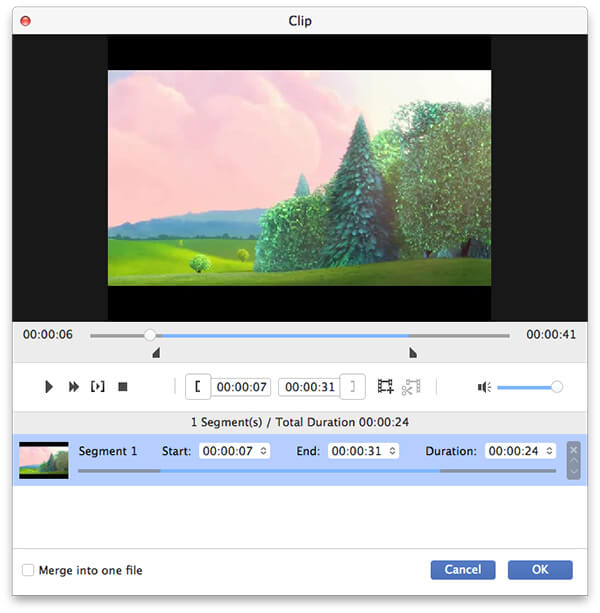
Click "Watermark" button to enter the "Watermark" column and check "Enable watermark" option to start to add text or image watermark to the video. At last, you can click "Convert" button to start to convert MKV to iPhone 5 MP4 on Mac, this program supports batch conversion, and it would be help you convert multiple videos only in one clicking "Convert" button.