The iPhone 5, as well as the iPod Touch (5th generation), and iPod Nano (7th generation), feature a new dock connector named Lightning, which replaces the 30-pin Apple Dock connector introduced in 2003 by Apple on the iPod (3rd generation). The Apple Lightning connector has eight pins and all signaling is digital. This new connector is smaller than the previous one, helping the iPhone 5 to be slimmer than its predecessors. Apple Lightning cables have duplicate pins on two sides of each plug, so it can be inserted either way round. Various accessories will be available to convert the Apple Lightning connector to the older 30-pin Apple Dock connector or USB, although not all old accessories will work, as not all signals are available, in particular video output and the iPod out feature for BMW automobiles.

Have you handling Apple new iPhone? With the wide screen iPhone 5, you can freely enjoy any video in high quality. Now, putting DVD to iPhone 5 is available for you, AnyMP4 iPhone 5 Converter for Mac, the best iPhone 5 Converter for Mac, has the capability to convert DVD to iPhone 5 MP4 on Mac. And you can use it to edit the DVD movie to get the perfect output video. How to convert DVD to iPhone 5 MP4 on Mac? This step-by-step guide would help you convert DVD to iPhone 5 on Mac with the best AnyMP4 iPhone 5 Converter for Mac?
Secure Download
Secure Download
Inset the DVD disc to the DVD drive and download this iPhone 5 Converter for Mac on your Mac, install and launch the program. Click "Load DVD" button to load the DVD disc to the program.
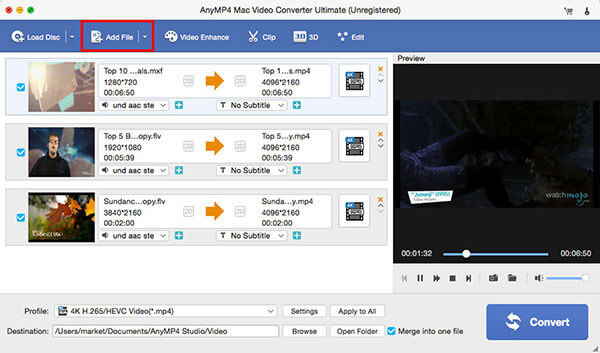
Click "Profile" drop-down arrow to open the "Profile" list, and then you can select the "MPEG-4 Video (*.mp4)" as output format. You can also input "MP4" to the quick-search box and choose one of the "MP4" format as output format.

Click "Edit" button to open the "Edit" window, and then you can directly adjust the video effect like video brightness, contrast, saturation, hue and volume by dragging the scroll bar to set the corresponding value.
In the "Edit" window, you can press "Trim" button to enter the "Trim" column, and then you can trim the video length to cut off the unwanted part by dragging the slide bar of the start and end time.
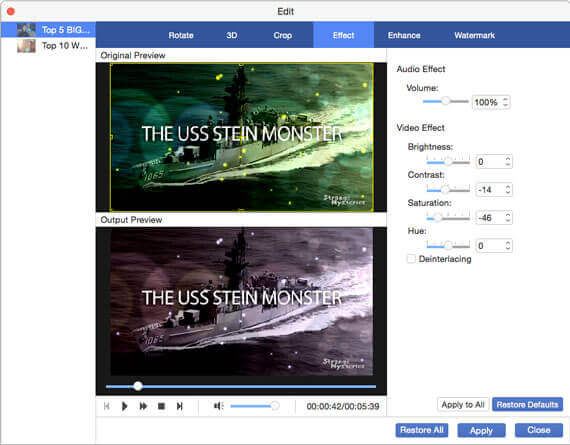
Click "Settings" button to open the "Profile Settings" window, and you can customize the video setting and audio settings like video resolution, video bitrate, frame rate, video encoder, aspect ratio, and audio channels, sample rate, audio encoder, audio bitrate.
At last, click "Convert" button to start to convert DVD to iPhone 5 video and then you can freely enjoy the vivid DVD movie with your friends.
