M4V is a term you might have heard, especially if you’re watching videos on devices. It is particularly seen on iPhones or when using platforms like iTunes. But what is M4V? Basically, it is a type of video file. It’s a format that’s often linked to Apple and iTunes. When you download a movie or a TV show from iTunes, chances are it comes in this format. This file type has more to discover. You will uncover more about this format by continuing to read this post!

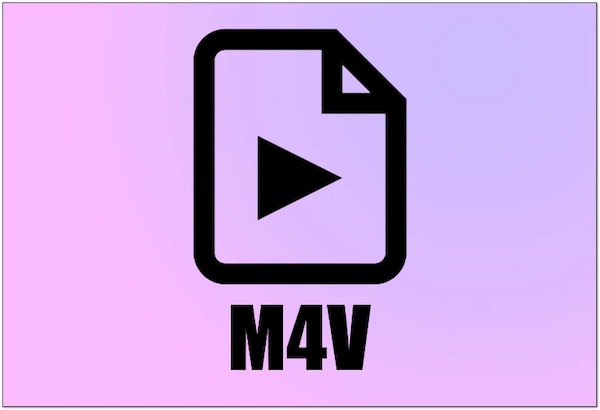
Before we dig deep into the specifics, let us first understand What is M4V? Basically, it is a type of video file associated with Apple devices and iTunes. It can contain video, audio, and even subtitles in a single file. Usually, this type of format is used on videos with copyright protection. That includes movies and TV shows purchased or rented through the iTunes Store. In simple terms, they are like digital containers for your favorite videos. Additionally, it is convenient to enjoy these files on Apple devices.
Not to mention, this file format comes with two variations: Common and Encrypted. As you progress in reading, you’ll gain detailed information about these variations.
A common M4V file is a regular video file that you can watch on devices. That includes iPhones, iPads, and computers. It’s often used for movies or TV shows that you buy or rent online. Simply put, this file type is not tricky or protected. It is just a standard way to store and play videos on your favorite gadgets. So, when you download or stream a video legally, you’re likely dealing with a common file.
An encrypted M4V format is like a secret-coded video file. It is used to protect movies or TV shows that you buy or rent online. Usually, you find encrypted files when you buy or rent movies from places like iTunes. This locking is done to prevent people from copying or sharing the video without permission. To watch these files, you need the right key. It is often linked to your account or device. In simple terms, it’s a way to ensure that the videos you’ve purchased are protected. Also, it can only be played by those who have permission.

Playing this type of format requires a specific M4V player. A media player software that can playback this format is AnyMP4 Blu-ray Player. It is a versatile media player that goes beyond its name. It offers a seamless experience for playing nearly all types of digital media files. AnyMP4 Blu-ray Player ensures high-quality video playback paired with crystal-clear sound.
Here’s a small catch. It lets you adjust audio settings, including volume, audio track selection, audio device, and audio channel preferences. Additionally, it allows you to fine-tune visual effects for optimal video enjoyment. AnyMP4 Blu-ray Player is a comprehensive solution with customizable features for an enhanced multimedia experience.
Here’s how to play these files using AnyMP4 Blu-ray Player:
1. Initially, get a free download of the M4V format player. After downloading, install the media player on your computer and complete the installation process.
Secure Download
Secure Download
2. Once installed, launch the AnyMP4 Blu-ray Player. Click Open File to load the file. Otherwise, drag the file from your folder and drop it to the player’s interface.
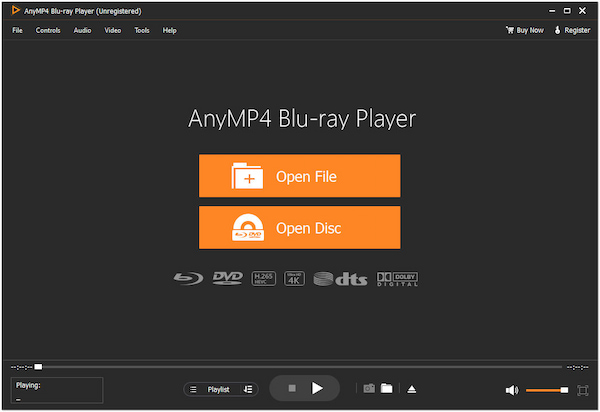
3. If needed, configure the Volume, Audio Track, Audio Channel, and Audio Device. Once the file is added, it will automatically play. All you have to do is just sit back and enjoy.

AnyMP4 Blu-ray Player is not just a Blu-ray media player. It is also a go-to media player for digital media file playback. What’s more? You can explore other features offered, such as Subtitle support, Screen Capture, File Management, etc.
For more M4V player software, you can check the list below:
|
Platform |
Price |
Playback Controls |
Video Quality |
Sound Quality |
|---|---|---|---|---|
| Windows, macOS | Free | Simple controls with support for AirPlay | Supports high-resolution video playback, including 4K and 8K | Decent audio quality with support for multiple audio formats |
| Windows | Free | Lightweight player with essential controls | High-quality playback with support for various video formats | High-quality playback with support for various video formats |
| Windows, macOS, Linux | Free | Extensive controls for playback, including customizable keyboard shortcuts | High-quality playback supporting various formats | Excellent audio playback with customizable equalizer settings |
| Windows | Paid (Free trial available) | Advanced playback controls with support for VR mode | Supports high-quality video playback with 4K and HDR support | High-quality audio output with support for lossless formats |
| Windows, macOS | Freemium | User-friendly controls with playlist management | Offers high-quality video playback with DivX codec support | Good audio quality with support for various audio formats |
Looking for an M4V converter? AnyMP4 Video Converter Ultimate is worth considering. It is a robust conversion software that excels in converting files into another format. It supports over 500+ media output formats for compatibility. That includes MP4, MOV, AVI, MKV, WAV, and many more. You know what sets it apart? You can benefit from extensive customization options. It lets you configure video and audio settings before initiating the conversion process.
Not to mention, AnyMP4 Video Converter Ultimate can process multiple files simultaneously with an impressive 70× ultra-fast conversion speed. Beyond conversion, it offers a suite of editing tools. It enables you to rotate, crop, add filters, adjust effects, embed custom watermarks, and more. AnyMP4 Video Converter Ultimate is a comprehensive solution for digital media enthusiasts.
Here’s how to convert M4V using AnyMP4 Video Converter Ultimate:
1. Get started by downloading M4V Converter for free. Install it and ensure to finish the necessary installation process. Once the installation is complete, click Start Now to launch it.
Secure Download
Secure Download
2. Within the AnyMP4 Video Converter Ultimate, navigate to the Converter tab. Click Add Files to add the files you want to convert. You can also use the drag-and-drop feature.
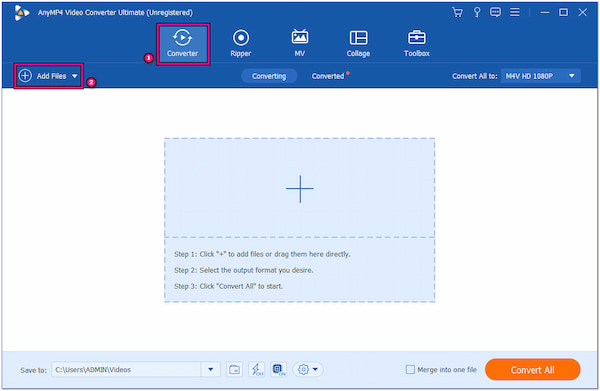
3. In the Convert All To dropdown menu, select the Video tab. Choose an output format in the Video Category for your converted files. Here, we will select the MP4 format.

4. If needed, configure video and audio settings by clicking the Custom Profile. It is represented by a Cogwheel icon with a + sign.
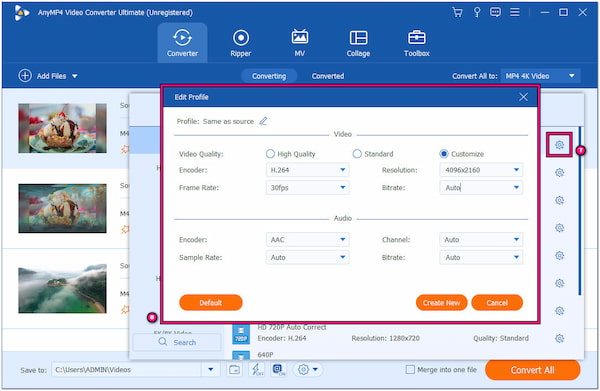
5. Once the media settings are configured, click the Magic Wand, Scissors, and Color Palette icon. These tools let you edit and enhance your video files.
6. Head to the Save To field to browse a path folder for your converted files. Afterward, click Convert All to initiate conversion and export M4V to MP4.

AnyMP4 Video Converter Ultimate is a complete package of media conversion software. It goes beyond converting media files. It lets you enhance video quality by upscaling resolution, removing background noise, reducing video shakes, and optimizing overall video effects.
You can also try more M4V converters from the following list:
|
Platform |
Price |
Quality Output |
Batch Conversion |
Processing Speed |
|---|---|---|---|---|
| Windows, macOS | Paid | High quality with support for various output formats | Good | |
| Windows, macOS | Paid | High quality, preserves original audio tracks and subtitles | Good | |
| Windows, macOS | Paid | Maintains high video and audio quality | Good | |
| Windows, macOS, Linux | Free | Good quality output, customizable settings | Moderate | |
| Windows | Freemium | Decent quality, supports multiple formats | Moderate |

This section will provide insight into the distinction between M4V Vs. MP4. These video files are closely related. They share the same underlying MPEG-4 standard but diverge in their applications and characteristics. As we delve into the comparison, we’ll unveil the unique features and primary use cases of each format.
It is a video format developed by Apple. It is closely associated with iTunes and Apple devices. It is essentially a variant of the MP4 format with a key distinction. These files often come with digital rights management (DRM) protection. This DRM is applied to movies and TV shows purchased or rented through the iTunes Store. It restricts unauthorized copying or distribution. Their primary use is for delivering protected multimedia content.
MP4 is a widely used and versatile video file format. Unlike the previous format, MP4 files are not inherently tied to a specific company or platform. It offers broad compatibility across various devices and media players. MP4 is renowned for storing high-quality video, audio, and subtitles within a single file. It is a popular choice for sharing videos online, streaming, and general multimedia usage. These files lack the DRM protection, allowing for more flexibility in usage.
| M4V | Features | MP4 |
|---|---|---|
| Apple Inc. | Developer | Moving Picture Experts Group |
| iTunes Video | Full Filename | MPEG-4 Video |
| .m4v | Filename Extension | .mp4 |
| Advanced Audio Codec | Audio Codec | Advanced Audio Codec |
| H.264 (MPEG-4 Part 10) | Compression | H.264 (MPEG-4 Part 10) |
| Video, Audio, Subtitles | Container For | Video, Audio, Subtitles |
| Size may vary due to DRM and quality factors | File Size | Similar to M4V but without DRM considerations |
| High-quality, often associated with DRM-protected content | Editing | More flexibility in editing due to fewer restrictions |
| Limited due to DRM restrictions | Video Quality | High-quality, widely used for various multimedia purposes |
| DRM-protected content delivery, especially via iTunes | Primary Use Cases | Versatile usage, online sharing, streaming, and broad multimedia applications |
| Primarily associated with Apple devices and iTunes | Compatibility | Broad compatibility across devices, platforms, and media players |
Is M4V the same as MP4?
NO! M4V format is not exactly the same as MP4. However, they share a common MPEG-4 foundation. It is associated with Apple’s platform. It often features digital rights management (DRM) for protected content. Meanwhile, MP4 is a more universally compatible format widely used for various multimedia purposes. Check more differences between M4V and MP4.
How to export M4V to MP4?
To export M4V to MP4, a specialized video converter is required. AnyMP4 Video Converter Ultimate is a recommended tool for this task. You can follow the instructional guide provided earlier to convert these files effortlessly.
Can I just change M4V to MP4?
YES! You can change M4V to MP4. To do this effectively, it’s recommended to use AnyMP4 Video Converter Ultimate. It is a versatile tool designed for seamless video conversion. Please refer to the instructional guide provided above for this purpose.
Does YouTube accept the M4V format?
YES! YouTube accepts this format for video uploads. However, it’s important to note that YouTube recommends using the more standard MP4 format. If you have M4V files, it’s advisable to convert them to MP4 before uploading them to YouTube for a smoother experience.
You have now gained knowledge of what M94V is. In a nutshell, it is the behind-the-scenes hero, ensuring your favorite videos play seamlessly on your Apple devices. And guess what? If you ever need a top-notch player for these files, AnyMP4 Blu-ray Player is the one to go for. It’s like a VIP pass to the best show in town. But if you ever want to change things up and convert your M4V to MP4, just remember that AnyMP4 Video Converter Ultimate is your go-to wizard. It is always ready to make the magic happen differently. So, next time you see this format, you’ll know it’s not just a bunch of letters. It’s the reason your digital entertainment world works like a charm.