DVDs still have their own status, even though USB flash drives and cloud services are becoming significant source of data storage media. A lot of people prefer to store their data on DVDs since they are safe and durable. It cannot be denied that DVDs might not be unbreakable, but they are very reliable with least chances of corruption or damage.
The problem is that you cannot simply copy and paste your files and documents on a DVD like what you do on USB or cloud storages. In another word, you need a DVD burner to arrange your data on a DVD. For this purpose, we will identify and share the best DVD burning software for Windows and Mac, including free and paid ones. You just need to read our introductions and reviews carefully and discover the one that works best for you.
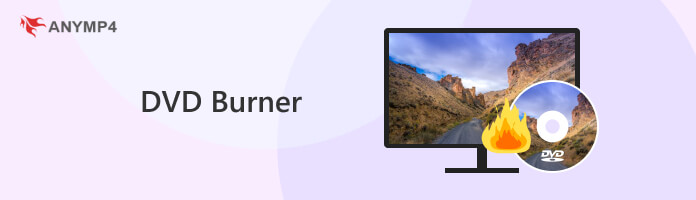
AnyMP4 DVD Creator is a professional tool for making DVDs on Windows 11/10/8/7 and macOS. It can burn 500+ formats of videos to DVD discs/files/folders. Besides, it has powerful editing capabilities, such as adding audio tracks/subtitles, rotating, cropping, trimming, merging, adding filters and effects, etc.
Reasons:
1. Import video files
Download and install the best burning software to your computer. Insert a blank DVD into your DVD drive and launch the software. Click the Add Media File button and open the videos you want to burn on the DVD.
Secure Download
Secure Download

2. Edit videos before burning on DVD
After importing, select a video and click Edit menu to open the editor window. Here you can crop, rotate, clip the video or add effect and watermark. To apply audio or subtitle, select the video in the home interface, click Audio Track or Subtitle to open the dialog, and hit the Add icon to set it.
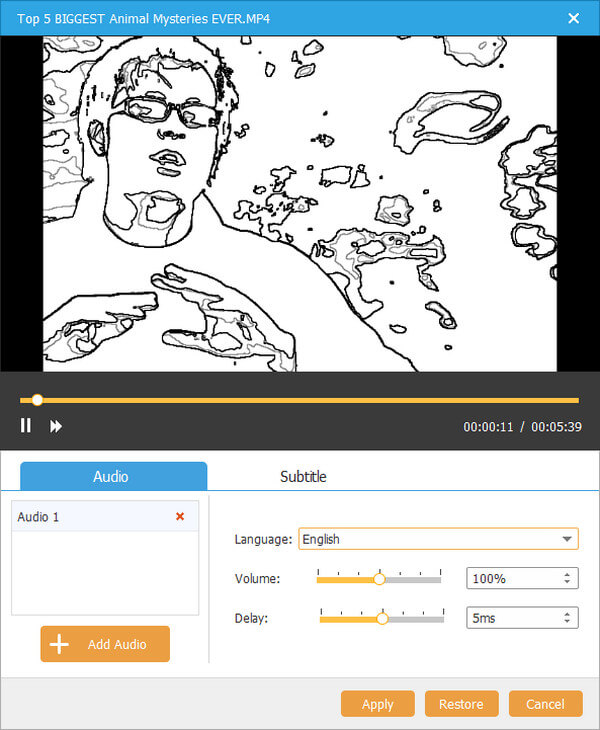
3. Burn videos on the DVD
Preview the videos with the built-in media player. If you are satisfied with it, click the Preference button. Then select the proper format and choose your DVD disc as the target location. Finally, press the Create button to start burning DVD on Windows 10.
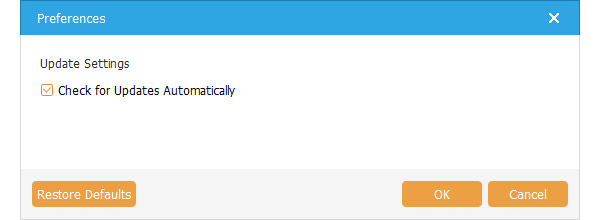
BurnAware is one of the most powerful DVD authoring software, which can burn different types of discs, such as CDs, DVDs, and Blu-rays. It is available to Windows 10/8.1/7/XP/Vista, including 32 and 64-bit. It can also extract files from ISO images and burn them to DVDs. Moreover, you can use it to burn files and folders across multiple DVDs, which is helpful for larger projects.

PROS
CONS
Power2Go offers an easy way to burn your data or movie to CDs, DVDs, and Blu-rays. It's available on Windows 10/8/7 and Vista. As a movie burner, it has movie disc authoring features, editing tools, DVD menu templates, free background music, and different themes for various kinds of videos.
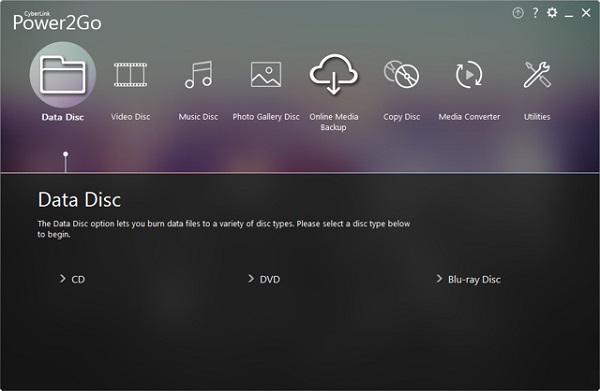
PROS
CONS
DeepBurner has two versions, DeepBurner Pro and DeepBurner Free. The free version basically allows you to create regular CDs/DVDs and burn ISO images. More advanced features are only available in the pro version, such as disc-to-disc copy, burning video DVDs, and creating photo DVD albums.
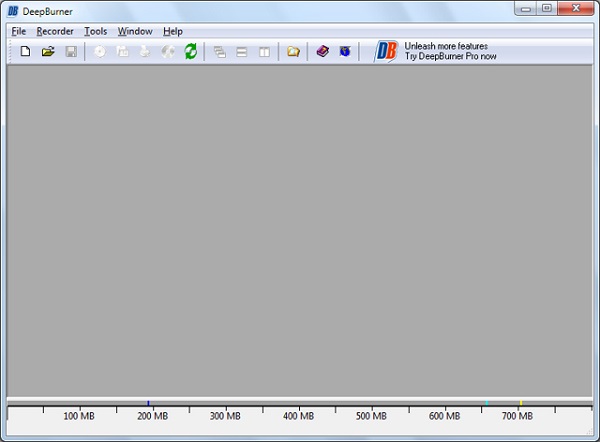
PROS
CONS
AnyBurn is a lightweight but powerful DVD maker that is available on nearly all Windows systems. It can burn all CD/DVD/Blu-ray discs and back up or add files to DVDs. AnyBurn also allows you to create image files from hard disk files or DVDs. Some people also use it to install Windows to USB drives.
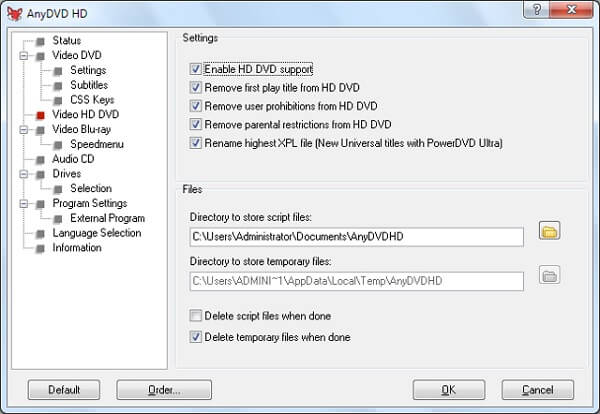
PROS
CONS
InfraRecorder is a completely free DVD burner for Windows. You can create data, audio, and mixed-mode content and burn them to CD/DVD. Moreover, it supports importing data from multi-session DVDs and adding more sessions to them.

PROS
CONS
ImgBurn is another lightweight CD/DVD/Blu-ray burning software for Windows systems. It has five Modes: Read, Build, Write, Verify, and Discovery. You can use the Write Mode to write an image file to a DVD. It supports many image formats, such as ISO, BIN, CCD, CDI, etc.

PROS
CONS
CDBurnerXP can burn different kinds of discs, like CDs/DVDs/Blu-rays, including for Windows. You can use this Windows DVD burner on Windows 10/8/7 and XP. It also supports ISO creation and burning. You can create bootable discs and verify the data after the burning process.
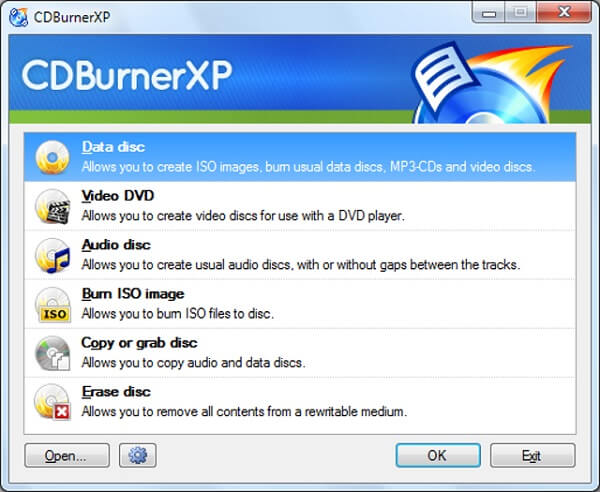
PROS
CONS
DVD-Cloner is available on Mac OS 10.10 or later versions. It's not only a DVD ripper but also serves as a movie burner. You can burn a DVD movie from the hard disk to a DVD±R (DL). Moreover, it can merge multiple DVDs onto one DVD±R DL or BD-R/RE (DL).

PROS
CONS
NCH Express Burn is known for its fast-burning speed, no matter it's a CD, DVD or Blu-ray. It supports dual-layer DVD burning and creates bootable data DVDs/Blu-rays. Moreover, it offers a command line interface to better integrate with other programs.

PROS
CONS
DVDStyler is a free and open-source DVD maker that is available on MacOS X 10.15 and later. You can burn DVDs and design your DVDs with the provided menu templates. What's more, it can preserve the original quality of MPEG and VOB files without reencoding. Before burning your video to DVD, you are allowed to add subtitles and audio tracks to your DVD.
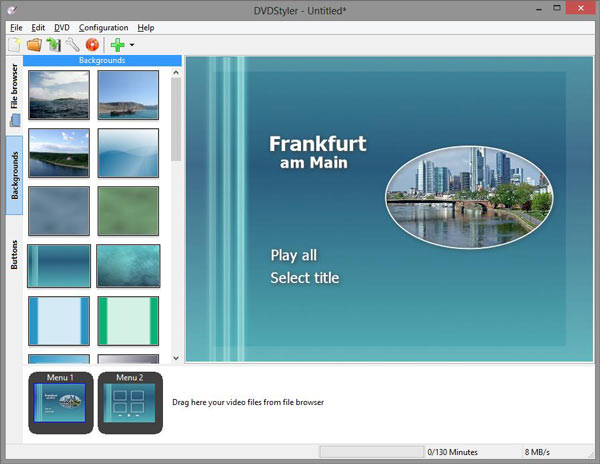
PROS
CONS
Roxio Toast Titanium is a CD and DVD burner for macOS Mojave 10.14 and later. You can use it to create personal DVDs with custom menus and 20+ themed templates. What's more, it allows you to make your templates, and you can decide on the layout, background, font, music, etc.
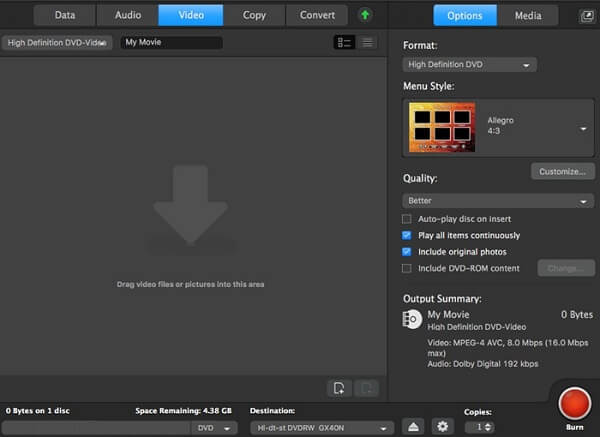
PROS
CONS
Disco is available on Mac OS X and previous versions. It can burn data, audio, and video to a DVD. In addition, it supports dual-layer DVDs and can seamlessly burn multiple sessions to the same DVD. Also, you can see the 3D smoke effects while burning a DVD. However, it stopped the updates in 2008, and you can only download it from other websites.

PROS
CONS
Burn is a simple DVD maker for macOS 10.9 or higher, and it has many advanced features. It offers various filesystems to make your DVDs compatible with different operating systems. With Burn, you can create personalized menus for your DVDs with various themes available. Besides, it can make a digital copy of a disc and convert audio or video to the desired format.
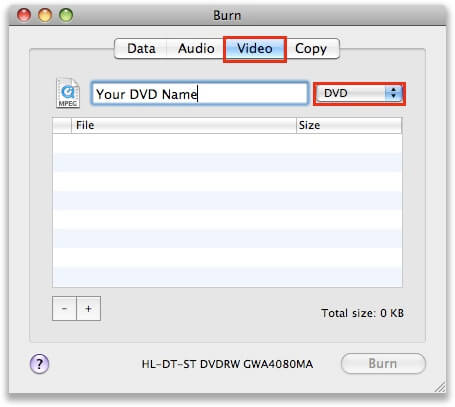
PROS
CONS
iTunes is not only a file manager but also DVD-burning software for Mac. However, it only allows you to burn a DVD with content from your iTunes library, which contains audio and videos you've imported. If you want to burn songs, videos, or movies purchased from iTunes Store or Apple Music, you need to find an alternative.

PROS
CONS
Will a DVD burner play a DVD?
Yes. Playing a DVD is a much easier process than burning, and nearly all DVD burners can write, read, and play a DVD, no matter if it is an external or internal DVD maker.
How many times can you burn a DVD?
A DVD-RW disc can be re-burned for about 1000 times. But a DVD-R can only be written for one time, and you can't re-burn it because of the physical limitation.
What is the difference between a CD burner and a DVD burner?
A CD burner is typically used to record data and music onto a CD with a maximum size of around 700 MB. A DVD writer can burn videos, audio, and other media files to a DVD with a storage space of up to 4.7 GB. Besides, you can use a DVD maker to burn both CDs and DVDs, but CD creators can't burn a DVD.
This post has shared the best DVD burning software for Windows and Mac, including paid and free. Now, you can simply pick your favorite tool and write your files on discs.