Converting WMV to MP3 is a necessary skill in digital age. It is well known that WMV is the native video format on all Windows operating systems. But that does not mean it is welcome on any platforms at any time, for example, people only want to listen to the audio content sometimes. Plus, compared to WMV, MP3 files are much smaller and take up less storage, so you can store more audio contents than WMV videos on certain space. It sounds complicated to extract MP3 from WMV videos. In fact, it is just a piece of cake if you find the proper tool. Therefore, we are going to focus on how to convert WMV to MP3 quickly and simply.

When converting WMV to MP3, people are more concerned about efficiency and output quality. From this point, we recommend AnyMP4 Video Converter Ultimate, one of the best WMV to MP3 converters. Its main features include:
1. Extract MP3 from WMV videos and save it in MP3 and other formats in one click.
2. Convert multiple WMV videos to MP3 audio at one time using the multi-thread technology.
3. In addition to WMV and MP3, work on a wide range of multimedia formats like WMV to MP4, WMV to AIFF, etc.
4. Utilize advanced technology to protect audio quality when converting.
In short, Video Converter Ultimate is the best choice for both average people and tech savvy to rip MP3 from WMV.
Secure Download
Secure Download
Step 1: Import WMV files in to the best MP3 converter
Download and install the best WMV to MP3 converting application on your PC. There is a dedicated version for Mac OS. Then launch the application from your desktop, and drag and drop the WMV files or folder onto the interface. They will show up in the library panel.

Step 2: Convert WMV to MP3 in one click
Click the drop-down option of Convert All to button to select MP3. Reset other custom options based on your requirements and hit OK to confirm it. Finally, click on the Convert All button to initiate extracting MP3 from WMV. By default, the converter will save the output to your media library.
This software also lets you convert MP3 to WMV for uploading to YouTube, Dailymotion, and other video streaming sites.

Though not as stable as professional video converters, freeware is able to meet the basic demands of converting WMV to MP3. We will share 2 best methods, VLC media player and Freemake.
Step 1: Launch the open-source WMV to MP3 converter, select Convert/Save in the Media menu to open the Open Media dialog.
Step 2: Click the Add button to import the WMV files you want to convert. Next, hit the Convert/Save button to redirect to the Convert window.
Step 3: Unfold the Profile dropdown menu and select Audio-MP3. Then hit the Browse button and select a location to save the output.
Step 4: Click on the Start button to confirm the settings and start converting WMV to MP3 simply.
VLC is not only a popular media player, but also a multimedia converter available to most formats.
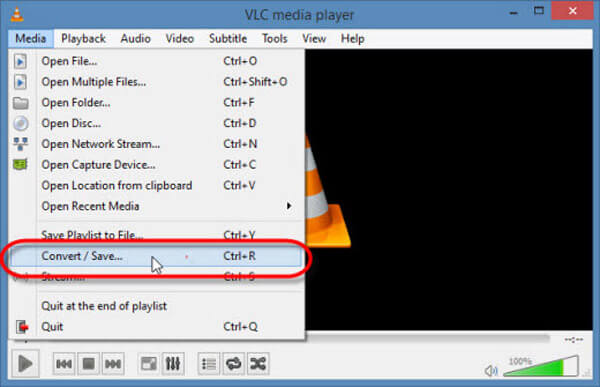
Step 1: Freemake is a desktop program and needs to install on your machine. Click on the +Video menu on top of the window to add WMV files into the converter.
Step 2: Then head to bottom of the window and select the to MP3 option. When prompted, customize the options or use the preset.
Step 3: In the end, hit the Convert button to trigger the WMV to MP3 converting process.
Freemake is another popular video converter that supports converting WMV to MP3 files.
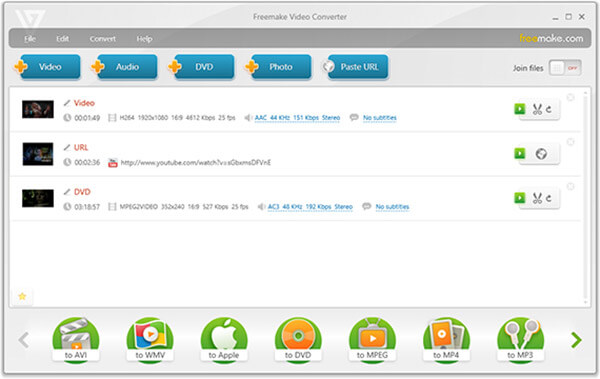
For people who do not like to install software on their computers, online MP3 converters are another option to get what you want. Here we will share 5 ways to convert WMV to MP3 online.
Free Online Video Converter is a free WMV to MP3 converter online. It can convert batch WMV files to MP3 music at one time. Without time or file size limitation, this freeware can extract MP3 from WMV easily. Besides, it supports MP3 and other audio formats like WMA,
Step 1: Click “Add File to Convert” to download a WMV to MP3 converter launcher, which can complete the whole conversion and downloading process automatically.
Step 2: In the pop-up window, select and add the WMV videos into this freeware online.
Step 3: Click the audio tab, and check the box of “MP3”. Click “Convert” to select a location to store the converted MP3 files, and click “Convert” again to start converting and downloading the MP3 music files.

Step 1: Download and launch Wondershare Video Converter Ultimate on your computer.
Step 2: Select MP3 from the dropdown list next to and hit the Convert button.
Step 3: Wait for the process to finish and download the MP3 files.
Convertio.co is a cloud-based online converter that is able to convert multiple WMV up to 100MB at one time.
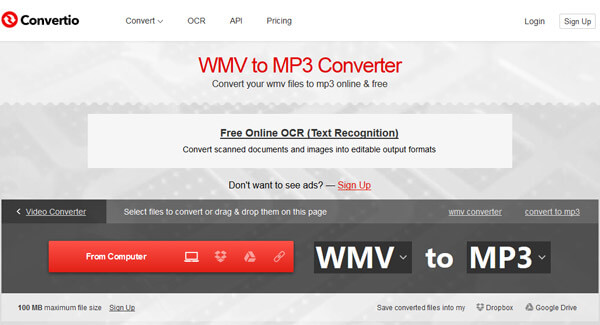
Zamzar is a simple way to convert WMV to MP3 without installing anything on your computer.
Step 1: Open www.zamzar.com/convert/wmv-to-mp3 in your browser, drag and drop WMV files up to 50MB onto the home page.
Step 2: Select MP3 in the dropdown list in the second section and enter your email address into the third section.
Step 3: Finally, hit Convert button and then the converter will send the converted MP3 files to your email.

Convert.Files is a simple online file converter application contains a WMV to MP3 converter.
Step 1: Access Convert.Files and select the WMV to MP3 converter on the home page.
Step 2: When the converter page appears, upload your WMV from computer or link address. Make sure to select MP3 from Output menu and hit the Convert button.
Step 3: After that you can convert WMV to MP3, you can download the files to your computer or share to social media websites.
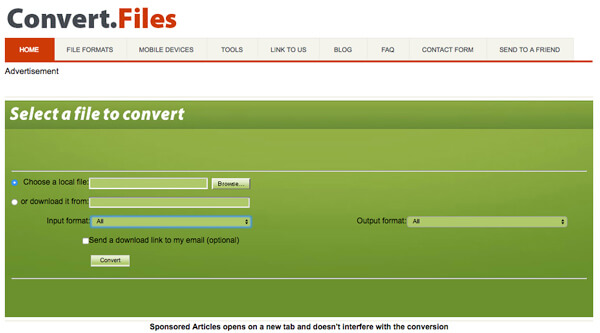
Media.io is a web-based converter that has the capacity to convert WMV to MP3.
Step 1: Go to www.media.io/convert/wmv-to-mp3.html and choose the Plus icon to upload the WMV video.
Step 2: Next, press the Convert button. If prompted, click I agree to start uploading and converting.
Step 3: Finally, click the Download All button to get the MP3 file on your computer now.
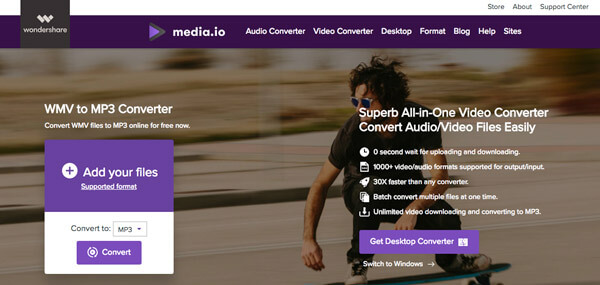
Congratulations! Now, you might grasp at least seven methods to convert WMV to MP3. But if you are looking for the best tool, AnyMP4 Video Converter Ultimate is the best answer. It is not only easy to use, but also able to produce high quality MP3 files from WMV videos. And we also shared the best online applications and freeware to extract MP3 from WMV. Now, all you need to do is to select your favorite tool and get what you want.