When you need to use audio files on iPhone, you have to convert MP3 to M4A instead. Many iPhone owners who have purchased songs from iTunes Store may have seen M4A files. It is An MPEG-4 audio container format used to save songs downloaded from Apple's iTunes Store. Some M4A files are codec with Advanced Audio Coding; others are using the Apple Lossless Audio Codec. The biggest benefit of M4A is that it is compressed with lossless quality. It means you get original quality with smaller file size. Today, a lot of programs support the playback of M4A, like iTunes, QuickTime, Windows Media Player, and more. And in this tutorial, we concentrate on how to convert MP3 to M4A.
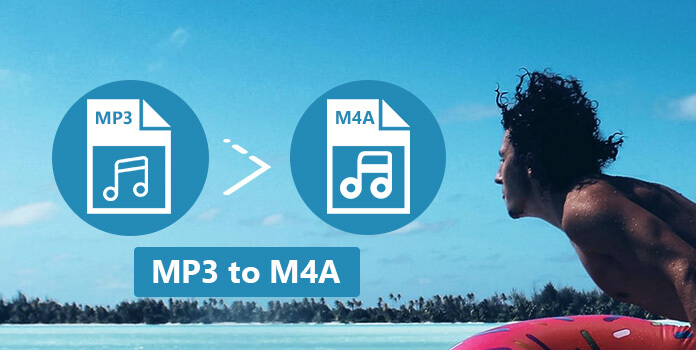
People want to convert MP3 to M4A mainly trying to get better audio experiences. From this point, we recommend AnyMP4 Video Converter Ultimate. Its main features include:
1. Lossless convert. The biggest advantage is to transcode MP3 to M4A, while optimize the audio quality using an advanced algorithm.
2. Easy to use. This M4A converter supports one-click audio converting, so everyone can handle it easily.
3. Offer custom options. For advanced users, there are various custom options to create personalized results.
4. Batch converting. It has the capacity to convert multiple MP3 files to M4A at one time using multi-thread technology.
5. Support a variety of formats. This M4A converter works on over 300 multimedia formats, like convert MP3 to AIFF, FLAC, AAC, WMA, etc., change M4A to MP3, WMA, M4R, etc.
6. Edit M4A files like split, merge, edit ID3 tag, add audio into a video, etc.
n a word, Video Converter Ultimate is the best way to convert MP3 to M4A without losing quality.
Secure Download
Secure Download
Step 1: Add MP3 files into the best M4A converter
Video Converter Ultimate has two versions, one for Windows 10/8/8.1/7/XP and the other for Mac OS. Install the right one according to your operating system. Then open the application and hit the Add Files menu on the top ribbon to add the MP3 files into the converter.
You can also drag and drop or click the big plus button in the middle to add the MP3 files into this program.
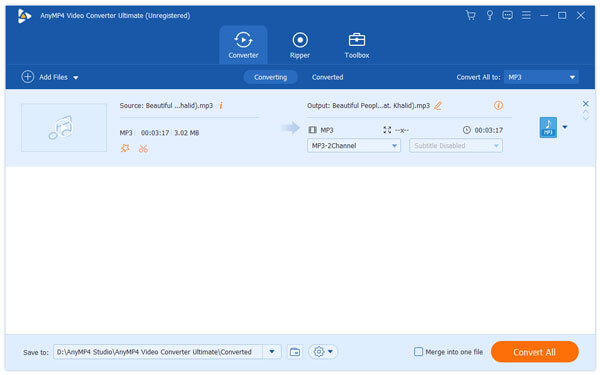
Step 2: Select M4A as the output format
Next, head to the top area, pick up M4A from the dropdown menu of Convert All to. If you are looking for more custom options, hit the Custom Profile icon next to the M4A output format to open the settings dialog. Here you can change the bitrate, sample rate, and other parameters.

Step 3: Convert MP3 to M4A without quality loss
Click on the Convert All button. Wait for the process to complete. Then you will be taken to the main interface. Now, you can listen to the results.

iTunes is another option to convert MP3 to M4A. In fact, M4A works very well in Apple's ecosystem, like QuickTime, iPhone and iPad. Besides to download M4A songs from iTunes, you can follow the steps below to produce M4A music from MP3.
Step 1: Run the latest version of iTunes. On windows, navigate to Edit-> Preferences. If you are using Mac, click iTunes-> Preferences. Then head to General tab and hit Import Settings.
Step 2: On the popup dialog, unfold the dropdown menu next to Import Using and select AAC Encoder. Keep Custom in Settings list. Hit OK to confirm it and back to home interface.
Step 3: Select Add File to Library in the File menu, and add the MP3 to convert into iTunes Library. Then navigate to your Library from the top left side of iTunes, select the MP3 files, right click on one MP3 and choose Create Selection to AAC.
Step 4: Now, you will find iTunes create new M4A file to each original MP3. And you can distinguish the M4A from MP3 by file extensions in the folder.
Note: iTunes cannot convert every MP3 to M4A due to the copyright problems. And the output quality is pretty poor.
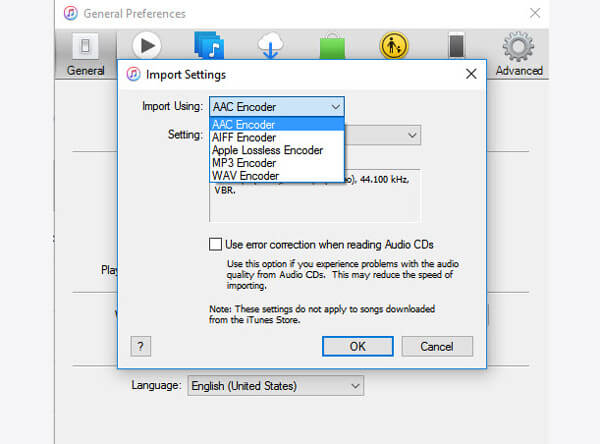
For people who do not like desktop applications, online MP3 to M4A converters are a replacement solution. Here we will share 3 best approaches to convert MP3 to M4A online.
Pros
1. Import MP3 files from hard drives, URL, Google Drive, Dropbox and OneDrive.
2. Convert multiple MP3 files less than 200MB to M4A audios at one time.
3. Promise to keep original quality during converting process.
4. Allow you to download the results or send them to cloud account.
Cons
1. There is no custom option, such as bitrate.
2. If want to convert MP3 to M4A larger than 200MB, you have to pay for it.
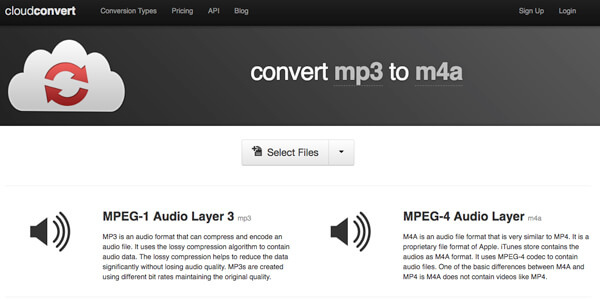
Pros
1. Add your MP3 files from your computer.
2. Support M4A and other popular audio formats.
3. Batch-convert MP3 files up to 200MB at the same time.
4. Support one-click to convert MP3 to M4A quickly.
5. It is free of charge and no ads.
Cons
1. This converter does not work on online MP3.
2. The formats supported are limited.
3. It cannot co-work with cloud services, like Google Drive.
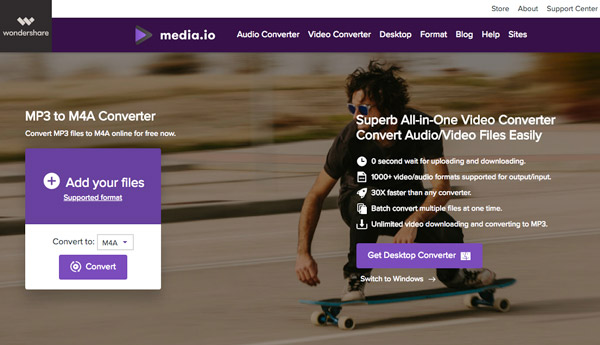
Pros
1. Upload MP3 file from your computer URL address.
2. The max file size is 200MB.
3. One-click to upload and convert MP3 to M4A simply.
4. The result is kept for 24 hours and you can download it at any time.
5. Send M4A result to smartphone by QR code.
6. Free to use.
Cons
1. It is only able to convert one file at one time.
2. You are not allowed to change audio quality or other parameters.

Generally speaking, there are three methods to convert MP3 to M4A. We suggest you try AnyMP4 Video Converter Ultimate, because it is a professional MP3 to M4A converter. Users can enjoy plentiful easy-to-use features and get the highest quality results. On the other hand, it is another option to convert MP3 to M4A or convert M4A to MP3 iTunes, if you already install it on your computer. Finally, online converters are attractive too. The biggest advantage is to do everything online. But the downsides are, for example, take longer time, cannot guarantee the result quality, and more. Now, you can select your favorite way and listen to music in M4A simply.