Video format compatibility is a crucial aspect of the modern multimedia landscape. While popular among Apple users, the MOV format may present challenges regarding cross-device and cross-platform sharing. It is where the need for MOV to MP4 conversion arises. This post will explore the top 10 tools that excel in converting MOV files into a universal format like MP4. From feature-rich desktop software like AnyMP4 Video Converter Ultimate to convenient online solutions such as Free Video Converter Online, we've got you covered!
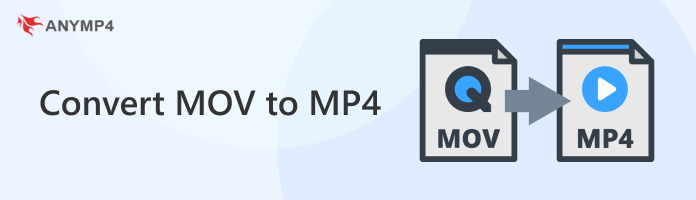
| Convert MOV to MP4 | Platform | Price | Output formats | Output resolution | Conversion speed | Batch conversion | Overall ratings |
|---|---|---|---|---|---|---|---|
| Windows, Mac | Paid (Free Trial Available) | MP4, MKV, AVI, and 500+ more. | Up to 8K | Up to 70× ultra-fast conversion speed |  |
||
| Online | Free | MP4, WMV, MKV, and 300+ more. | Up to 4K | Up to 20× faster speed |  |
||
| Online | Free/Paid | Extensive | Customizable | Varies |  |
||
| Windows, Mac, Linux | Free | Average | Limited control | Variable |  |
||
| Online | Free | Average | Limited control | Depends on upload |  |
||
| Mac | Free (Pre-installed) | Limited | Limited control | Depends on hardware |  |
||
| Windows, Mac | Paid (Subscription) | Extensive | Customizable | Fast |  |
||
| iOS | Free | Limited | Limited control | Depends on device |  |
||
| Android | Free | Average | Limited control | Depends on device |  |
||
| iOS | Paid (Free Trial Available) | Limited | Limited control | Depends on device |  |

AnyMP4 Video Converter Ultimate is a flexible and powerful MOV to MP4 converter. It allows you to convert various inputs, including MOV, into a universal format like MP4, AVI, MKV, and 500+ more at an ultra-fast conversion speed. Additionally, it offers features like video editing, compressing, ripping, and more.
Recommendation
PROS
CONS
1. Download and install AnyMP4 Video Converter Ultimate.
Secure Download
Secure Download
2. Click + to import MOV files.
3. Select MP4 as the output format.
4. Click Convert to start the conversion process.

Free Video Converter Online is a convenient and easy-to-use web application that converts video files from one format to another. It's particularly useful to convert MOV to MP4 and 300+ other supported formats quickly. In addition to providing various output formats, it allows you to personalize the output settings prior to conversion.
Recommendation
PROS
CONS
1. Visit the Free Video Converter Online website.
2. Upload your MOV file.
3. Choose MP4 as the output format.
4. Click Convert and wait for it to be processed.
5. Download the converted MP4 file.

CloudConvert is a cloud-based file conversion service that allows users to convert .mov to .mp4 along with other file types. It is particularly useful for converting media files, including videos, images, and documents, into various formats without downloading or installing additional software.
Recommendation
PROS
CONS
1. Visit the CloudConvert website.
2. Upload the MOV from your computer or cloud storage.
3. Choose MP4 as the output format.
4. Click Start Conversion and wait for the operation to finish.
5. Download the converted file.
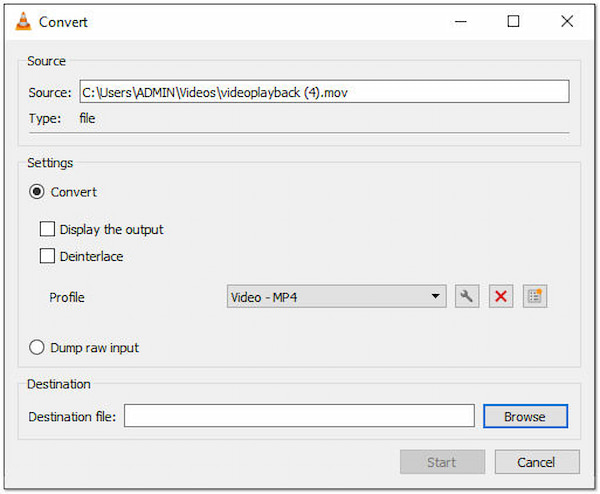
Can VLC convert MOV to MP4? YES! VLC Media Player, known primarily as a versatile multimedia player, also has powerful conversion features. It is renowned for its ability to play nearly all multimedia files and streams. Additionally, it offers the option to convert video and audio files between various formats.
Recommendation
PROS
CONS
1. Open VLC Media Player.
2. Go to Media and select Convert/Save.
3. Add your MOV file.
4. Click Convert/Save and choose MP4 as the profile.
5. Click Start to begin the conversion.
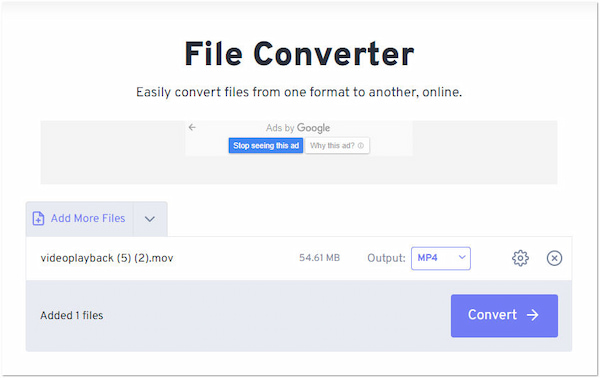
FreeConvert is a web-based file conversion service specializing in converting several file formats. This free MOV to MP4 converter is designed to provide a simple and beginner-friendly way to convert media files, including videos, audio, and images, without installing software, making it a practical tool for various conversion needs.
Recommendation
PROS
CONS
1. Visit the FreeConvert website.
2. Upload your MOV file.
3. Select MP4 as the output format.
4. Click Convert and download the converted MP4.
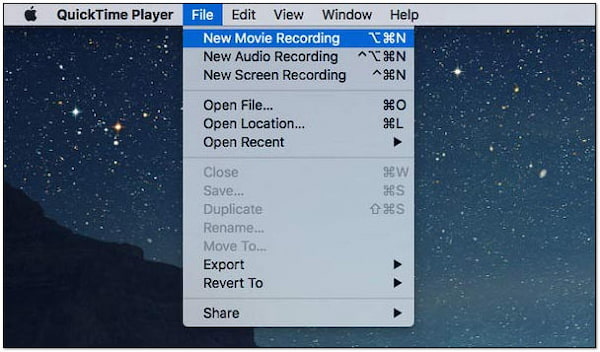
QuickTime Player is primarily known as a multimedia player for Mac, but it also has limited video conversion capabilities. It is pre-installed on macOS and designed to play various multimedia formats, including MOV files. QuickTime Player offers a basic export option allowing users to change MOV to MP4 format.
Recommendation
PROS
CONS
1. Open QuickTime Player.
2. Click File, choose Open File, and select your MOV file.
3. Go to File, select Export As, and choose MP4.

Adobe Media Encoder is part of Adobe's Creative Cloud suite and is designed for media processing, encoding, transcoding, and exporting various media formats. It's used by video production and editing professionals for its advanced capabilities. Adobe converts MOV to MP4 effortlessly, making it a preferred choice for professionals in the media industry.
Recommendation
PROS
CONS
1. Import your MOV file into Adobe Media Encoder.
2. Choose MP4 as the export format.
3. Click Start Queue to begin the conversion.

iMovie is a beginner-friendly and versatile video editing application for Mac and iOS users. It provides various features for creating, editing, and sharing videos. While not primarily a video converter, it allows users to export their video projects in different formats or convert MOV to MP4 on iPhone.
Recommendation
PROS
CONS
1. Open iMovie on your iOS device.
2. Create a new project or open an existing one.
3. Import your MOV file.
4. Go to the Share menu and select File.
5. Choose MP4 as the export format.
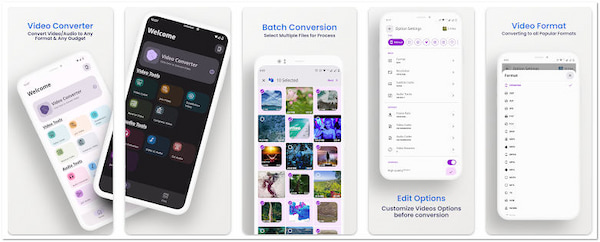
Recommendation
PROS
CONS
1. Download Video Converter - VidSoftLab from the Google Play Store.
2. Open the app and select your MOV file.
3. Choose MP4 as the output format.
4. Tap Convert to start the conversion.
5. Save the MP4 file to your device.
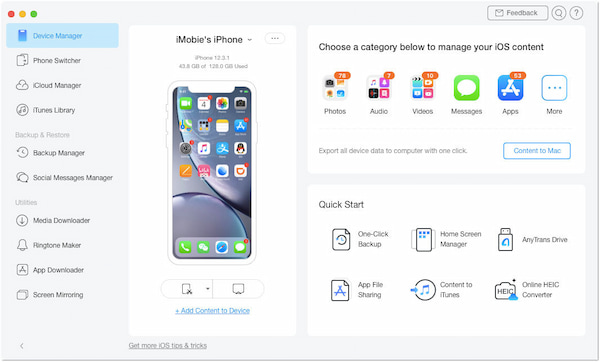
AnyTrans is an all-in-one software solution for managing iOS devices, data transfer, and converting media. It enables users to seamlessly manage and transfer content between iOS devices and computers. In addition to its data management features, it includes a media converter that allows users to convert .mov to MP4.
Recommendation
PROS
CONS
1. Install AnyTrans on your computer.
2. Connect your iOS device.
3. Click the Video Management section.
4. Add your MOV file and choose MP4 as the export format.
5. Click Convert to start the process.
Does converting MOV to MP4 reduce quality?
The quality of a converted video depends on the settings used during conversion. When done correctly with appropriate settings, the quality loss can be minimal. It's important to use a reliable converter like AnyMP4 Video Converter Ultimate and ensure settings are optimized for quality.
How do I convert a MOV file without losing quality?
Free Video Converter Online can convert a MOV file without significant quality loss. Upload your MOV file, select MP4 as the output format, and choose 4K resolution in the settings. Free Video Converter Online preserves video quality well.
How do you convert MOV to MP4 on Mac?
You can use AnyMP4 Video Converter Ultimate for Mac. Install the software, add your MOV file, choose MP4 as the output format, customize settings if needed, and initiate the conversion process. This Mac version of AnyMP4 Video Converter Ultimate offers comprehensive features and quality conversion.
Is MOV more efficient than MP4?
MOV and MP4 are both efficient formats, but their efficiency can depend on specific use cases and the codecs used. Generally, MP4 is more widely supported across devices and platforms, making it a preferred choice for many users. However, MOV is efficient for editing, particularly in Apple's ecosystem.
Are MOV files good quality?
MOV files can offer good quality, especially with advanced codecs like H.264 or H.265. The quality largely depends on the settings used during video recording and encoding. MOV is a container format that can hold high-quality video and audio streams, making it suitable for professional and high-definition content.
In a world where video content knows no boundaries, having the right tools to ensure compatibility is paramount. Whether you opt for the advanced capabilities of software like AnyMP4 Video Converter Ultimate or the quick convenience of Free Video Converter Online, these top 10 tools offer a solution for every user. Seamlessly converting MOV to MP4 opens endless possibilities, ensuring your videos can be enjoyed on any device or platform. So, don't let format limitations hold you back! Explore these tools, find the one that suits your needs, and unleash the potential of your video content.