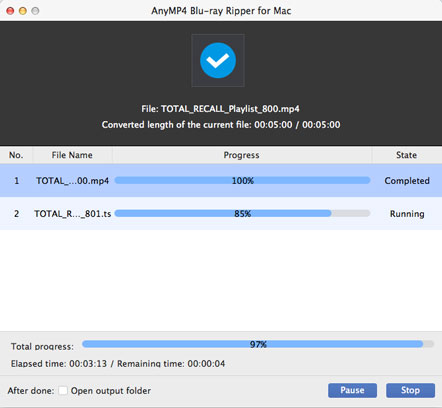PC Tablet computers such as Archos 9, Apple iPad and Xoom are favored by many users since they have both mobility and computing capability. If you are a Mac PC user who want to enjoy high-quality Blu-ray video with your Archos 9, you should turn to AnyMP4 Blu-ray Ripper for Mac for help. This software possesses amazing techniques and can help you rip Blu-ray video to Archos 9 compatible video format on Mac PC.
The Archos 9 PC Tablet computer is a next-generation personal digital device. It merges the power of a desktop and the portability of a netbook with the precision of cutting edge portable multimedia — the trademark specialty of Archos. It is built with a 8.9 inch touch screen and supports multiple video formats including HD formats.

Secure Download
Secure Download
After downloading AnyMP4 Blu-ray Ripper for Mac, you can install the software to the selected path of your Mac PC. You are allowed to use the default installing path as well.

Click the "Load Blu-ray" button to load your original Blu-ray video from the Blu-ray drive tray to the software. When the software finishes reading the disc, it will show the Blu-ray video files in the "File Name" list. You can then adjust their orders or remove files from the list.
Click the "Profile" drop-down list and input "Archos" in the text area then the software will find all the video formats that can be supported by Archos devices. You can choose Archos 9 compatible MP4 video format.

AnyMP4 Blu-ray Ripper for Mac specializes in video effect customization, and grants you a collection of versatile editing tools. You can use them to trim video length, crop video frame to remove video black edges, merge video clips into one single file, add text/image watermark to the video and adjust Video Brightness, Saturation, Contrast, Hue and Volume to customize video effect according to your preferences.
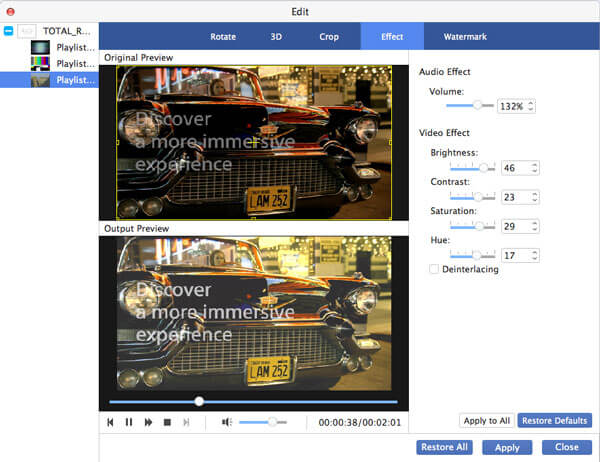
You are even allowed to customize multiple output parameters in order to further customize video effect. You can adjust Video Bitrate, Resolution, Encoder, Frame Rate, Aspect Ratio, as well as audio parameters such as Audio Bitrate, Encoder, Channels and Sample Rate.
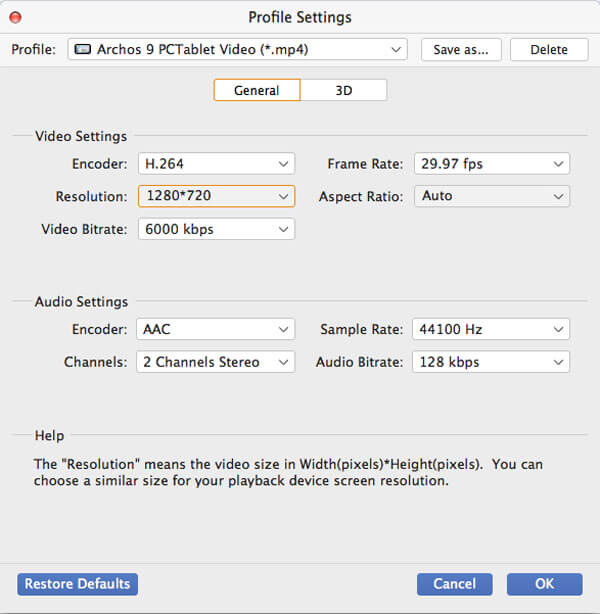
AnyMP4 Blu-ray Ripper for Mac can help you select your preferred audio track and add downloaded subtitle to the video file for better enjoyment.

You can start the ripping by clicking the "Convert" button. AnyMP4 Blu-ray Ripper for Mac can achieve any tipping task with astonishing speed.
When the progress bar reaches 100%, you can enjoy high-quality movies with your Archos 9 anytime and anywhere.