MPEG (Moving Picture Experts Group) is a working group of experts that was formed by ISO and IEC to set standards for audio and video compression and transmission. MPEG's founders originally intended to develop four versions: MPEG1- MPEG4 to apply to the requirements of different bandwidth and quality of digital images. Now MPEG exists three versions including: MPEG-1, MPEG-2, and MPEG-4, due to the MPEG-3 was given up. Overall, MPEG is much better than other compression/ decompress programs in three sides. Firstly, MPEG has excellent compatibility; secondly, it can provide a better compression ratio than other algorithms, which up to 200:1; more important is that the MPEG would offer little data loss in the process of high compression ratio.
To play MPEG video, you should have a MPEG Media Player. AnyMP4 Blu-ray Player is also a professional MPEG Media Player, which can help you play any media file on computer especially MPEG video with perfect image and audio quality. This step-by-step guide would help you how to play MPEG video with MPEG Player software. Firstly of all, you can free download AnyMP4 MPEG Player software from here and install it on your computer.
Secure Download
Secure Download
After installing AnyMP4 MPEG Media Player software, you can launch it and open the main interface as below.
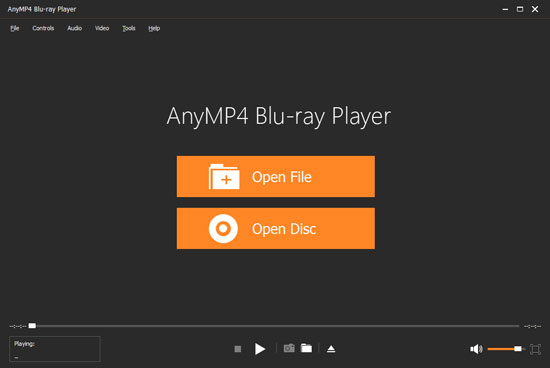
Click "Open File" button to select the MPEG video and add it to the program. After adding the video to the program, it will play the video automatically.
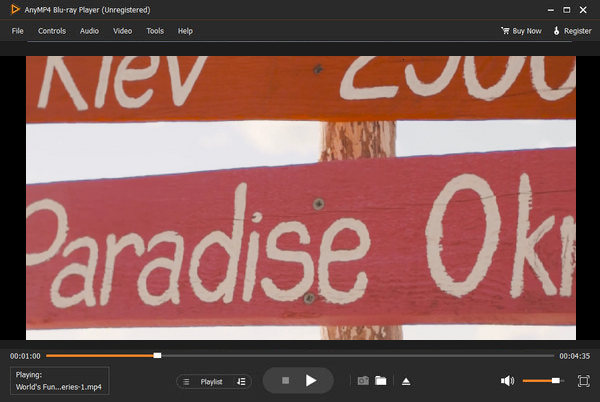
When finding your favorite image in the video, you can take snapshot to capture the beautiful image, and click "Tools" drop-down button to select the "Preferences" option to open the "Preferences" window, here you can change the snapshot destination and upgrade pried.
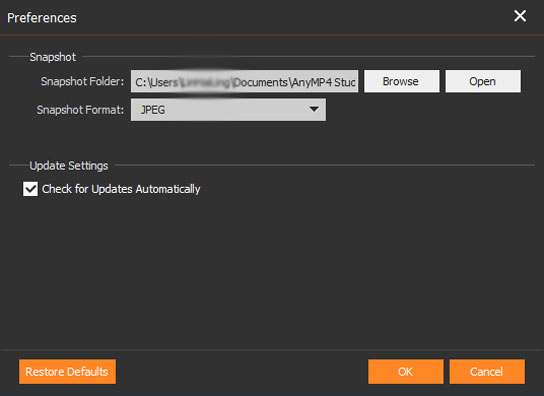
Of course, this program allows you to adjust the video and audio effect to get the perfect the audiovisual effect. You can easily adjust the audio track, channel and device by opening the "Audio" drop-down button, and adjust the video track and screen size by opening the "Video" drop-down button. And even you are allowed to select the deinterlace type.