MTS and M2TS are both file extensions for the high definition digital video camera recorder format, AVCHD (Advanced Video Codec High Definition). AVCHD format records video using the MPEG-4 AVC/H.264 video codec, and audio in Dolby AC-3, which also contains menu navigation, slide shows and subtitles. Though both MTS and M2TS are file extensions for the same AVCHD and both support 720p and 1080i HD video formats, there is a slight difference between the two. In the M2TS file, the video file is saved in the high definition Blue-ray BDAV format. Video data on the Blue-ray discs can be saved in one of the three video codecs – MPEG2 Part 2, H.264/MPEG-4 AVC, or SMPTE VC-1. The M2TS file extension is written as 'xxxxx.m2ts' where the 'xxxxx' are a five digit number corresponding to the audio-visual clip.
To enjoy the high-definition video like MTS and M2TS, we should have a professional Media Player software tool to perfect our home theater with the wide screen. AnyMP4 Blu-ray Player is the most wonderful Media Player software for movie fans, which has powerful playing function to play any video with unparalleled image quality and audio effect. Unlike other Media player software, its stability decides that you can enjoy the much more fluent video image without any standstill or jump. This guide would help you how to watch MTS/M2TS video on PC with Media Player software.
Secure Download
Secure Download
You can download AnyMP4 Media Player software and install it on your PC, and then launch the program to open it.
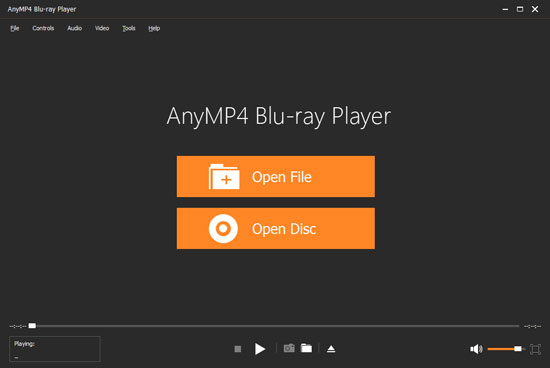
Click "Open file" button to select the MTS/M2TS video to the program, and the program would play the video automatically; you can enjoy your MTS/M2TS video.
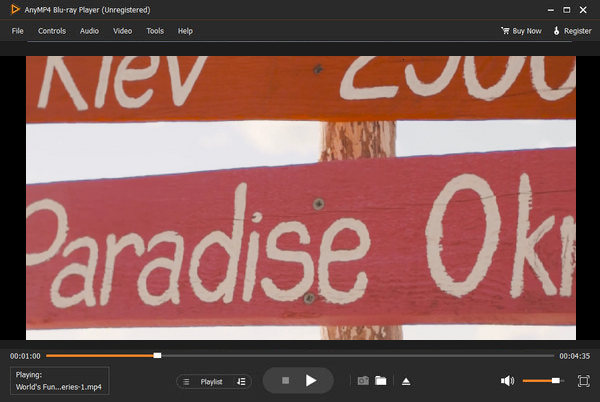
When watching the favorite image in the playing video, you can click "Snapshot" button to capture the favorite image to save as JPEG, PNG, or BMP picture on your computer local disk.
Click "Audio" or "Video" column to open the drop-down list, and you can choose to adjust the audio and video track as you like.