Would you want to enjoy your any kind of video collection without any limitation? AnyMP4 Blu-ray Player software can help you handle it. AnyMP4 Blu-ray Player, the best and most-useful Media Player, not only can help you play any Blu-ray disc, Blu-ray folder, Blu-ray ISO image file, but also enable you to play any media file like MTS, TS, MXF, TRP, RMVB, MPEG, MKV, 3GP, AVI, and WMV, etc. with true high quality image and video.
How to enjoy any media file on PC with this Blu-ray Player software? This step-by-step guide would help you how to play the media file with Blu-ray Player software.
Secure Download
Secure Download
Here you can free download AnyMP4 Media Player and install it on your computer. And then launch the program to open the main interface.
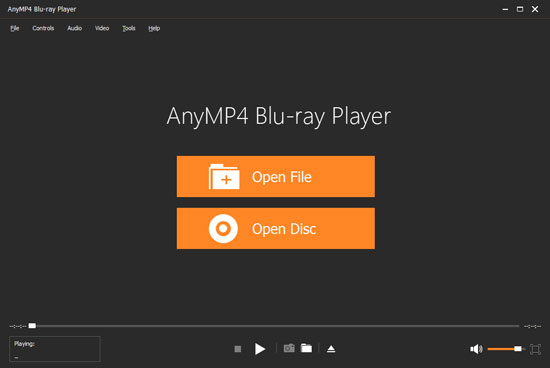
You can click "Open File" button in the main interface to select the media file and add it to the program. Or you can click "File" drop-down button to select "Open File" option to open the video file.
Well, after adding the media file, this program would start to play it automatically. And you can full enjoy the favorite video and brilliant image.
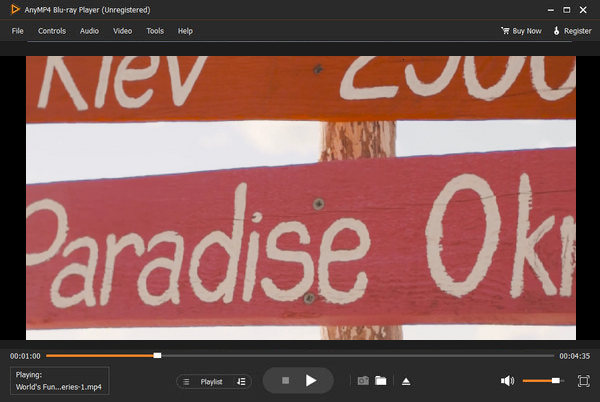
Of course, this program allows you to adjust the video and audio effect to get the perfect the audiovisual effect. You can easily adjust the audio track, channel and device by opening the "Audio" drop-down button, and adjust the video track and screen size by opening the "Video" drop-down button. And even you are allowed to select the deinterlace type.
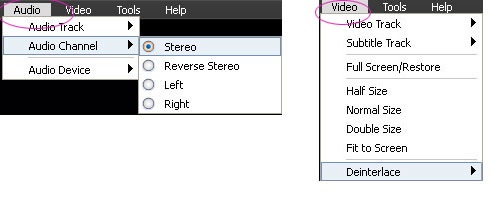
When finding your favorite image in the video, you can take snapshot to capture the beautiful image, and click "Tools" drop-down button to select the "Preferences" option to open the "Preferences" window, here you can change the snapshot destination and upgrade pried.
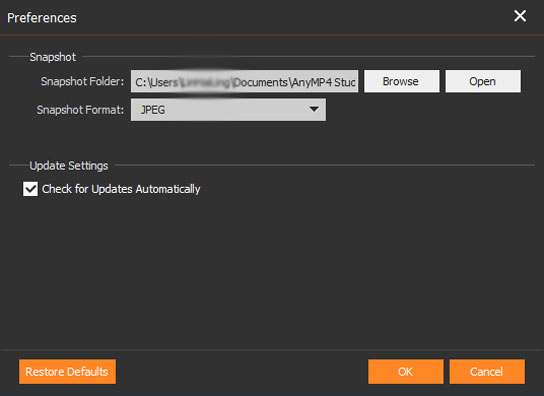
If you want to choose the next media file to watch, you can click "Stop" button to come back the main interface to open the next one.