Snapchat is one of the pioneer platforms that present short-form video formats in the current social media market. Out of Snapchat’s legacy, other platforms developed the features available in Snapchat by making their own exclusive short-form video medium that can be easily consumed for social media entertainment. Today, short-form content creators can now produce tutorial videos that can be used as a guide by their viewers. With that in mind, we will focus on the short form content of Snapchat to discover how to reverse video on Snapchat by using two different methods.


Tutorial content centered around beauty and self-care, arts and crafts, music instrument guides, and cooking recipes is becoming more common on Snapchat and other platforms. With that in mind, reversing these types of videos is only smart in order to help the watchers understand the useful information in this type of content. By having the option to turn back to the most important steps, focusing on the information that you did not understand will become a lot easier. Thankfully, reversing Snapchat videos can be done using multiple techniques, with one of them even available in the software itself.
In the next part of this article, we will explore how to put videos in reverse on Snapchat video editor to help their viewers further understand important information from informative content produced on Snapchat. Moreover, we will also recommend a powerful third-party tool that can reverse videos more effectively than the regular Snapchat filter.
We will start our guide on how to make a reverse video on Snapchat by using the built-in option in the application first. Reversing video on Snapchat can be done by using the reverse filter available in the preview section of their video editor. Unfortunately, this reverse video has a 10-second limit, and it cannot be applied to videos that are not recorded by the Snapchat camera.
To learn how to use this filter, please follow our detailed guide below:
1.Open Snapchat and then hold the Record button to start recording through the app’s camera. If you are busy, you can learn from this post to record Snapchat without hands.
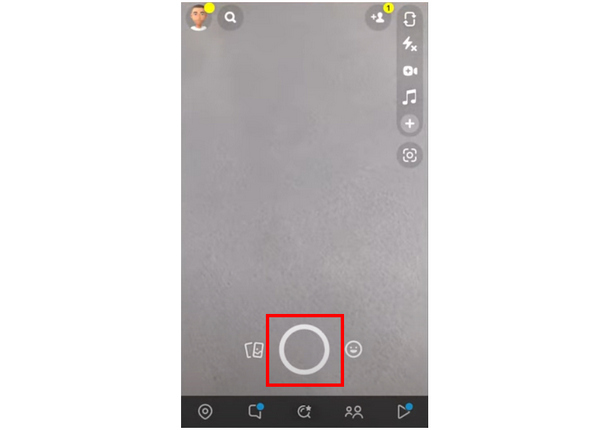
2.After recording, you will proceed to Snapchat’s recording preview, where you can apply filters and other editing elements. Swipe your screen to the left until the Reverse filter is applied.
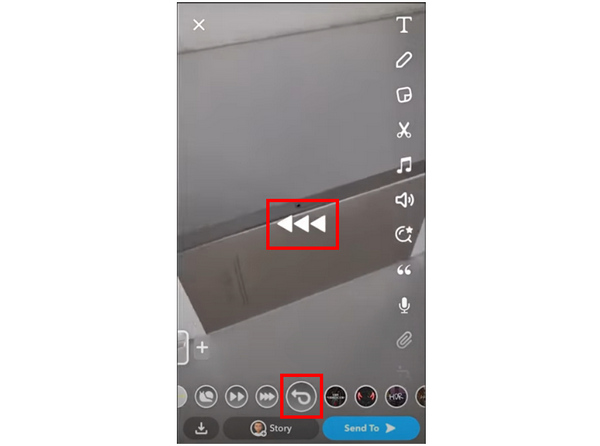
3.With Snapchat’s Reverse filter now applied in your video, it will now play from the ending to the beginning. You can now save the video on your phone, send it to your friends, or post it in your profile.
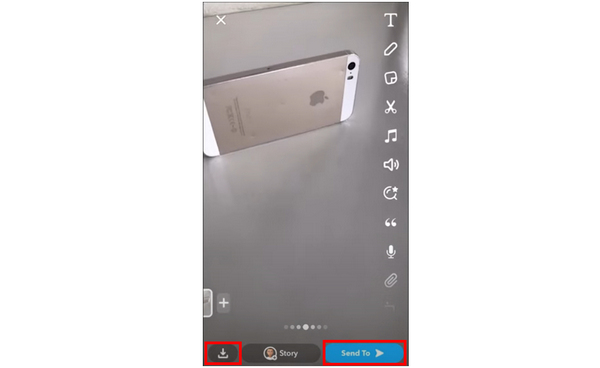
Although easy to apply and edit, the Reverse filter of Snapchat is infamous for being missing in the application filter selection. In fact, the Reverse filter is absent in the Samsung Android phone of the reviewer writing this tutorial. There are also countless accounts of regular Snapchat users looking for a solution to the missing reverse filter in online forums.
Fortunately, the second option that can solve how to do a reverse video on Snapchat is more reliable and easier to use. Additionally, this alternative tool can reverse any form of videos, and not just the ones created on Snapchat. Please proceed to the next part of the article to learn what tool it is.
Since the Reverse filter of Snapchat has tight limitations and is infamous for being unreliable, using third-party software that can be used to reverse videos is the smartest solution for users looking for an alternative. With that in mind, the best tool that can reverse videos is none other than AnyMP4 Video Converter Ultimate.
This software is equipped with a dedicated Video Reverser tool, which is available in its multimedia utility Toolbox. Inside it, uploaded videos can be reversed by simply setting the start and end of the part that you want to reverse by configuring the seconds in the start, ending, or duration editor. However, the easiest option to capture the part of the video that you want to reverse is by adjusting the bar in the sliders representing the start and end of the video. This option is definitely the easiest to use since you don’t need to manually set the seconds of where to start and end the recording of the part that you want to reverse.
Aside from the Video Reverser tool, this video reverser also provides more features that are all convenient, easy, and powerful to use. Some of the most notable ones are their video enhancer, video format converter, video compressor, movie maker editor, DVD ripper, collage maker, and more. With all these features combined, this tool definitely belongs on the list of the most versatile and cost-efficient software available today.
Learn how to get reverse video on Snapchat by using the best alternative in AnyMP4 Video Converter Ultimate’s Video Reverser tool with this step-by-step guide:
1.Download the AnyMP4 Video Converter Ultimate and install it on your computer. Simply click on the download link below.
Secure Download
Secure Download
2.In the software main interface, go to their Toolbox section and then scroll down to access the Video Reverser tool. Add the Snapchat video that you want to reverse.
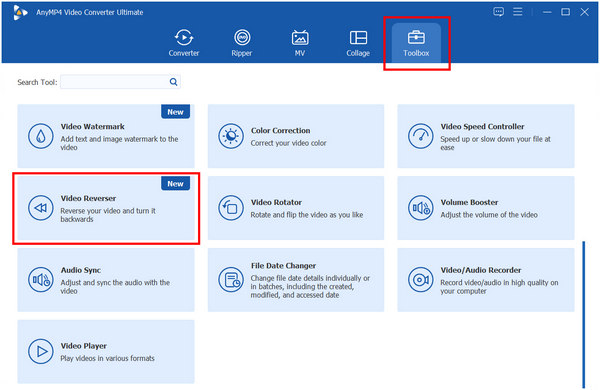
3.Inside the reverser tool, simply adjust the duration of the video that you want to capture in reverse by sliding the start and ending bars. Once satisfied, click on Export to save the reversed video on your computer.
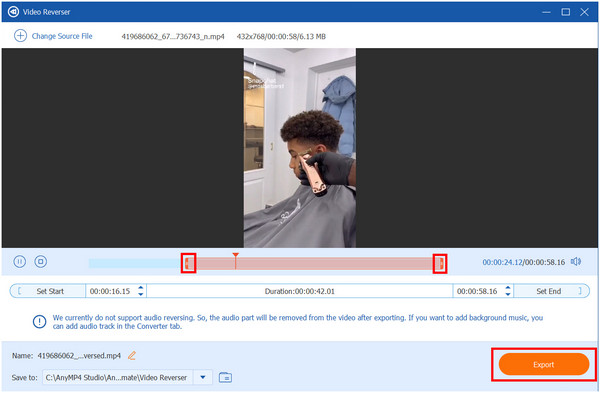
The exclusive Video Reverser tool of AnyMP4 Video Converter Ultimate is simply the superior option if you are looking for a way to capture videos in reverse. It is not only more powerful and unlimited than Snapchat’s, but it is also more reliable and easily accessible once the program is installed on your computer.
Why can’t I reverse a video on Snapchat?
Make sure that your video is captured on Snapchat. Its duration should be below 10 seconds as well. If the reverse video is still not present, use third-party software such as AnyMP4 Video Converter Ultimate.
Did Snapchat take away the reverse?
It is a common error for both Android and iOS to have the reverse filter absent. This might be an error on Snapchat’s side. They haven’t released a statement yet that the reverse filter is removed.
Can I post a video from my camera roll on Snapchat?
Yes, you can. However, some filters cannot be applied to uploaded videos. The Reverse filter is one example.
Can you reverse a video on Snapchat?
Yes, you can. They have a dedicated reverse filter. However, it is infamous for being absent or missing on most phones.
Now that we have discussed the best methods that can reverse video on Snapchat, applying this fun filter is now easier and more reliable than ever. Since the reverse filter being missing is a common error in the app, learning the best tool that can apply video reversing is the best thing that could happen to Snapchat users.
Please share this video online to help other Snapchat users learn how do you reverse a video on Snapchat.