Saving memories and capturing moments via videography is a fun thing to do. That is especially when the video quality output comes with a high definition of video quality. This process is possible with our mobile devices like Android and iPhone. This technology possesses a great feature that we can use for recording. In line with that, this article will guide us to learn how to improve the quality of video on iPhone and Android as we ensure a high video resolution with our outputs. In addition, this post also includes a tremendous enhancing software that we can use if the present ways are not enough. This article will be full of learning and instructions; therefore, let us now start the guide.

Let us introduce you to ways to improve the quality of a video on an iPhone. We will show you two different ways to make it. The first one is the pre-process before we will do the recording. It is possible by modifying the camera setting of our iPhone. Then, the second one uses an application that can give enhancement features. Let us start digging deep into their guidelines to make the process possible.
Here are the simple steps that we need to follow in adjusting the settings of your iPhone camera. This process will help make your video in high-quality video output. Please take a look below.
1. Go to the camera of your iPhone.
2. Then on the main interface, Locate the HD, then click it to make it 4K. You can also adjust the Framerate from 30 FPS to 60 FPS.
3. After that, try recording a video on iPhone and see the quality output.
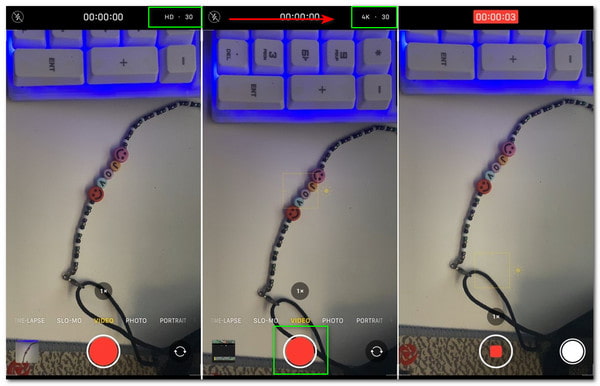
A great application compatible with the iPhone is also a great way of enhancing the video quality on the iPhone. Let us see the ability of CapCut to help us.
1. Open CapCut on your iPhone. Then click the New Project to begin the process.
2. It will now lead you to the portion where you can select your video. Select a specific video, then click the Add button.
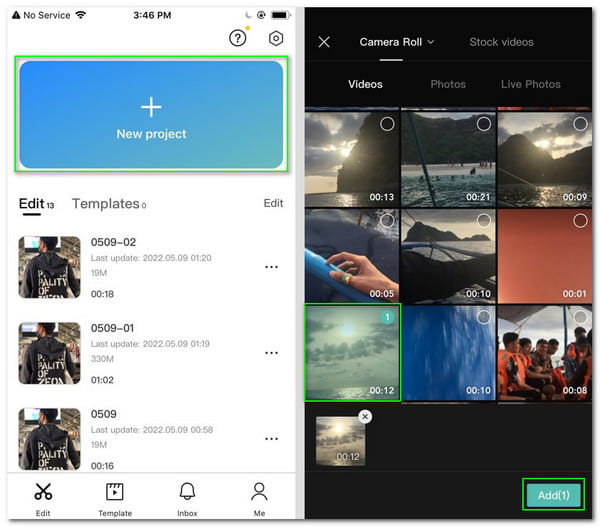
3. You are now at the main editing interface of the application. From there, please select the Resolution icon. A slider will exist. Use it to set the higher Quality and the Framerate of the video.

4. Go back to the main editing interface, then click the icon for Export. An Exporting Process will occur, wait for a few seconds, then your video is now good to go.

Similar to iOS devices, enhancing video quality on Android is also possible by modifying our camera's recording setting. Having the proper setting is a great way to have high-quality outputs. In addition, we also have an excellent application from Google Playstore that possesses enhancement tools for our video quality.
This way is the process where we will show you the guide to modifying the setting of your camera for making the video with high-quality output. Please see the details below.
1. Go to your Camera application on Android's menu tab. Then, you are now seeing the Camera/AI Camera as a default mode. Please switch it to Video mode.
2. On the interface of your camera app, you will see different features. It varies depending on the unit and type of Android device you have. However, all of these have an icon for Setting. Please click it to proceed.
3. You will be leading in a new tab where you can see different options for video settings. Locate the Video Quality feature and click it. From there, modify the video quality from 720p to 2K video resolution.
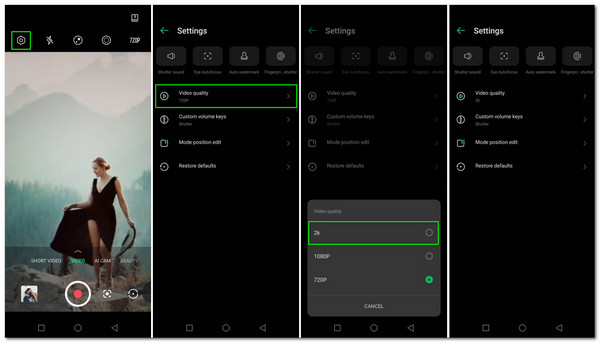
4. Go back to the main interface of your camera, then start recording by clicking the Record button in the middle centre of the interface.
Another effective way is installing a great enhancement application from Google Play Store. In this portion, we will see you to the amazing PowerDirector app for Android.
1. Kindly download the PoweDirector app on your Google Play Store so that you can install it on your Android device. Then open the application. On the main interface, please click the New Project and choose your Project Aspect Ratio.
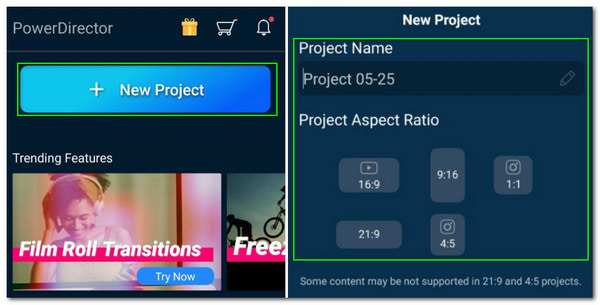
2. After that, the application will now lead you to the tab where you can add your video. Select the video then click the Plus sign. Your video will now direct to the timeline of the editing portion.

3. Click the three dash to see another video option. Locate the Default Video Quality and set it to the highest resolution.
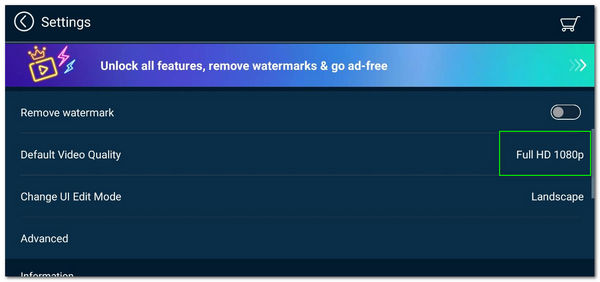
4. Then, time to export by clicking the Save icon on the main editing interface.
5. Finally, produce video by choosing the Produce and Share button.
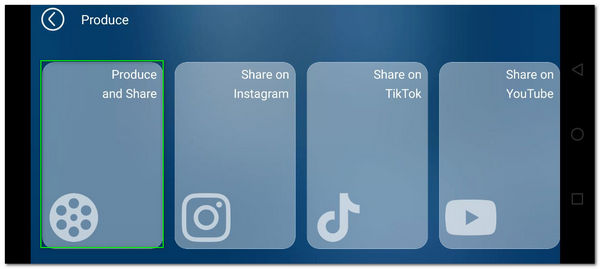
For more video enhancer apps on Android, you can check them here.
Sometimes, embracing it through the camera settings and using a mobile application is not enough to give you the excellent quality you need. The great thing to do is to use desktop enhancing software to have a more explicit video like AnyMP4 Video Converter Ultimate. Many users are using this because of the following?
Recommendation
1. Open AnyMP4 Video Converter Ultimate and see the Toolbox on its main interface.
Secure Download
Secure Download
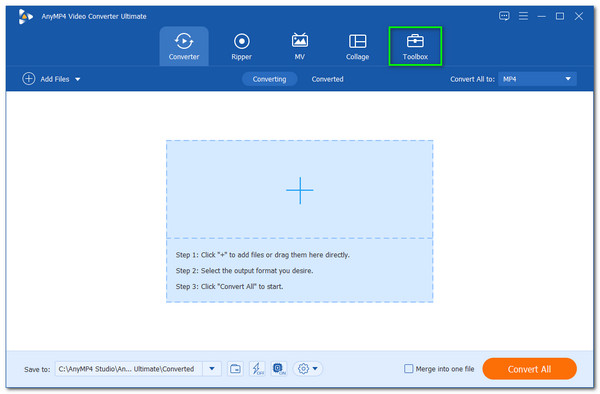
2. A set of tools is now on your screen. Choose the Video Enhancer among the tools.

3. Then, a little tab will appear where you need to click the Add button and choose the video you need to enhance from your iPhone or Android.
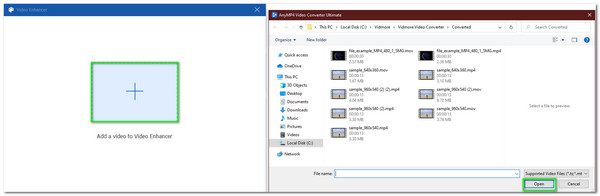
4. It will now give you a new tab, kindly tick the Upscale Resolution tool and set the Resolution in the highest quality.
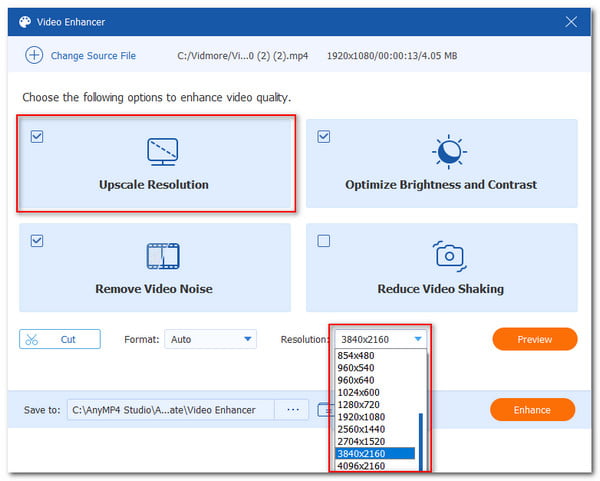
5. Finally, click the Enhance button and wait for a few seconds until your video is good to go.

Do Android phones support 2K recording?
Yes. Android devices that possess an updated operating system are capable of recording 720p to 2K resolution. Some of the leading brands that can do so are Samsung, Xiaomi, Huawei, and more.
What mobile devices can support the 4K recording process?
Both iPhone and Android can support 4K resolution recording. For iPhone 7 Plus/8/X/11/12/13. For Android, you may use Samsung Galaxy to make it.
What is the highest quality resolution that PowerDirector can support?
The highest quality resolution that PowerDirector can support is 1080p resolution. This resolution is lower compared to the offer of a desktop enhancing tool like AnyMP4 Video Converter Ultimate.
In the end, having a self-explanatory video using our iPhone and Android is now possible as long as we follow the instructions above. We can see how proper setup with our camera and a few applications will help us- CapCut and PowerDirector. Also, we can see the role of desktop software like AnyMP4 Video Converter Ultimate is making it a more high-quality resolution. In addition, because of this post, we discovered the importance of having a quality video on our mobile devices. Please share this article with the mobile device users who need to improve the video quality on their Android and iPhones.