Short-form videos are the latest form of media that emerged in the earlier years of the 2020s. Originally, this content was pioneered by Snapchat with their story function, but their formula was perfected by TikTok, which skyrocketed in popularity during the year 2020. With the majority of the population stuck in their houses, a need for quick entertainment was fulfilled by these short-form videos, and Youtube hopped on this trend by developing YouTube Shorts. In this article, we will explore how to make YouTube Shorts, the short-form video platform developed by the most popular video-sharing site today.
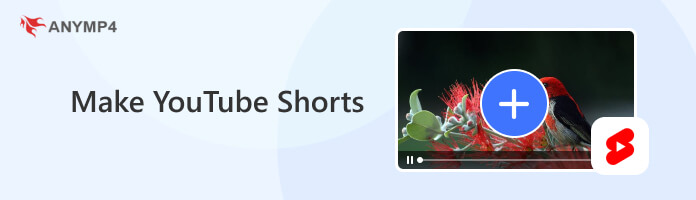
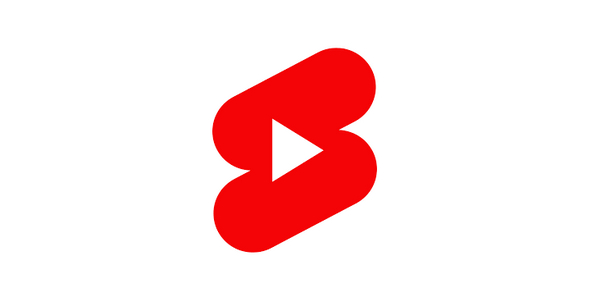
YouTube Shorts is the short-form video platform available on the biggest video-sharing website today. Initially launched in India during the rise of TikTok in September 2020 and premiered globally in March 2021, this platform quickly grew in popularity, especially to its current users who consume YouTube daily as their form of entertainment.
Similar to TikTok, YouTube Shorts were meant to be consumed as bite-sized entertainment, with videos typically 15-60 seconds long, depending on the content of the creators. Since the platform is almost the same as Tiktok, it is a common practice for Tiktok creators to upload their existing content to YouTube Shorts via their YouTube channels.
As the consumption of short-form videos gained popularity, most established YouTubers capitalized on this new platform by splicing their long-form videos and editing them to fit into the vertical screen orientation of YouTube Shorts. It was produced this way since these videos were meant to be used on smartphones and scrolling videos in vertical mode is much easier than horizontal one.
To learn how to produce your Shorts, please proceed to the next part of this article, where we will discuss how to create YouTube Shorts via two different methods: manually recording a video or making one through an existing video.
Manually recording a video through the default camera function of YouTube Shorts is a quicker way of producing a Short. To go along with this easier production process, the main interface of YouTube Shorts Creator is packed with editing tools that can improve the recording process before hitting the record button. Some of these tools are Camera Flip, Speed Adjust, Timer, Effects, Green Screen, Retouch, Filters, Lighting, and Flash.
To learn how to create Shorts by directly using the record function of the platform, please read this quick guide:
1. Open your YouTube app and click the Plus button in the lower middle part of the screen. Select Create a Short.
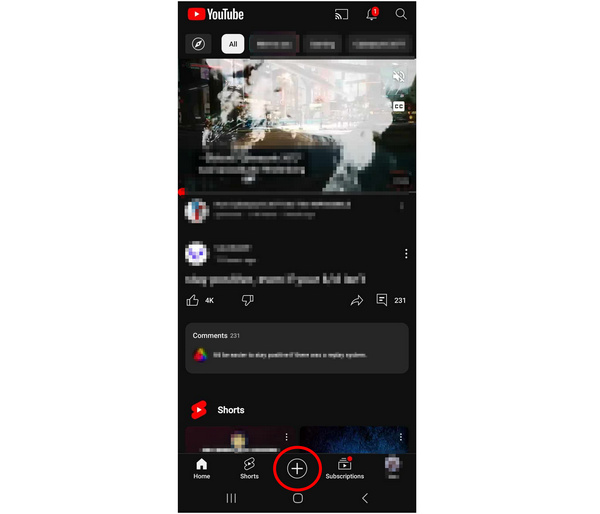
2. Inside the Short Creator interface, click the Record button to start recording through your camera.

3. After the recording process, click the Check button on the lower right side of the screen. This will transfer you to the Shorts editor, where you can add Sounds, Text, Filters, Voiceover, or a Question Overlay for your Shorts. Tap on Next once you are satisfied with your edited Short.

4. You will now proceed to the shorts detail editor screen where you can add Captions, adjust the Visibility, Add a location, and set the audience of your Short if it was made for kids or not. Click on Upload Short once you are done editing the details of your produced Short.
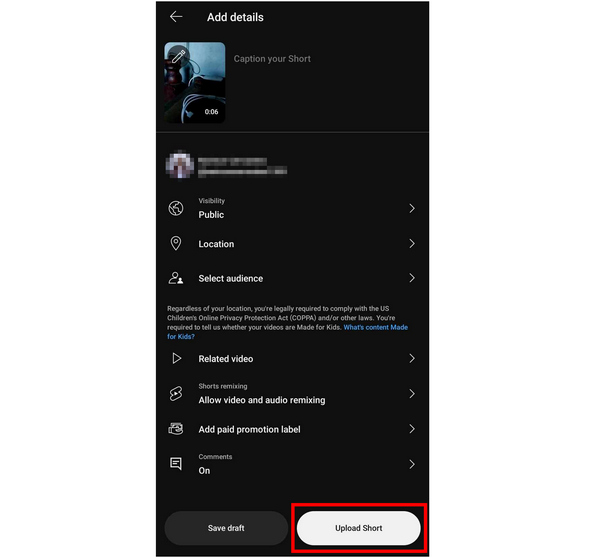
5. Back in your main channel, a dedicated tab for Shorts is available where the newly uploaded short-form video can be found.

After making your YouTube Shorts, you can get more tips on the web to make money on YouTube.
Moving on to the next option for creating shorts, using a preexisting video can also be used for Shorts production. This is commonly used for content that was originally made for different platforms and is being repurposed for short-form content. This option is ideal for experienced editors since they can edit the preexisting video first before it is uploaded to YouTube Shorts.
With that, creating Shorts out of already existing videos may require less editing effort. However, the editing tools mentioned above are still available and can be freely used by the creator.
1. Open YouTube and select the Plus button below the screen. Tap on Create a Short.

2. Instead of tapping the record button, select the Square-shaped tab on the left side of the record button to access your gallery.
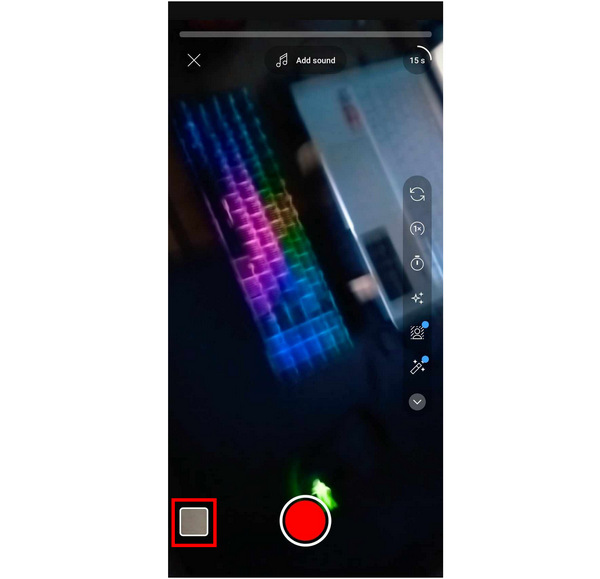
3. Select the video that you want to use in your gallery and select Done to add it.

4. Back in the main interface, tap the Check button to start editing the added video. The option to add Sound, Text, Filter, Voiceover, and Question will now be available. Click Next to proceed to the next step.
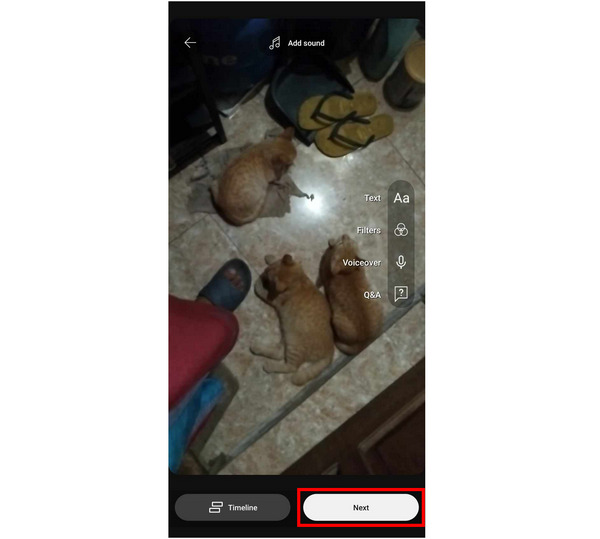
5. You can now edit the details of your YouTube Short before uploading it. Select the Upload Short once you are done editing the details.
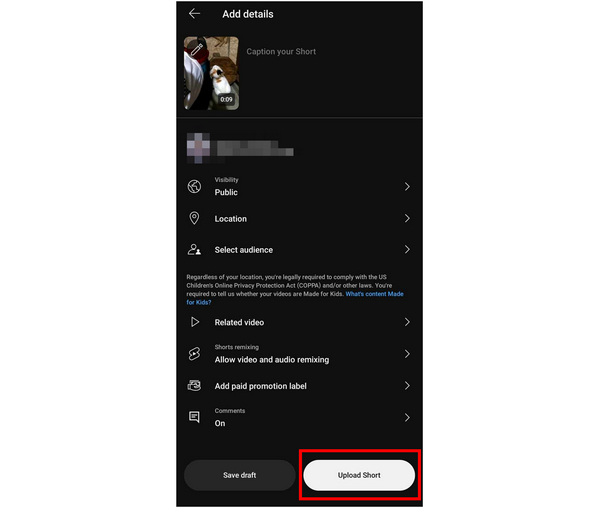
Note: When you upload YouTube videos, you may find your YouTube videos stuck in processing HD version. For that, you can lower the video resolution to push a smooth uploading.
With that, you can now produce YouTube Shorts straight from your smartphone. You also have two options when it comes to video recording with one easier and quicker to use while the other being more suitable for advanced editing use.
Learn to edit YouTube Shorts on PC by reading the next part of this article.
AnyMP4 Screen Recorder is the best real-time screen recorder and screen capture software available today. Capable of seven versatile recording functions, this tool is the best option for all kinds of screen recording purposes, including recording video for YouTube Shorts straight from the screen of your PC.
Thanks to their fully customizable screen capture area, recording a vertical portion of your computer screen will not be a problem with this tool, making it a prime quality-of-life tool for short-form video editors who frequently capture screen recordings from their PCs. Directly recording a video via vertical orientation will significantly improve the efficiency of Shorts editing, making AnyMP4 Screen Recorder a premium tool for producing YouTube Shorts en masse on PC.
Start producing YouTube Shorts on your PC by following these simple steps:
1. Download AnyMP4 Screen Recorder and open the program once it is installed on your PC.
Secure Download
Secure Download
2. Select Video Recorder in their main interface and adjust the portion of the screen that you want to record. The highlighted screen portion that will be recorded can be adjusted vertically. Click on the Record button to start capturing your screen vertically.
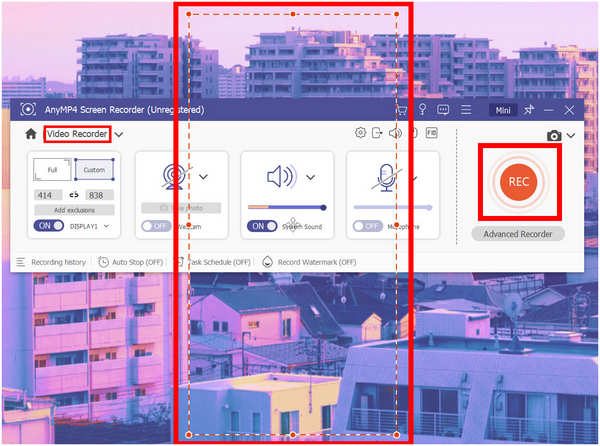
3. After recording, the video that has been captured can be edited by the software itself. Select Done to save the video captured in vertical orientation that you can now use for your YouTube Shorts.
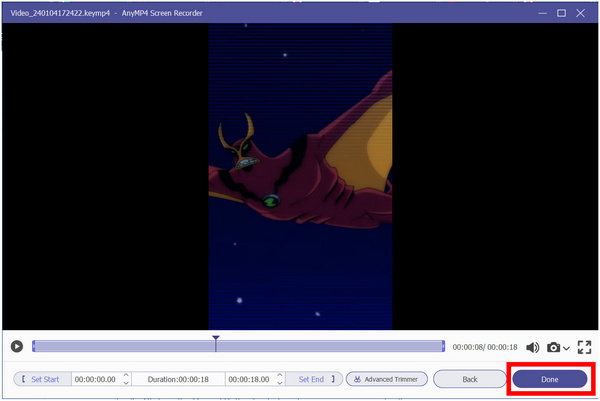
AnyMP4 Screen Recorder’s multiple screen capture functions are perfect for producing YouTube Shorts straight from your PC. Thanks to its highly customizable screen capture area, selecting the part of the screen that you want to use for your next YouTube Shorts is now as simple as adjusting the shape of the screen capture area. These features make this software the best tool for producing short-form videos via PC.
Onwards to the next method, AnyMP4 Video Editor is more of a traditional video editor for PC, albeit much easier to use, beginner-friendly, and more convenient for experienced users. With that in mind, this makes this software a good option for creating YouTube Shorts directly on PC.
Some examples of tools that make this software a good option to create shorts from YouTube videos are their dedicated Crop Video Frame and Video Clipper, both tools that are vital for creating short-form videos such as Shorts since they can be used to edit both the orientation and duration of a video.
To learn how to use the Crop Video Frame and Video Clipper of AnyMP4 Video Editor, simply follow these steps after downloading the software:
Secure Download
1. Open AnyMP4 Video Editor and add the video file that you want to edit by clicking the Add Photo and Video button.
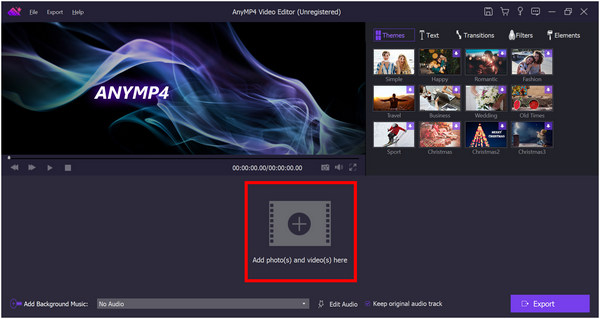
2. Once the video that you want to edit has been added, click the Edit tab.
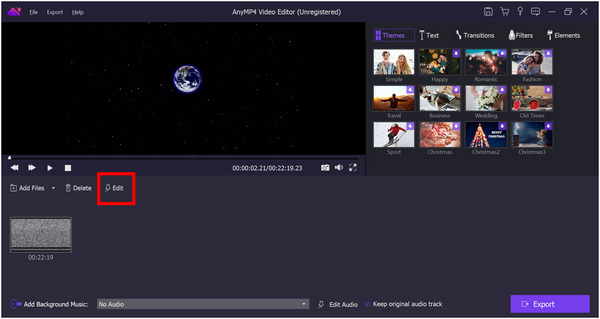
3. Inside the editing tools, move to the Crop window and adjust the video frame that you want to use by selecting Manually.

4. Afterwards, move to the Clip settings and set the Start Time and End Time in the timeline of the video that you want to capture. Click OK to confirm the Crop and Clip setting.

5. Once the proper video frame and the duration have been set, click on Export to save the YouTube Shorts-ready video on your computer.

By using the tools available in AnyMP4 Video Editor fitted for creating YouTube Shorts or other short-form videos, creating these types of clips is now easy to do directly on your PC. In addition to regular cropping and clipping of videos to produce Shorts, AnyMP4 Video Editor can also perform all of the advanced functions that high-performance video editors can do. This makes this software an all-around tool for short-form video producers of all skill levels.
For more video editors without watermark, you can find them here.
Do YouTube shorts make money?
Yes, it is possible to earn money through YouTube Shorts. However, only sponsored YouTube Shorts can earn money. If you manage to secure a sponsorship, you can earn money through Shorts.
When was YouTube Shorts created?
YouTube Shorts has multiple launch dates. It was first introduced in India in September 2020. In contrast, their global beta version was released in March 2021. Finally, the official release of Shorts was in February 2022.
Can I make YouTube Shorts on PC?
Yes, you can make YouTube Shorts on PC. There are multiple ways to do it, with screen recorders and video editors being the most common. The best software for these services is AnyMP4 Screen Recorder and AnyMP4 Video Editor.
How to change thumbnails on YouTube Shorts?
You can change the thumbnail of your YouTube Shorts in the detail window before uploading the video. It can be edited through the pencil icon in the upper left corner of the screen. Click on the frame selector option to choose a thumbnail for your Short.
How do you make a Short on YouTube?
There are multiple ways to create Shorts for YouTube. You can make one in their mobile app or your phone gallery. Alternatively, you can also make one on a PC with AnyMP4 Screen Recorder and AnyMP4 Video Editor. This should have answered your questions about how do I make a YouTube Short.
Now that you have learned how to make YouTube Shorts, it will become easier to produce one since we have discussed how to make a YouTube Short on PC. Your options have now become wider and more convenient when it comes to choosing the right platform for Shorts production. Always keep in mind that AnyMP4’s softwares will always be the best tool for making YouTube Shorts outside your smartphone.
Please consider sharing this article online to help other people find a way to create YouTube Shorts from their PC to help them discover the convenience of AnyMP4 Screen Recorder and AnyMP4 Video Editor.