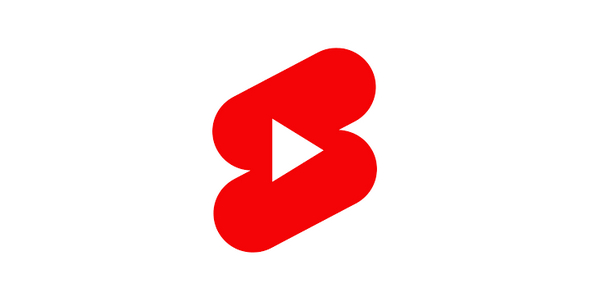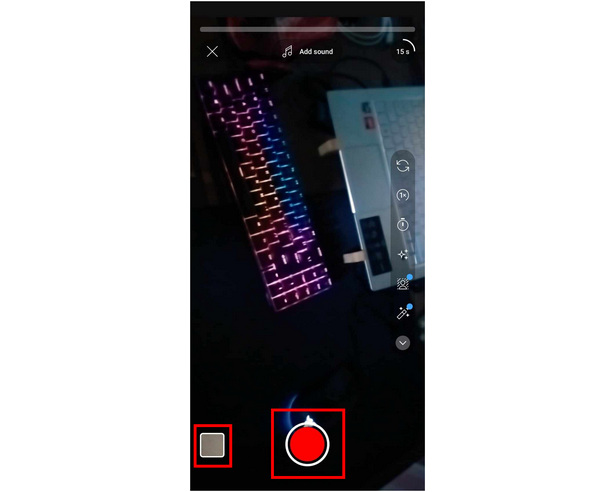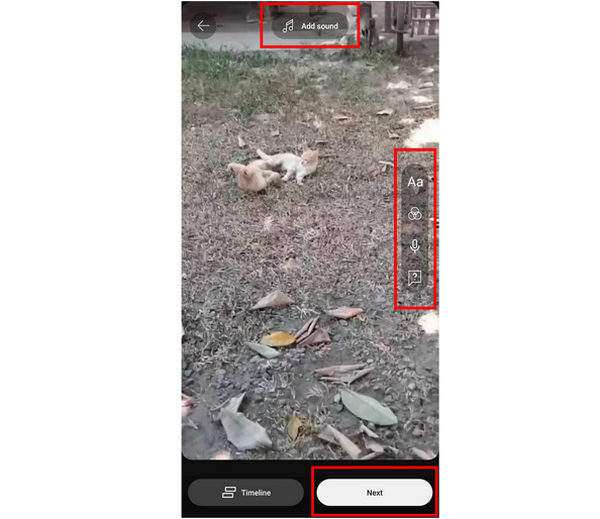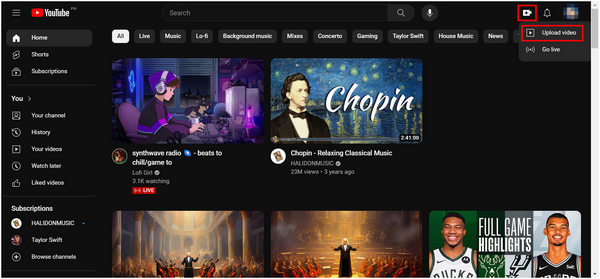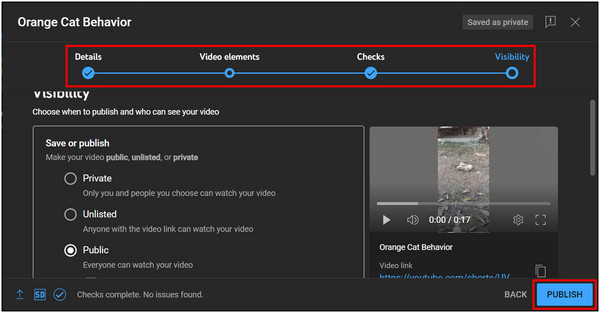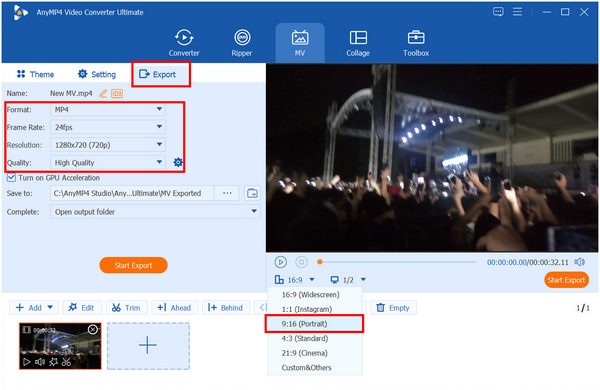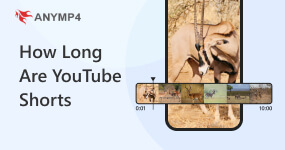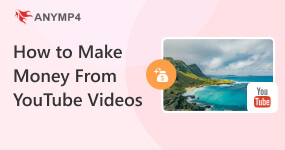How to Upload YouTube Shorts: A Comprehensive Guide
YouTube expanded its entertainment offering by providing a short-form content section on its website and mobile applications in 2022 with its very own YouTube Shorts. Since then, Shorts has steadily grown to be one of the best platforms for this kind of bite-sized entertainment alongside Tiktok, the social media domain that made it popular. In this article, we will learn how to upload YouTube Shorts by covering the video requirements that need to be followed by content creators, alongside several brief guides in uploading Shorts through mobile and desktop.

Part 1. What are the Requirements to Post YouTube Shorts?
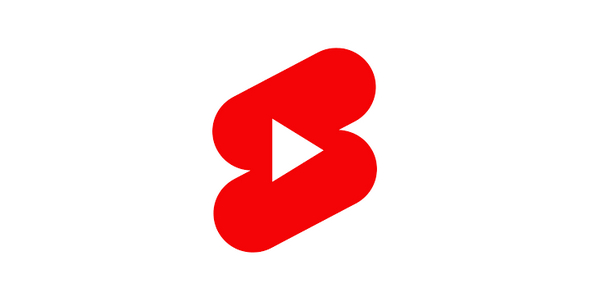
Since YouTube is already an established video-sharing site, integrating its long-form format watchers to Shorts may be considered the biggest popularity boost that the platform needed to jumpstart its relevance. Additionally, the lack of need to install another app to consume short-form videos is also a big plus.
In this section of the article, we will discover the specific details that need to be followed by Shorts content creators when uploading their videos by discussing four of the most important requirements that videos need to be for to be uploaded as a Short.
Format
In terms of file format, YouTube did not set a defined list of formats that their Shorts platforms support. But just to be safe, sticking to the standard MP4 file format for videos should be your best bet since it is compact, high-quality, and widely supported.
Length
When talking about video length, an average duration of 15-60 seconds is considered the sweet spot. Shorts creators can upload multiple 15-second clips or a single 60-second video. However, video clips can still be uploaded as a Short even if it is less than 15 seconds, but it will be uploaded as a regular video if it exceeds 60 seconds. (Check how long YoutTue Shorts last here)
Size
In terms of size, a limit of 10MB has been set by YouTube to keep their Shorts platform compact. Staying under this limit will be a problem considering that the video duration is relatively short.
Resolution
A standard resolution of 1080x1920 is followed by YouTube Shorts. When uploading videos in horizontal orientation, make sure to keep its aspect ratio at 9:16 to add shadows in the upper and lower part of the horizontal video, making it vertically oriented and Shorts-ready.
Part 2. How to Upload YouTube Shorts From Mobile
Uploading Shorts through their mobile app was developed to be the easiest way to add short-form content on YouTube. Follow this short guide to learn how to upload YouTube Shorts from mobile:
1 In your smartphone’s YouTube app, click the Plus button in the lower part of the screen and select Create a Short.

2 In the next window, you can choose to record a Short on the spot or upload a preexisting video from your gallery. Tap on the Record button to start recording or click the Square gallery tab beside if you want to upload from your gallery.
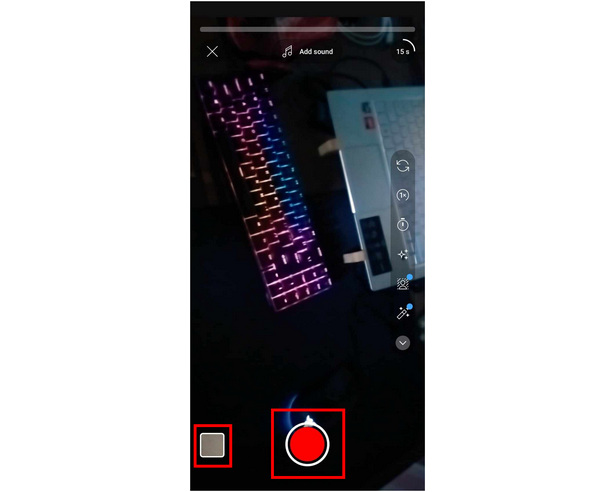
3 After recording and/or adding a clip from your gallery, tap on the Check button to preview your Shorts.

4 The preview window also serves as the editing window where you can add Sounds, Text, Filters, Voiceovers, or Question Overlay in your Shorts. Click on Next if you want to proceed to the upload proper.
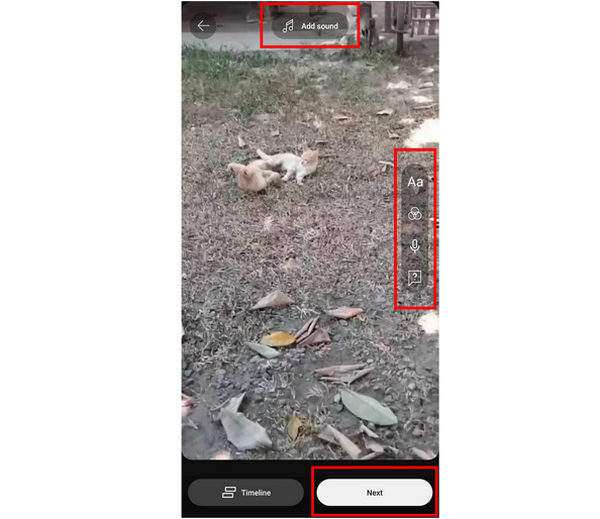
5 The next window is the part where you can add details such as Visibility, Location, and Audience to the Shorts alongside the Upload button to finalize the process. Click on it to upload your video.

Part 3. How to Upload YouTube Shorts From Desktop
Uploading Shorts on YouTube’s website is easier than in Mobile but lacks the editing tool present in their portable counterpart. Read this detailed guide to learn how:
1 Click the Create button on the upper right part of YouTube’s website and select Upload video.
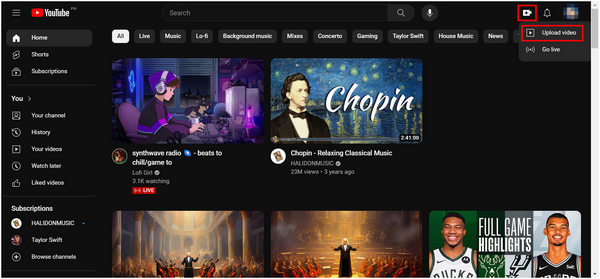
2 Once your video has been uploaded, fill in the necessary details needed for the video in the Details, Video Elements, and Checks sections required by YouTube. Set the visibility of the video in the Visibility tab to make the Publish button available. Click on it to publish the video.
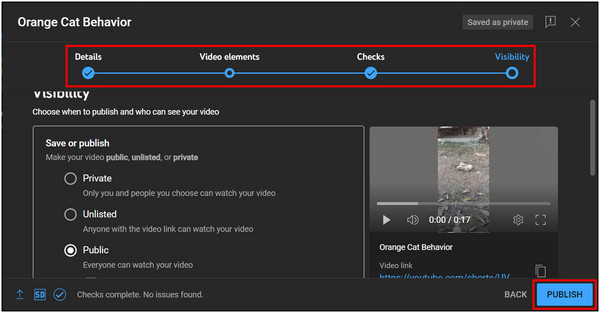
3 YouTube will automatically set the video as a Short if it meets their requirements.

Part 4. How to Make YouTube Shorts to Meet the Uploading Requirement
With YouTube’s desktop website having limited editing options in their uploading process, using third-party software to edit videos to meet the requirements of a YouTube Short is the best way to produce short-form content on PC, and the best software that can do this is AnyMP4 Video Converter Ultimate.
Among the countless tools available in AnyMP4 Video Converter Ultimate, their MV editor is the easiest tool that you can use to edit your YouTube Shorts since this feature is capable of adding the required adjustments to videos for it to be qualified as a Short including the aforementioned format, length, size, and resolution.
Download AnyMP4 Video Converter Ultimate now and start producing YouTube Shorts directly on your PC.
Please follow this guide to learn how to use AnyMP4 Video Converter Ultimate in producing YouTube Shorts:
1 Click the MV section on AnyMP4 Video Converter Ultimate’s main interface. Select the Add button to upload the video that you want to make into a Short.

2 Once the video has been added, adjust the aspect ratio to 9:16 if your video was taken in widescreen. Then, move to the Export tab where you can adjust the Format, Frame Rate, Resolution, and Quality.
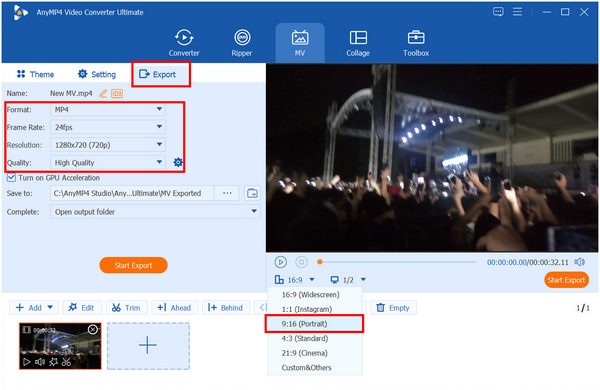
3 Lastly, click on Start Export once the YouTube Shorts requirement has been set. The ready-to-upload Shorts video can now be uploaded to your own YouTube channel via PC with their requirements met.

Now that you have discovered the best tool that you can use to edit videos on your PC, even make YouTube Shorts to meet the requirements, producing short-form content and uploading it without the use of a smartphone is now as easy as ever. This was made possible by the performance and convenience that AnyMP4 Video Converter Ultimate provides.
Part 5. FAQs About How to Upload YouTube Shorts
Can everyone upload Shorts on YouTube?
Yes, every YouTube user can upload their Shorts on the platform. They can do this from the mobile app or on a PC. The best tool to edit Shorts on PC is AnyMP4 Video Converter Ultimate.
What if I upload 100 YouTube Shorts daily?
You can upload as many Shorts as you want daily. YouTube has no daily upload limits in its Shorts platform. Feel free to upload YouTube Shorts as long as you want. Learning how to upload shorts on YouTube from PC is easier if looking for a way to bulk upload and schedule YouTube Shorts.
How many Shorts do you need to upload on YouTube?
There are no minimum clips when it comes to uploading YouTube Short. It only needs to be less than 60 seconds. Feel free to upload any videos in YouTube shorts as long as they meet the requirements.
Can you upload YouTube Shorts from PC?
Yes, you can upload YouTube Shorts from your PC. Simply click the Create button on their website and follow the steps. YouTube will automatically set a video into a Short if it meets the requirements.
How to upload a Short on YouTube on PC?
Open your browser and go to YouTube’s website. Then, click the Create button and upload your video. Follow the uploading process and publish the content, it will be automatically set as a short if it meets the requirements.
Conclusion
Now that we have discussed how to upload YouTube Shorts, you can now produce these videos no matter what platform you are using. Additionally, this platform is a good alternative to Tiktok if you want to consume short-form content without the need to access another app or website.
Feel free to share this article online if it helps you learn how to upload Shorts on YouTube.