In the enchanting world of animation, there’s a special magic called stop-motion. It’s the art of bringing still objects to life, a captivating trick that captures the hearts of people of all ages. Whether you’re a budding filmmaker, a creative soul, or just curious, this How to Make a Stop-Motion Video guide is your ticket into the mesmerizing universe of stop-motion video-making.
From setting the stage to capturing each frame precisely and adding the final touches, we’ll uncover the secrets that turn ordinary things into extraordinary characters. Along the way, you’ll meet two trusty companions: AnyMP4 Screen Recorder, your frame-capturing sidekick, and AnyMP4 Video Converter Ultimate, your scene-refining ally. Together, we’ll venture into the exciting adventure of animation!
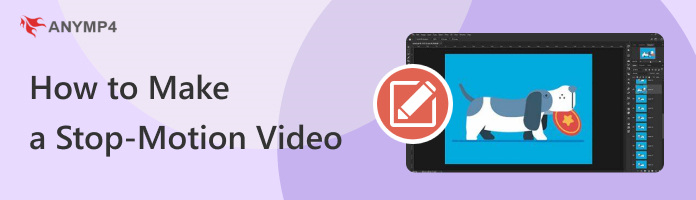
What is a stop-motion video? It is a popular animation technique used to create the illusion of movement. It is created by capturing a series of individual frames or photographs of an inanimate object or scene and playing back in sequence rapidly. It makes the object or scene come to life and move independently.
The process involves taking photographs or frames of the subject and making slight adjustments between each shot to simulate movement. These frames are then compiled in video editing software or a similar tool to create a fluid animation. The subject can be anything from physical objects like clay figures, puppets, or toys to cut-out paper shapes or even people.
How to do a stop-motion video on a computer? Creating a stop-motion video on your computer involves recording the content online and then editing the recorded frames to create the stop-motion effect. That said, you can use AnyMP4 Screen Recorder to record frames or scenes for your stop-motion animation online.
AnyMP4 Screen Recorder is a handy screen recording tool for Windows and macOS. You can utilize it as part of your stop-motion animation process by capturing individual frames or scenes. It lets you capture your computer screen, which is essential for recording stop-motion scenes on your monitor.
Recommendation
Here’s how to create stop-motion video frames/scenes using AnyMP4 Screen Recorder:
1.To start with, click Free Download to acquire AnyMP4 Screen Recorder. Launch the screen recording tool after installing it on your computer.
Secure Download
Secure Download
2.Decide what you want to animate and prepare the online content you’ll be recording. It could be a webpage, an online game, or other content you want to capture.
3.In AnyMP4 Screen Recorder, navigate to the Video Recorder tab and click the Cogwheel icon to configure the recording settings.
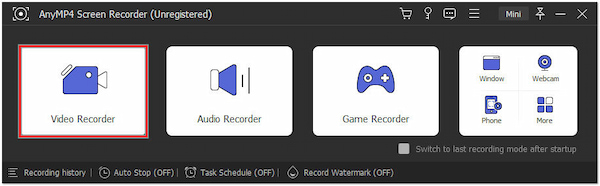
Consider using a lower frame rate, like 15 frames per second (fps), for smooth stop motion.
4.In the Video Recorder window, choose to record the screen in Full or Custom mode. If needed, toggle the System Sound or Microphone opt to capture sound while recording.

5.Click REC to initiate the recording and play the content you want to capture. Gradually pause the recording after each action or frame in your stop-motion animation.
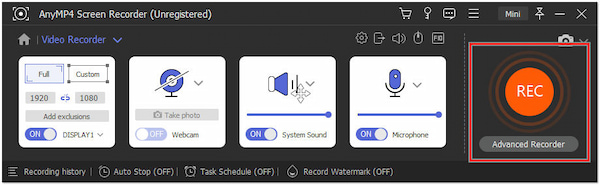
6.When you’re done recording actions or frames, click Stop. You will be prompted in the Preview window, enabling you to Trim unnecessary recording. Click Done once finished.
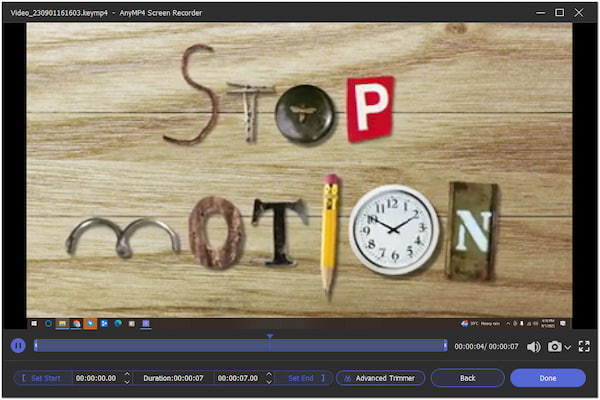
AnyMP4 Screen Recorder can be a helpful tool for capturing individual frames or scenes in your stop-motion animation project. After recording the individual frames or scenes, edit further to achieve a professional-looking stop-motion video using video editing software.
Can I make a stop-motion video with iMovie? Definitely YES! Creating a stop-motion video on an iPhone using iMovie is fun and creative. iMovie is a basic video editing app with various tools to edit individual frames or scenes. It allows you to assemble your stop-motion animation from the individual frames or photos you capture.
Here’s how to make a stop-motion video on iPhone using iMovie:
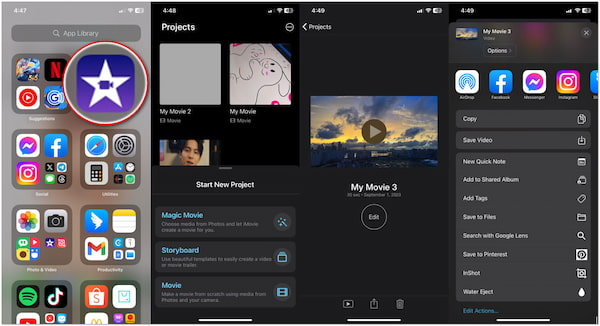
1.Open iMovie and tap + to create a new project, then select Movie.
2.Tap Import Media to add the photos you captured for your stop-motion animation.
Note: Drag the photos and drop them into the timeline where you want them to appear. You can adjust the duration of each picture by tapping on it and using the duration option. For stop motion, you’ll likely want each frame to be a fraction of a second.
3.Optionally, add music or sound effects by tapping + and selecting Audio.
4.Further, edit your video, add titles, or make necessary adjustments.
5.Tap Share to export it to Camera Roll or share it on social media directly.
iMovie is a capable option for editing stop-motion videos, especially for those working on simpler projects. It provides basic tools for arranging frames, adding audio, and enhancing visuals. However, for more complex stop-motion animations, you might consider using dedicated stop-motion software in combination with a professional video editing tool.
It would help if you edited the recorded frames to achieve a professional-looking stop-motion effect. If you don’t know which video editing software to use, you can turn to AnyMP4 Video Converter Ultimate.
AnyMP4 Video Converter Ultimate is a multimedia converter and editing software for your stop-motion video project. It offers various video editing and enhancement features that can be applied to stop-motion videos or other video content. It allows you to combine individual frames or scenes into a cohesive video, along with the option to add background music, filters, effects, and text/image watermarks.
Recommendation
Here’s how to make a stop-motion video with AnyMP4 Video Converter Ultimate:
1.Beforehand, obtain AnyMP4 Video Converter Ultimate by clicking the Free Download below. Install it on your computer and launch it afterward.
Secure Download
Secure Download
2.Navigate to the program’s MV tab and click + Add to load the stop-motion footage you recorded earlier.
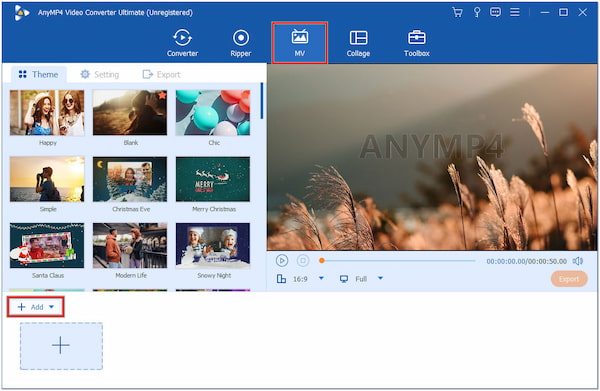
3.In the MV window, click Edit to display the editing window and start enhancing your recorded stop-motion footage.
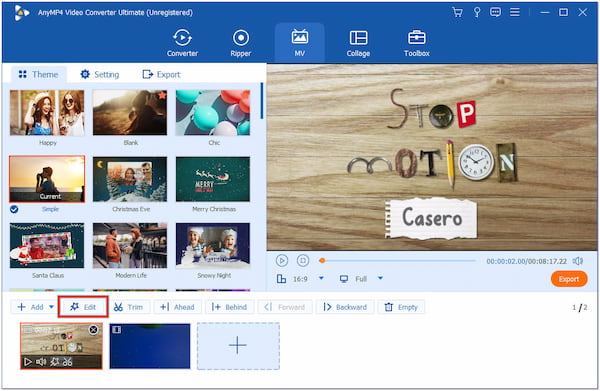
Rotate & Crop: In the Rotate & Crop tab, you can Rotate, Flip, and Crop your recordings.

Effect & Filter: In the Effect & Filter tab, you can adjust the video and apply filters.

Watermark: In the Watermark tab, you can add a text/image watermark to your recordings.
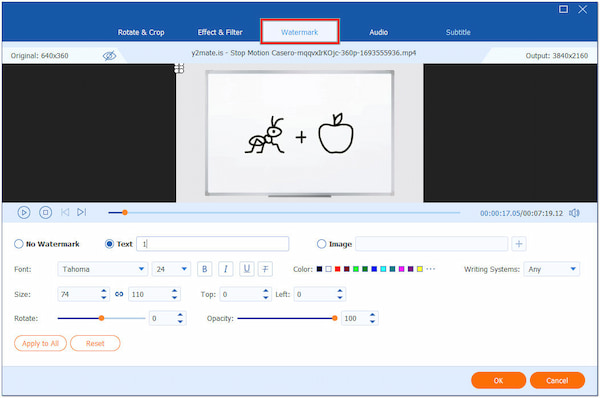
4.After editing your stop-motion videos, click the Setting tab in the MV window. Optionally, add a Start and . Check the Background Music box followed by + to load your sound.
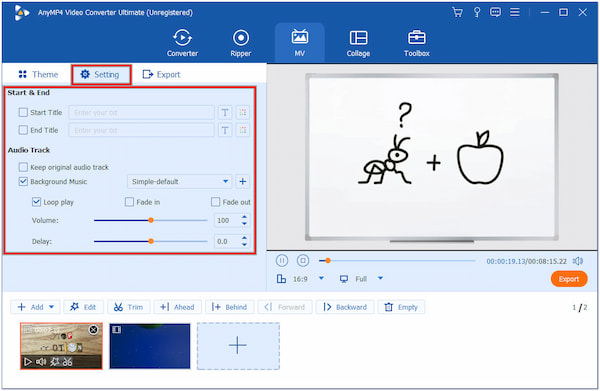
5.Once done editing your stop-motion video, proceed to the Export tab and modify video settings, like output Format, Frame Rate, and Resolution, then click Start Export to save.
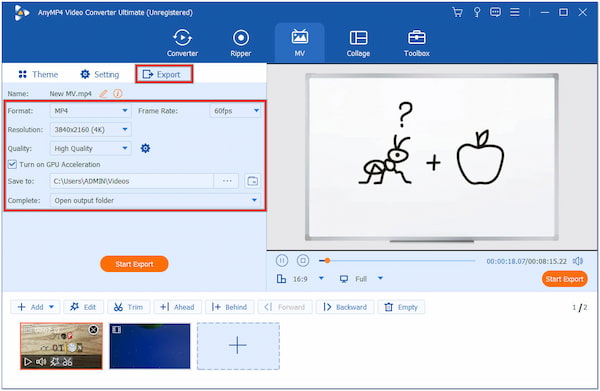
AnyMP4 Video Converter Ultimate provides basic and advanced editing tools that can be applied to stop-motion frames or scenes. Additionally, it offers a Video Enhancer tool powered by AI, allowing you to reduce video shakes, remove unwanted video noises, upscale the video resolution, and optimize the contrast/brightness of your stop-motion videos.
What are the apps to make a stop motion video?
There are various apps to make a stop-motion video on iOS and Android devices. One popular option is Stop Motion Studio, a user-friendly mobile app for creating stop-motion animations. It offers frame-by-frame editing, time-lapse, and adding sound and music.
How many frames per minute is stop-motion?
Traditional film and animation often use 24 fps. Still, stop-motion can have a much lower frame rate, even as low as 5-15 fps, to achieve the characteristic choppy look associated with stop-motion.
Is stop-motion animation hard?
Stop-motion animation can be challenging but also very rewarding. It requires patience, attention to detail, and planning and executing precise movements. You need to be comfortable with the repetitive nature of capturing individual frames and be willing to make tiny adjustments for each frame.
How to make a stop-motion video with photos?
To make a stop-motion video with photos, you must use a dedicated editing tool that supports loading both video and photos. One notable video editing tool you can rely on is AnyMP4 Video Converter Ultimate. You can refer to the steps provided earlier to perform the task.
Is stop-motion harder than 3D?
Comparing stop motion and 3D animation depends on your skills, preferences, and the specific project. Both have their challenges:
Stop Motion: Requires physical props and characters, meticulous attention to detail, and a good sense of timing. It’s labor-intensive and can be time-consuming. 3D Animation: Involves working with complex software and mastering digital tools. It requires a strong understanding of 3D modeling, rigging, texturing, and animation principles.
Creating a stop-motion video is a labor of love and a journey of boundless creativity. As we end our How to Make a Stop-Motion Video guide, you’ve delved into the intricate process of stop-motion video making, from inception to post-production. Your ideas have transformed into moving characters and captivating stories, and you’ve seen the invaluable role of technology in making it all happen. AnyMP4 Screen Recorder, with its screen capturing feature, allows you to record each frame meticulously, ensuring the fluidity of your animation. Meanwhile, AnyMP4 Video Converter Ultimate has lent its hand in editing and enhancing those recorded scenes, giving them that final touch of magic.