It is well-known that videos are large on file size. The approximate size of each frame is 5MB and every second of video stores 30 frames. The large video files have several downsides. It takes long time to load a video if the file is very large. Moreover, it makes video delivery online more complicated. More importantly, large video files will take up a lot of space and slow down your computer performance. Therefore, this article tells you how to compress a video on Mac.

The biggest worry is the complicated workflow when make a video file smaller. AnyMP4 Online Video Compressor help you simplify the procedure. Even better is that you do not need to install anything on your disk.
AnyMP4 Online Video Compressor – Best Online Video Shrinker on Mac
How to Compress a Video on Mac Online
Step 1: Visit https://www.anymp4.com/online-video-compressor/ in your browser when you need to make a video less MB. Click the Launch Free Compressor button to download the launcher.

Step 2: When prompted, upload the large video file from your Mac. Then you will be presented the video reducer window. Move the slider next to Size and shrink the file. Then set Format, Resolution, and Bitrate based on your need.

Step 3: Click the Compress button to begin compressing it. After that, download the small file.
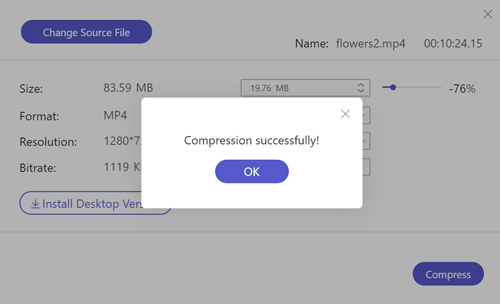
FreeConvert provides a video compressor online. It lets you downsize videos up to 1GB for free. Moreover, you can upload videos from disk, cloud services and URL. To process large videos, sign up and buy a plan.
Step 1: Access https://www.freeconvert.com/video-compressor in a browser.
Step 2: Click Choose Files button to upload video files. Click the Gear icon and reset the file size.
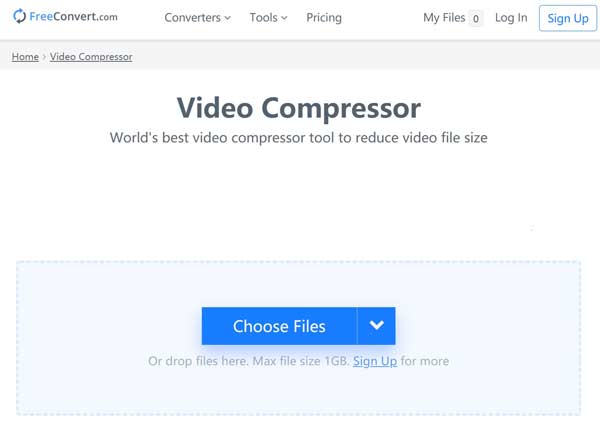
Step 3: Hit the Compress Now button to decrease video files on Mac online. Then download the result.
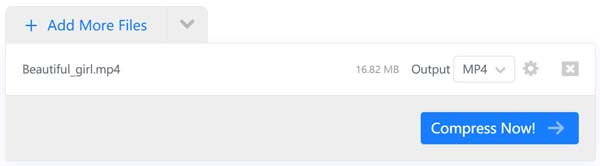
Clideo is a popular video editor online. It also includes the capacity to shrink a Mac video up to 500MB per time for free. However, it will add watermark to the result if you are using free accounts.
Step 1: Open https://clideo.com/compress-video in a browser. Click the Choose file button to upload a video from Mac.

Step 2: The online video reducer will compress the video after uploading. Then you will display the result.
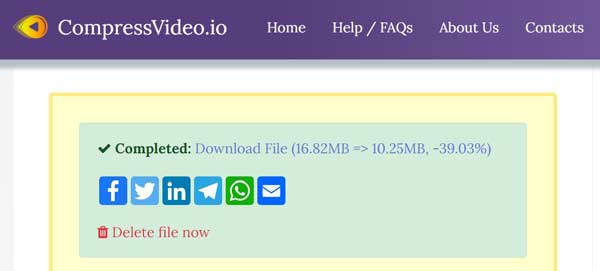
Step 3: Next, click the Download button to get the video or send to cloud service.
As its name said, CompressVideo is an online video compressor for Mac. There is no payment or signup option, although it can only compress a video up to 500MB per time. This app is a good choice for beginners.
Step 1: Visit https://www.compressvideo.io/ in any browser.
Step 2: Click the Browse button to upload a video from Mac. Hit the Upload button to decrease the file size.
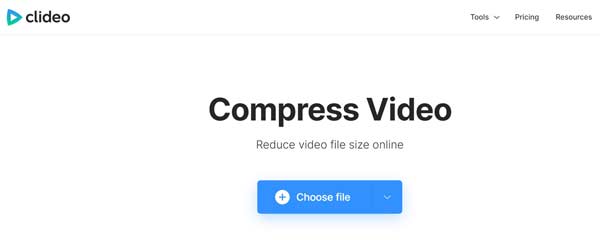
Step 3: Finally, download the video file to your computer.
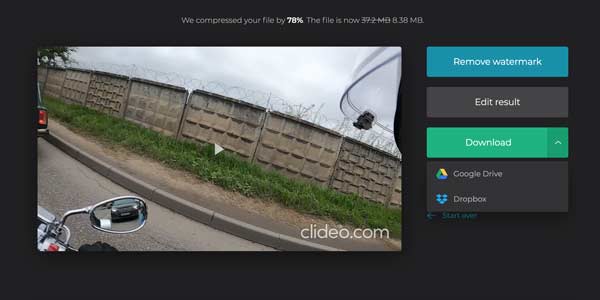
AnyMP4 Video Converter Ultimate for Mac is a powerful video compression tool. In addition to the basic video editing features, it enables you to downsizes hundreds of videos quickly using advanced technology. Moreover, it offers you the easy way to make a video smaller.
AnyMP4 Video Converter Ultimate for Mac – Best Video Shrinker
Secure Download
Secure Download
How to Make Videos Smaller on Mac
Step 1: Add videos
Run the best video reducer software after you install it on your Mac. Go to the Toolbox from the top ribbon, and choose Video Compressor.
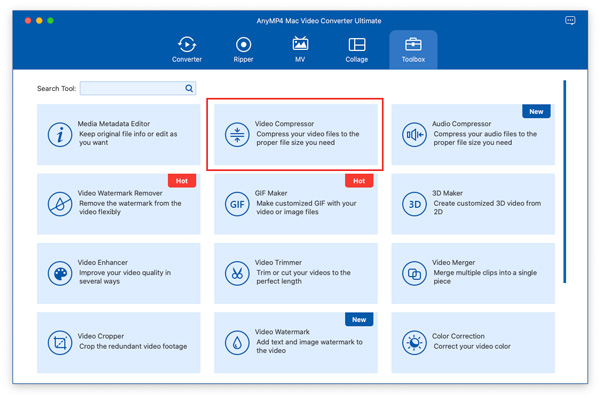
Step 2: Shrink videos
Click the + icon, find and select the large video file on your disk and open them. Alternatively, drag and drop a video into the main interface to add it. Then you can adjust the video size, format and resolution.
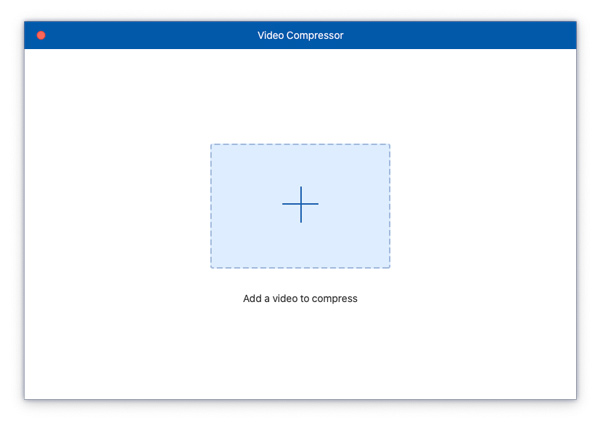
Step 3: Export small videos
Press the Folder icon and select an output folder to store the smaller video file. Hit the Preview button to check the result. If you are satisfied, click the Compress button and then the video shrinker will do the rest job.

By the way, you can use this video compressor to shrink your video file size on Windows.
iMovie is the built-in video editor on Mac. You can compress a video on Mac with iMovie by adjusting the quality. The lower the video quality, the smaller the file size. We share the basic steps below.
Step 1: Create a new project in iMovie, click the Import Media button to open the large video.

Step 2: Edit the video as you wish. Then click the Share icon and choose File.

Step 3: Downscale the Quality option, click Next and follow the instructions to compress the video on Mac.
QuickTime Player is the preinstalled media player for Mac. Besides, it equips a lot of bonus functionalities, such as screen recording. Of course, you can reduce a video file size by resizing images.

Step 1: Find the large video, right-click on it and open it with QuickTime Player.
Step 2: Step 2: After video loading, go to the File menu, select Export As and choose a smaller resolution. Then the video file will become smaller too.
HandBrake is an open-source video converter. In addition, it allows you to adjust the video format, codec and resolution to compress the file size on Mac computer without paying a penny.

Step 1: Start the video reducer, go to the Open Source menu and open a large video file. Click the Browse button and select an output folder.
Step 2: Make sure to select MP4 or relative format from the Format option in Summary tab. Then go to Video tab, select H.264 From Video Encoder. Decrease the Quality too.
Step 3: Click the Start button to begin compressing video on Mac.
How to make a MP4 file smaller on Mac?
With a video compressor app, you can compress MP4 files and make other video files smaller.
Can I resize a video in QuickTime?
Yes, you can change the video resolution and dimension when exporting videos in QuickTime Player.
How to compress a video to email on Mac?
The video compressor apps shared above can help you to shrink videos for email on Mac.
Now, you should master at least top 8 ways to compress a video on Mac. Web-based video compressor apps are portable ways to produce smaller file size. However, desktop software is more stable. AnyMP4 Video Converter Ultimate for Mac is able to shrink videos without losing quality easily and quickly. If you have other questions, please write down below.