When you record a lot of videos on your iPhone, the storage space might be deficient. You need to reduce the size of these videos to save more space. So, how can you compress videos on iPhone efficiently? This article will show you 2 verified methods to shrink videos on your iPhone.

AnyMP4 Online Video Compressor is a professional web-based tool to shrink iPhone videos you should consider. Its well-organized interface and simple processing steps allow you to finish the compression easily on a web browser. Besides, it's a free tool and you don't need any installment to run it.
Step 1: Go to the website of AnyMP4 Online Video Compressor. You can click the Launch Free Compressor button to add video files. A window will pop up and you can select iPhone videos in it. Then click the Open button to upload it to the compressor.

Step 2: Then you can adjust the parameters of the video on the interface including format, length, resolution, and bitrate. To change the size, you can drag the threshold on the right of the Size field. Or you can select a smaller size in the menu of the Size field.

Step 3: To start the compression, you can click the Compress button. When the process is finished, a confirmation notification will pop up. Then you can find the compressed video file in the folder you set.
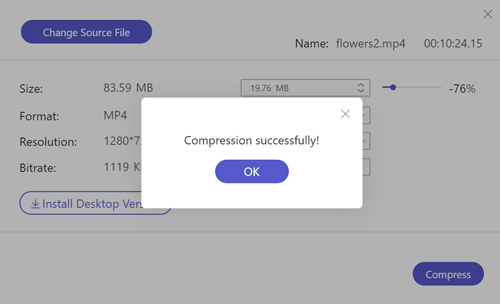
AnyMP4 Online Video Compressor enables you to shrink iPhone videos easily online for free. But if you want to reduce your video on iPhone and cut the unwanted parts, you have another option.
AnyMP4 Video Converter Ultimate is a versatile all-in-one video editing tool to compress videos on iPhone and cut the unwanted parts to save more space. Its basic and advanced editing features allow you to reduce the size and upgrade your videos on iPhone flexibly.
Secure Download
Secure Download
Step 1: You need to send the videos you want to compress on your iPhone to the computer. Then download and launch AnyMP4 Video Converter Ultimate. Choose the Toolbox feature on the main interface. Then choose the Video Compressor feature in it. To add video files, you can click the + in the center of the interface. Then you can select videos in the browse window.
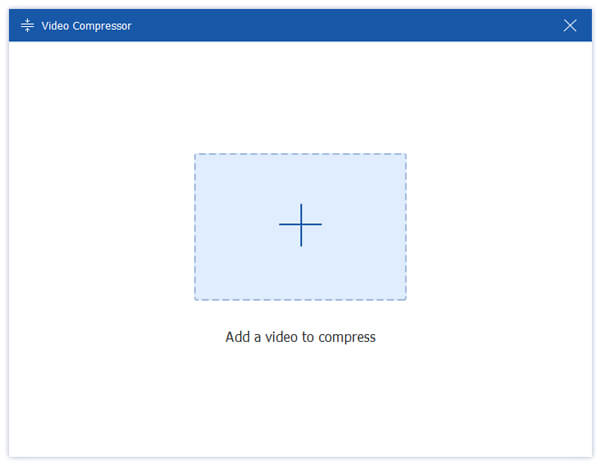
Step 2: To compress iPhone videos, you can drag the dot on the right of the Size field to change the compression ratio. You can also choose parameters like output format, resolution, and bitrate in the interface to keep the quality of the video.

Step 3: Then you need to export the video and save it on your computer. Before the compression, you can change the folder to save the videos. Click the Save to field and you can choose a folder in the browse window. Click the Compress button to start the process. You can find the outputted video in the folder you set a few minutes later.
Step 4: To trim the compressed video, you should click the Converter on the main interface. Then upload the compressed video by clicking the Add Files button. Then you can click the Scissor icon on the video bar to enter the editing interface. Clip the video by setting a start and end point or directly drag the clipper on the timeline.

Step 5: After the trimming, you need to click the Convert All button to output and save your video. Get video trimmer to cut videos.
You can shrink videos on your iPhone and remove the unwanted parts easily with the help of AnyMP4 Video Converter Ultimate. It has a more advanced functionality in the toolbox to upgrade and decorate your videos If you want.
Can I compress videos on iPhone without a computer?
Yes, you can. There are many useful video compressing apps on iPhone App Store. Compress Videos & Resize Video is a popular video compressor you can use. Its simple and well-designed UI enables you to resize a video easily on your iPhone.
How can I convert video files on iPhone to MP4 format?
AnyMP4 Online Video Compressor or AnyMP4 Video Converter Ultimate allows you to convert videos to various formats including MP4. You can select the MP4 format at the Format field in the interface before the compression. And the video will be saved in MP4 format.
What video formats does iPhone use?
iPhone supports various video codecs including H.264, H.265, MPEG-4, M-JPEG, etc. but it doesn't support the AV1 and VP9 codecs which means it can't open videos with these codecs.
You can learn how to compress video files on iPhone in 2 verified ways in this article. You can choose Online Video Compressor to compress video files for free online. Or you can choose Video Converter Ultimate to shrink and trim the videos so that you can cut unwanted parts and save more space. If you want to know more about compressing video on iPhone or have any questions, you can feel free to contact us.