Adding a vignette effect to videos can be a powerful way to enhance visuals. Also, it lets you elevate the overall appeal of your video. A vignette draws the viewer's attention to the central subject, creating a subtle yet impactful framing effect. Whether you're a content creator or a video enthusiast, mastering how to add vignettes to videos can help you create captivating videos that leave a lasting impression on your audiences. In this post, we will delve into the art of adding vignette effects to videos, exploring its significance in visual storytelling, and providing a step-by-step tutorial to master the technique. Read on to learn more details!

A video vignette is a short, self-contained video clip or scene that usually lasts no more than a few minutes. It is used to capture a brief moment, tell a specific story, or convey a message concisely and visually engagingly. Vignettes are often characterized by their focus on a single subject, theme, or idea, providing a glimpse or snapshot of a larger concept.
Vignettes are brief and easy to watch, perfect for today's fast-paced digital world, where getting and keeping people's attention is crucial. You can use video editing software like AnyMP4 Video Converter Ultimate or online video editing tools like VEED to add a vignette effect to your video.
AnyMP4 Video Converter Ultimate is a video converting and editing tool that lets users edit and enhance videos aside from converting them. It supports countless video and audio formats, making it a versatile tool for various video-related tasks, including adding video vignettes.
Moreover, it has an MV maker infused with video editing tools, such as trimming, rotating, cropping, and flipping. In addition, it provides various filters with vignette effects and lets users adjust video effects, such as contrast, saturation, brightness, and hue, to achieve a precise vignette effect.
1.Begin by clicking the Free Download to acquire the program. Once the AnyMP4 Video Converter Ultimate is installed, launch it on your computer.
Secure Download
Secure Download
2.Navigate to AnyMP4 Video Converter Ultimate's MV tab and click Add to import the video to which you want to add the vignette effect.
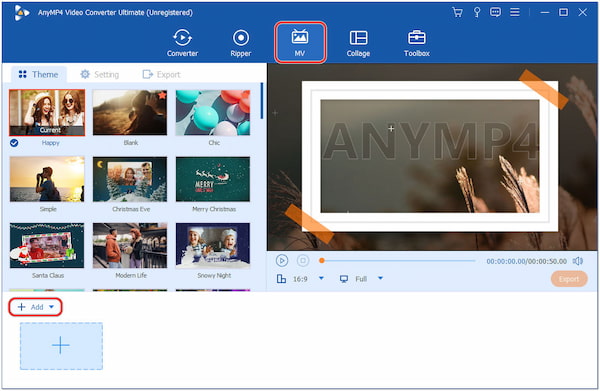
3.After importing the video, click Edit, which looks like a Magic Wand icon, to open the editing window of the program.

4.In the editing window, locate the Effect & Filter tab. Head to the Basic Effect section to adjust the contrast, saturation, brightness, and hue, or apply filters with a vignette to the video.
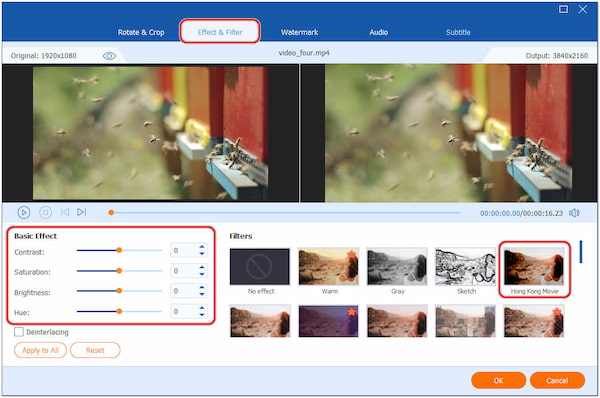
5.Click OK to close the editing window once you have applied the desired effect. Preview the edited video to ensure the vignette effect looks as expected.
If you want to add voiceover into this clip in the vignette, just click the background music option.

6.Head to the Export tab, modify the video settings and click Start Export to save the video with the applied vignette effect.

AnyMP4 Video Converter Ultimate is an ideal option for applying video vignettes. Aside from applying filters with the vignette and adjusting video effects to achieve the vignette effects, you can also add background music to the video to make it more engaging to watch.
VEED is an online video editing solution that provides various tools and features for users to edit, enhance, and create videos quickly and easily. It allows you to trim, cut, and merge video clips and add text, images, and shapes to your videos. Additionally, you can apply various filters, effects, and transitions to improve the appeal of your vignette video.
1.Click the Add Vignette button to upload the video to which you want to add the effect.

2.Once the video is loaded and processed, you will see the editing option and select the Filters tab.
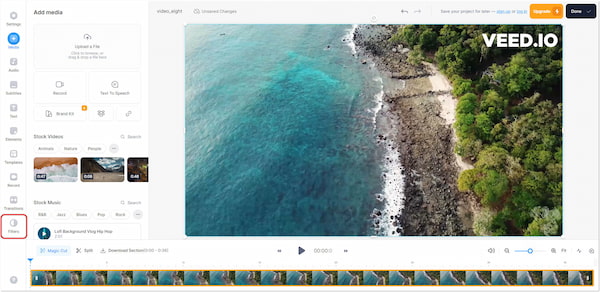
3.Click the Effects option to access various video effects. Scroll down until you find the Old effect.
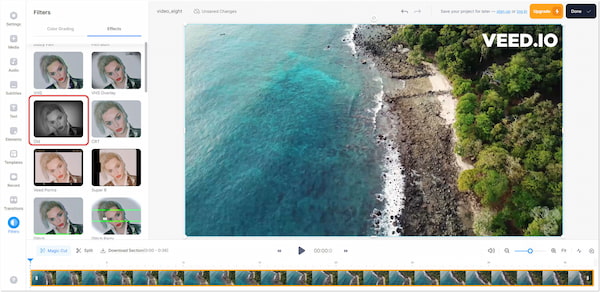
4.Click Done, followed by the Export Video button to save the edited video.

Being a web-based tool, VEED doesn't require any software installation, allowing users to access and edit videos from devices with an internet connection. However, VEED adds a watermark to the exported videos in the free version, which can be removed with a subscription.
What is a vignette display?
A vignette display refers to an intentional fading or darkening of the edges of a video or image. This effect gradually transitions from the central subject to the surrounding background, drawing the viewer's focus toward the center of the frame. The vignette effect is commonly used to emphasize the main subject and create a more appealing composition.
Why add a vignette?
There are several reasons why a vignette is added to an image or video:
A vignette helps draw the viewer's attention to the visual composition's main subject or focal point.
It can add drama and moodiness to the image or video, enhancing the overall atmosphere.
Vignettes act as a subtle frame that guides the viewer's eyes toward the center of the image.
The darkened edges often create a pleasing and artistic effect, making the image or video more visually appealing.
Can a vignette be a story?
A vignette is typically a brief, self-contained scene or moment that captures a specific mood, emotion, or idea. While a single vignette may not tell a complete story, a series of connected vignettes can collectively form a narrative or provide insight into characters, settings, or themes. In this context, vignettes can be part of a larger storytelling structure, but they are not complete stories independently.
What is the difference between a vignette and a story?
The main difference between a vignette and a story lies in their scope and structure:
• A vignette is a brief and focused moment, often a single scene or snapshot, that captures a specific aspect, mood, or emotion. It provides a glimpse into a larger narrative but does not have a complete story arc.
• On the other hand, a story has a comprehensive structure with a beginning, middle, and end. It typically involves multiple events and characters, showcasing their development and interactions, leading to a resolution or conclusion.
What makes a good vignette?
A well-crafted vignette should have the following characteristics:
• It should have a clear central subject or theme that is the main focus of the vignette.
• The vignette should evoke emotions or feelings in the viewer, conveying a mood or atmosphere.
• A vignette is short, effectively conveying its message or idea in a limited space or time.
• Strong visual imagery and descriptive language help paint a vivid picture in the viewer's mind.
• A good vignette should serve a purpose, whether providing insight into a character, setting a specific tone, or conveying an essential theme or message.
To sum up, the vignette effect offers a valuable tool for video creators to elevate their visual storytelling and create more engaging content. By darkening the edges and drawing attention to the central subject, vignettes add depth, focus, and mood to videos, capturing the viewer's emotions and imagination. With the instructional guide provided, you can now confidently add a vignette to the video and unlock the full potential of this captivating visual effect.