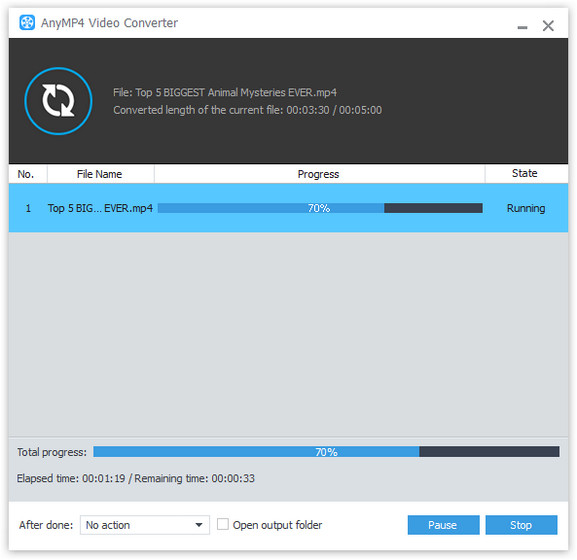PSP is very convenient since it is easy to handle and can be taken anywhere. If you want to make full use of its mobility and fantastic video effect, you should take AnyMP4 Video Converter into consideration. Designed with an advanced and professional inner core, AnyMP4 Video Converter is capable of converting any video to all popular video formats with fast speed and high video quality. It can also convert WebM downloaded from the Internet to your PSP.
WebM is an audio-video format designed to provide a royalty-free, open video compression format for use with HTML5 video. Known as the newest and most promising online video format, WebM video possesses incredibly high video quality and small video size, which is very suitable for online video fans to share it on the Internet.
Secure Download
Secure Download
AnyMP4 Video Converter can be downloaded from the homepage and product page of our website. It is very easy to download and install the software.

Click the "Add File" button to load your original WebM video. If you need to add more than one video file, just click the "Add Folder" button.
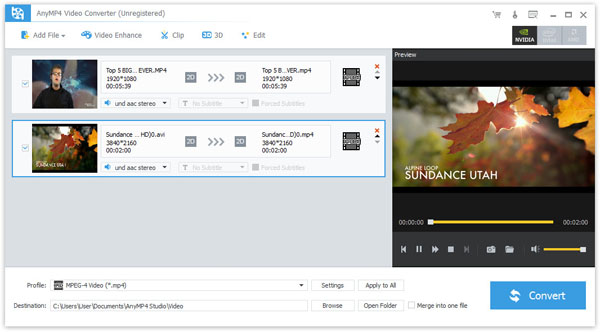
Click the "Profile" drop-down list to select PSP profile then choose your needed format. AnyMP4 Video Converter can convert video to PSP compatible MPEG4, H.264 and AVI format.

You are allowed to use the editing tools provided by AnyMP4 Video Converter to customize video effect according to your needs. You can click the "Effect" button to conduct video effect customization such as trimming video length, cropping video frame, merging video clips together, adding watermarks, adjusting Video Brightness, Contrast, Hue and Saturation and set 3D settings.

AnyMP4 Video Converter also enables you to adjust output parameters such as Video Encoder, Resolution, Bitrate, Frame Rate and Aspect Ratio. If you need to customize the audio effect, you can also adjust Audio Encoder, Channels, Sample Rate and Audio Bitrate.
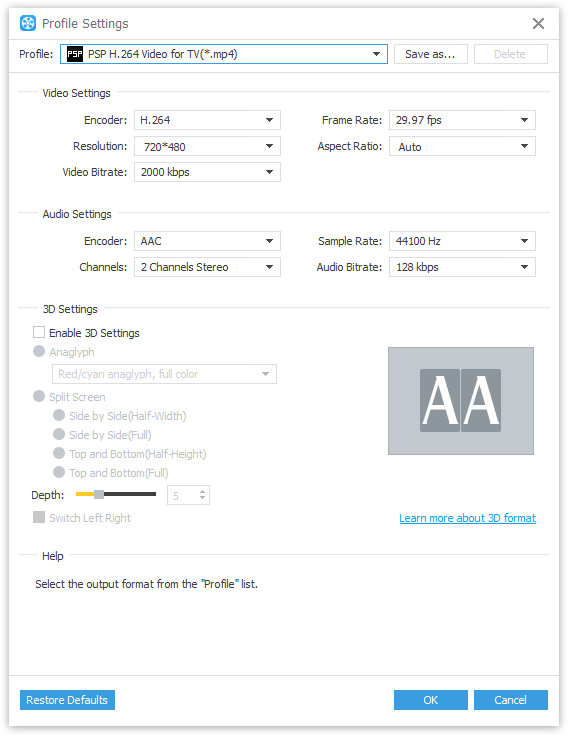
AnyMP4 Video Converter allows you to choose your preferred audio track and subtitle if they are available.
You can start the conversion by clicking the "Convert" button. Built with an efficient inner core, AnyMP4 Video Converter can finish the conversion within a short time.