Why does audio keep cutting out on Windows? Well, this kind of experience is frustrating. It can hinder you from enjoying and watching your favorite videos/movies or listening to your music. With that, if you think that this problem must be solved, you must take part in this post. We will give you all the common reasons why such playback errors happen. Then, we will proceed to the best troubleshooting procedure you can follow to solve the issue. In addition to that, you will get to know the most suggested video repair software to easily and perfectly solve the problem. So, to get all the details, start reading this whole content.
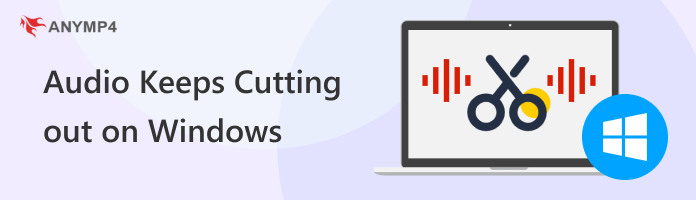
If your audio keeps cutting out on Windows 11 and other versions, then maybe you have a hardware issue. It includes the sound card, cable connections, speakers, and other hard drives. If some of the hardware is not malfunctioning well, there is a chance the error may occur.
It is also important to consider your drivers when discussing the issue. If you have an issue with your computer's drivers, then the audio may not play appropriately. This may happen if you have an outdated driver or multiple audio devices or software installed.
Some of the issues you may encounter with the Software conflict are the anti-virus software, background applications, and corrupted audio files. If you have various apps running in the background, it may cause an issue. Also, consider using a proper anti-virus since it may affect your device's audio performance. Last, corrupted files can really bring trouble to your device.
If you are playing audio online and it keeps cutting out, check the internet connection. Poor internet can affect the audio.
If you are running multiple backgrounds, this can lead to an audio error. It happens when you have sufficient virtual memory. It is best to close all the unnecessary apps and start playing the audio to your music player.
One of the best solutions you can do is to check the hardware connections. You can inspect the cables to ensure that they are properly connected. You can also try to check and test the audio output device, such as earphones, headphones, speakers, etc. Also, inspect if there is any damage to your hardware.
If you have an outdated audio driver, you can't get a smooth audio payback. So, if you want to solve the issue, you need to get the audio driver's latest version. To do that, go to your Device Manager section and look for your Audio driver. Then, update it to get the latest version.
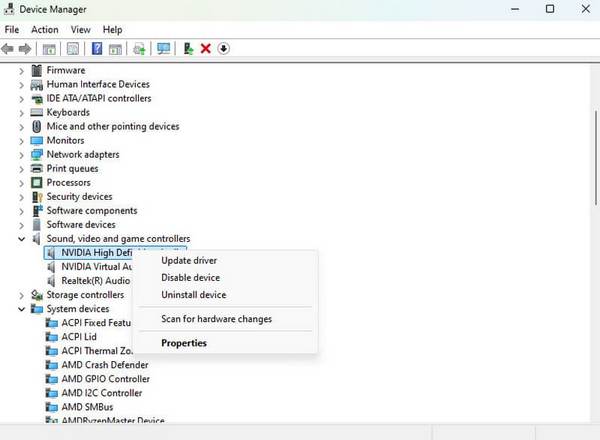
Try adjusting your Audio settings. Maybe the audio has lessened for some reason. You can tweak the Sound system, input and output device, and advanced options to check all the necessary pointers. With this simple troubleshooting process, you can probably solve your issue.
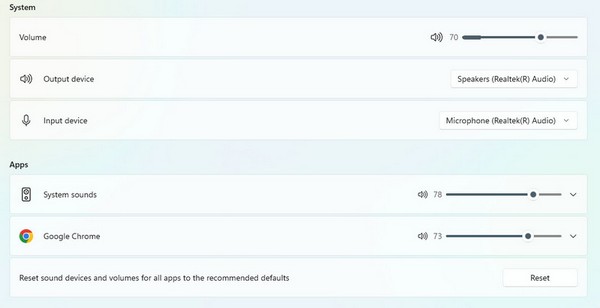
Since background applications are one reason why sounds keep cutting out, it's best to close them on your device. You can navigate to your Taskbar and select all the running apps. Click the End Task option to close them effectively. Then, you can try opening your file and see if you can already play your audio on your MP3 player or any media player.
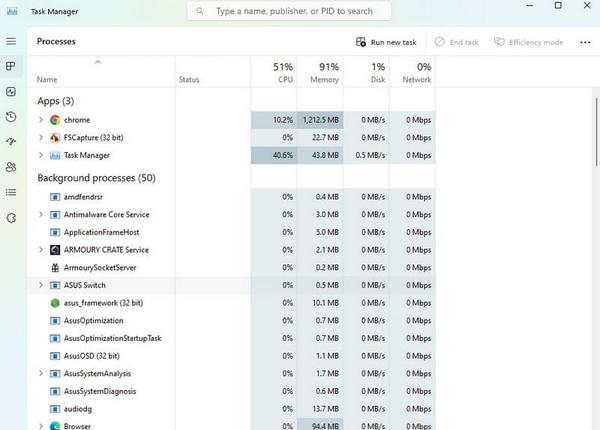
You can also try optimizing your system performance. You can defragment the hard drive to enhance its performance. You can also try scanning malware. It is best to ensure that your system is free from malware that can cause audio errors. Also, one of the best ways to increase system performance is to increase memory. It is perfect if you are running out of RAM.
If the sound keeps cutting out on Windows 11 and other versions after the methods we have shown above, then we can proceed to the advanced solutions. See the details below and proceed to the process.
Another effective method to solve the issues is to reinstall the Audio driver. This can help you get a new version of the audio fringe with excellent performance. Also, uninstalling it can help your drive refresh. So, go to your Device Manager and find the Audio driver. After that, uninstall it and restart your computer.
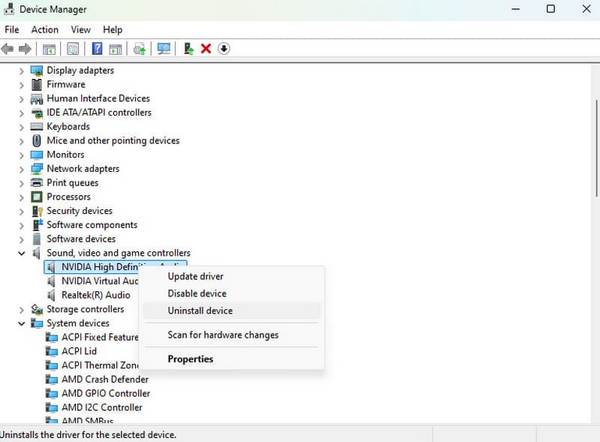
Audio might cut out on your Windows if you are using an outdated version of your Windows. So. try getting the latest version of your OS to keep it more updated. With that, you can get the 100% performance of your operating system. Just proceed to your Settings and see if the Windows is asking for an update.
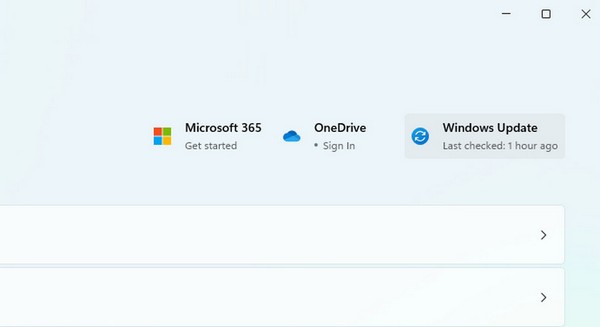
If you are still unsure about the main problem, let the Troubleshooter help you find the problem. All you need is to go to the System > Troubleshooter section. Then, under the Audio option, click Run to see all the possible problems. With that, the system will also provide all the solutions you can do to solve the issue.
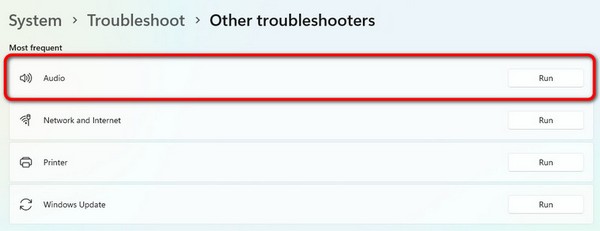
Resetting the audio services can be helpful in solving the audio error on your Windows. All you have to do is to proceed to your Service > Windows audio. Then, right-click it and choose the Restart option. After that, the service will begin the restarting process. Once done, you can play your audio if the error is solved.
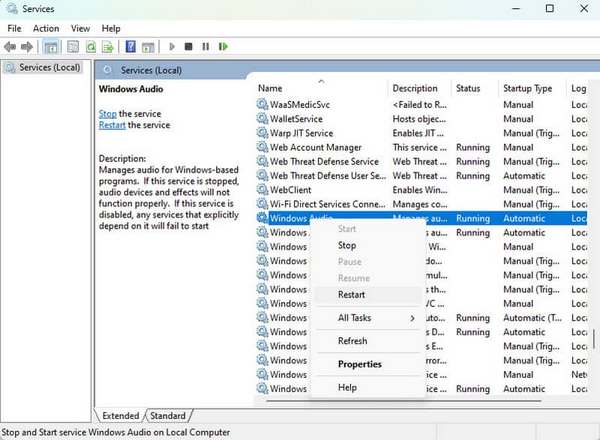
If you are still struggling with the issue, the best way is to call your device's manufacturer. Since they are experts in solving issues, you can rely on them to get the most effective solution.
If you encounter audio errors when playing your videos, you may have downloaded the file incorrectly, corrupting it. If so, try using the AnyMP4 Video Repair software. With this, you can completely fix the corrupted file easily. The program has a simple way for that. All you need is to add the corrupted file and the sample video that is in good condition. After that, the software will use the sample video to analyze and begin repairing the corrupted file. Plus, the video-repairing procedure is fast, which lets you save more time. The good thing here is that you can repair the video for free. So, to start repairing the corrupted MP4 or any video, see the simple method below.
1. Use the Download buttons below to access the AnyMP4 Video Repair. Then, install and launch it immediately.
Secure Download
Secure Download
2. Click the Red + button to add the corrupted file. Then hit the Blue + button to add the sample video.

3. Click the Repair option to start the video-repairing process.

4. Hit the Save button to start keeping the repaired file. Then, play the file and enjoy!

This program can easily fix your corrupted file. It even offers a simple process that lets all users navigate it without any struggle. There are various ways to prevent the video from corruption, such as downloading the file properly, maintaining storage health, and more. But you can rely on this software if you already have a corrupted file you want to fix!
Why does my audio keep cutting out intermittently on Windows 10?
There are various reasons why you encounter such issues. Maybe there's a problem with your hardware, audio settings, or software. So, it is best to troubleshoot to find the possible reasons and solutions.
Why does my sound keep cutting out on Windows 11?
You may be experiencing a system overload. If you have many apps running on your system, you may encounter this type of error. So, go to your task manager and close all the apps.
How can I fix audio cutting out during video calls?
One of the reasons is maybe you have a poor internet connection. So, try to check your internet speed to prevent experiencing such issues.
What should I do if updating drivers doesn't fix the issue?
You can also reinstall the drivers, which can improve their performance. You can also perform other processes, such as checking cables, the internet connection, the file's condition, and more.
Can third-party software help improve audio stability?
Definitely, yes. It is helpful, especially if you are watching videos but the audio is still cut out. One of the tools you can use is AnyMP4 Video Repair. This software can help you fix the problem and let you watch the video with stable audio.
Thanks to this post, you have learned why audio keeps cutting out on Windows. You also discover all the possible solutions you can do to solve the issue. Aside from that, if you want to repair your video to have a smooth video playback with stable audio, you can use the AnyMP4 Video Repair program. This can perfectly fix your video and bring excellent results that can satisfy viewers.