Lighting issues are photography lapses that can affect the overall quality of an image. Due to bad lighting, some objects may be blocked or overwhelmed, especially when the light source is too powerful or occupies a large portion of the photograph. Among the most common lighting issues is light glare, which can leave strings of light from a light source, such as lamps and vehicle lights, that can occupy a part of the image subject. With that in mind, this article will serve as your guide to help remove glare from photos using three software that is capable of fixing image lighting. To learn more about this topic, please continue reading the article below.
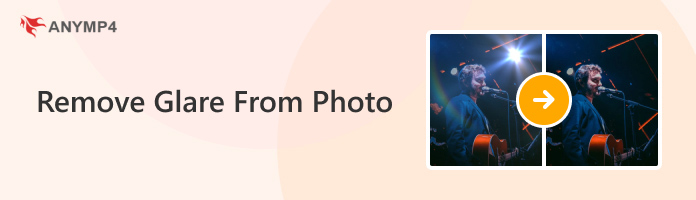
Glares in Photography are lighting effects caused by a bright light source captured in the field of view of the camera. It normally occurs when the light has been reflected on the lens of the camera, causing the camera lens to capture the light source with the glare effect. Although glares cause excess lighting and color, this effect might be a welcome addition based on the concept of the photographs that you want to capture. For example, street photography can emphasize the volume of cars and the realism of neon lights when a light glare is leaking from the source.
Despite the aesthetic value that glare provides, not all photographs would look good when incorporated with a glare. This effect would look messy and annoying when light glare appears on the field of view of a professional photo, or on other forms of subject that require cleaner lighting. With the concept of glare now explained, you can now proceed to the software that can be used to remove these lighting leaks on images.
Glare and exposure are similar, but not same. Get more details here to fix overexposed photos.
| AnyMP4 Watermark Remover Online | LightX AI Glare Remover | Adobe Photoshop | |
|---|---|---|---|
| Price | Free | $3.99/Month | $22.99/Month |
| Easy-to-use | |||
| 4K Resolution Output Quality | |||
| Advanced features | 1. AI object removal. 2. Lossless image quality on edited files. 3. Uses multiple editing tools to select objects that need to be removed. |
1. AI photo enhancement. 2. Red-eye remover. 3. Sunlight and flashlight glare cleaner. |
1. Spot Healing Tool. 2. Clone Stamp Tool. 3. Brush Tool for object selection. |
| Platform | Chrome, Mozilla Firefox, Safari, Other commonly used browsers. | Chrome, Mozilla Firefox, Safari, Other commonly used browsers. | Windows, Mac |
| Pros | 1. Does not need to be installed. 2. Easy to use image object remover. 3. Removes image objects cleanly. |
1. Available as an online tool. 2. Glare remover tool is customizable. |
1. Can be used for professional editing. 2. Offers a specific tool for removing image objects. |
| Cons | Requires online connection to use. | Their website is packed with ads. | Hard to use and very technical. |
The first software that we will feature in this section will be AnyMP4 Watermark Remover Online, the easiest tool to use if you want to remove watermarks from your images or clean light glares from photographs. Since this tool uses a smart blending-based editing system to remove unwanted objects, removing lighting glares would not be a problem since the position where the lighting glare appears can be restored by this software.
Aside from its effective object remover option suitable for lighting glares, AnyMP4 Watermark Remover Online also comes with a lot of practical features designed for the convenience of its user. These include the following:
Features:
To learn how to use the tool, please follow our short guide below:
1. Go to the tool’s website and select the Remove Now option. In the window that will open, click the Upload Image option.
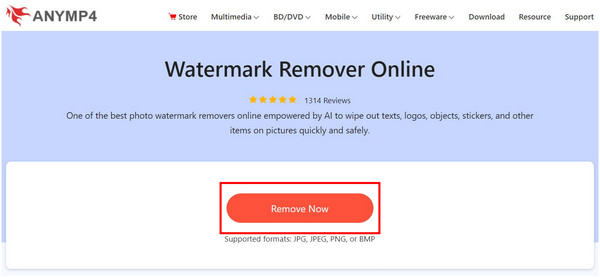
2. When your image has been uploaded, use the brush tool to select the glare on the image that you want to remove. Click on the Remove option once the glares have been selected.
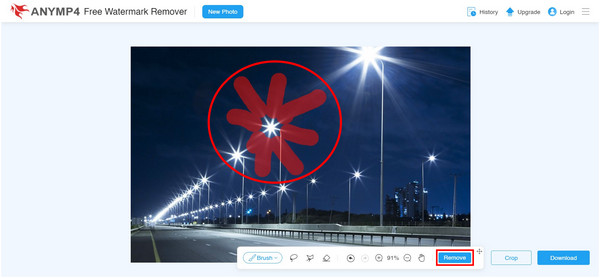
3. After the quick glare removal processing, your image is now ready to be downloaded back onto your computer. Simply click the Download button to save the edited image file.
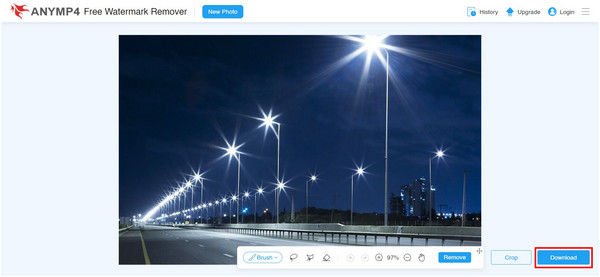
Using the AnyMP4 Watermark Remover as a glare removal option, clearing lighting glares is now easily accessible. It also helps that the removal option for this tool is highly customizable since it uses a brush option. This is a big plus for users who want to control the editing done on their photos instead of relying on AI removal.
If you want to use an online tool with multiple paid upgrade options, LightX AI Glare Remover might be the best option for you. Although the tool is a paid option in a sense, it still features a free to use version, with limitations on image resolution, that can take glare out of picture. Despite that, removing light glares on this tool is still good enough, even on the free version.
To learn how to clean light glare using LightX, please read our guide below.
1. On the website’s main page, click on Upload Image.
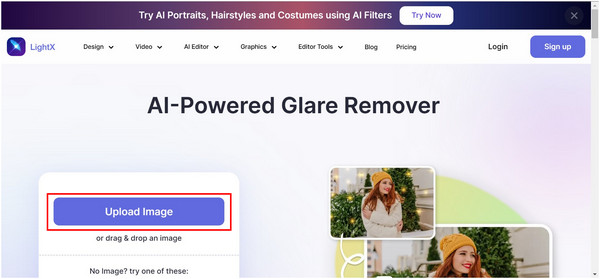
2. After uploading the image, use the brush tool to cover the glares that you want to edit out. Click Remove to start the glare removal process.
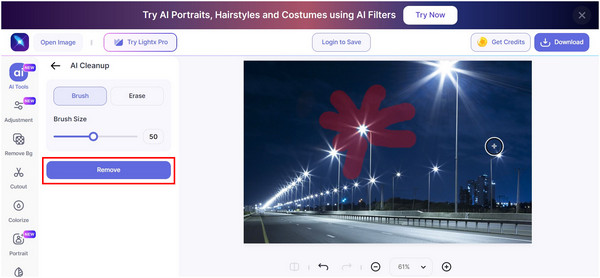
3. Once the image has been edited, click on the Download button.
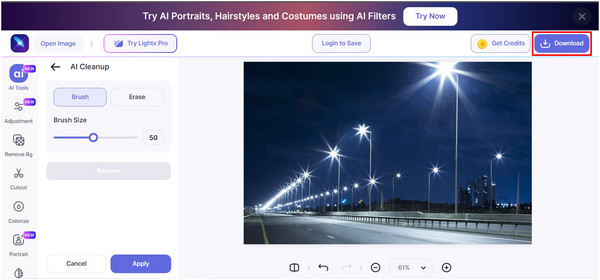
4. If you are using the free version of the tool, you can only use the JPEG format, and the resolution option is limited. Click on Download to save your edited image.
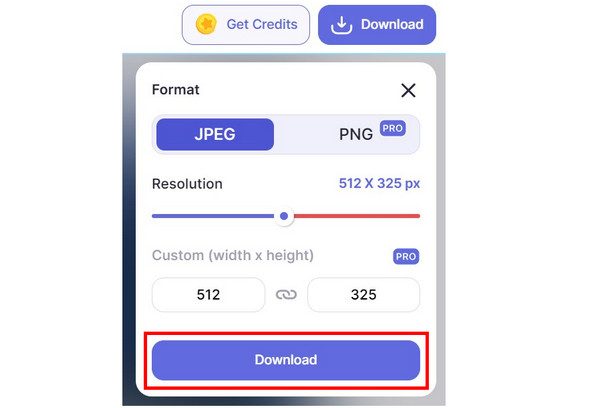
With LightX's dedicated glare removal tool, removing light glare from photos to enhance image quality is now easy to do. Moreover, you can also enjoy more premium options on the tool if you buy their paid plans.
For a more traditional editing method, Adobe Photoshop is one of the more popular tools if you want to learn how to get rid of glare in photos. Because of that, an option to remove glares on the tool is accessible in their Clone Stamp Tool. Moreover, multiple options can be used to remove glare on this software. However, the clone stamp tool is the easiest to use and this is also the option that will be featured in our step-by-step guide.
1. Add the photo that you want to edit by clicking the Open option in Photoshop’s main interface.
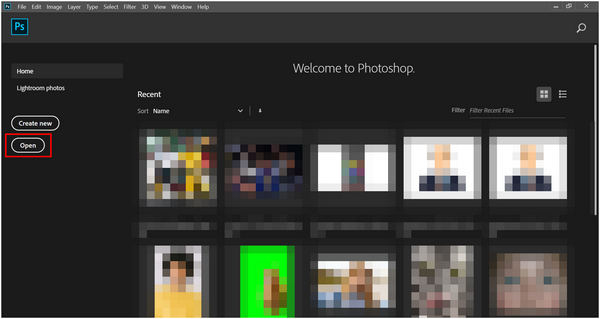
2. Once the photo has been added, select the Clone Stamp Tool option.
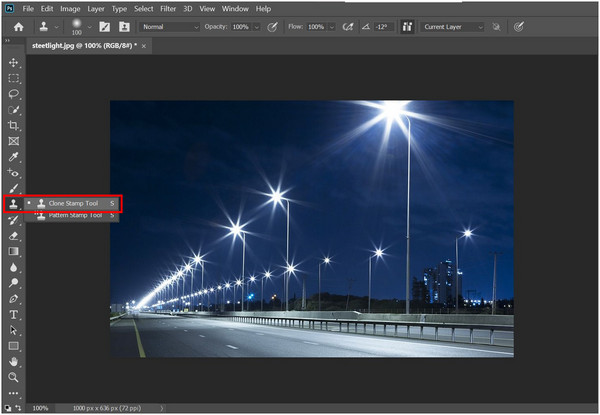
3. With the Clone Stamp Tool active, press the tab to select the portion of the screen that you want to copy. Then click on the glare that you want to remove.
If you want to remove the text of the image in Photoshop, this tool can also help, and the steps here are also working.
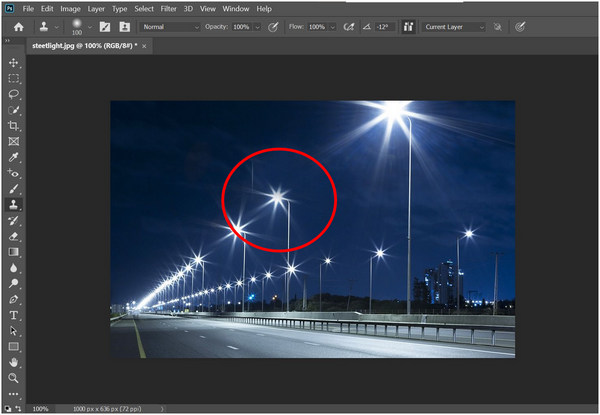
4. After the lighting glare has been removed, you can save your edited photo. Click on File and select Save As. Choose the format that you want to save the photo to import the now editing picture on your device.
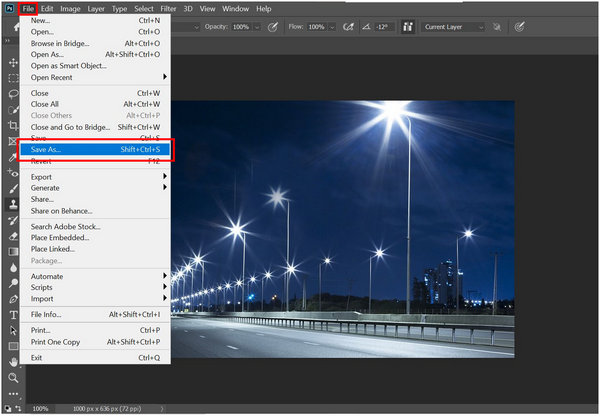
For more advanced editors, Photoshop is the best option to remove lighting glares. However, it is hard to use and intimidating for beginner editors. With that in mind, Photoshop is not a recommended option for users who just want to remove light leaks from their images.
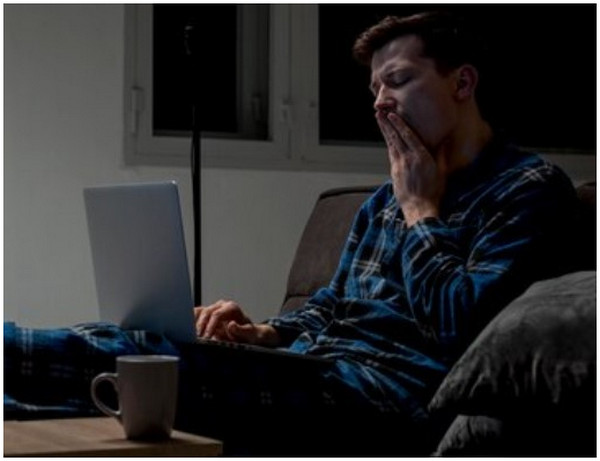
Since light glares are caused by heavy light sources, finding a place where the lighting is defused might be a good option. This would ensure that your images will have a clearer subject especially when combined with the natural camera flash. If the light source is not a part of the viewpoint, light glares will not appear.

With light glares caused by lens reflections, making sure that your light source is not a part of the camera view will remove these lighting issues. For example, positioning the camera or the light source behind the lens would ensure that your subject will be captured by clear lighting. This will eliminate the chances for lighting glare to appear.

If you are capturing images outdoors using a professional camera, installing a lens hood would reduce the chance of capturing lightning glare, especially from the sunlight. The lens hood would essentially work as a cap for your camera lens.
What is glare in a photo?
Glares are light leaks from a strong source captured in an image. Reflections on the lens primarily caused this. Or when captured in a dark area with powerful light sources, such as streets at night time. Fortunately it is easy to learn how to fix glare in photos.
What causes light glare in photos?
Lens reflections cause light glare. It can also be caused by capturing a strong light source. Sunlight also qualified as a strong light source making it a common cause of light glare.
What photo app removes glare?
AnyMP4 Watermark Remover Online is a good option to remove glares. Its watermark remover background made it possible to clean image glares. The tool can also be used if you want to learn how to remove flash from photo.This is a solid option if you are looking for solutions on how to remove light glare from photos.
How to remove sun glare from photos?
You need to use an editing tool or an online software. The easiest to use is AnyMP4 Watermark Remover Online. It is also ad-free and fast to use. You can use this if you want to learn how to take a picture of a picture without glare.
How to remove glasses glare from photo online free?
Use AnyMP4 Watermark Remover Online. This tool is the best option to clear light glares. It is also easy to use, ad-free and does not reduce the quality of images. This is the best tool to remove glasses glare from photos.
Now that you have learned the best software to remove glare from images, we hope that you can select the best tool that suits your needs. If you want to use a free tool that is extremely effective, AnyMP4 Watermark Remover Online is your way to go. On the other hand, traditional editors can stick with Adobe Photoshop.
To help other editors struggling with light glares, please share this article online.