Material Exchange Format (MXF), the container format for professional digital video and audio media defined by a set of SMPTE standards, has been designed to address a number of problems with non-professional formats. MXF has full time code and metadata support, and is intended as a platform-agnostic stable standard for future professional video and audio applications. MXF is a "container" or "wrapper" format instead of compressed format, it doesn't guarantee that each of MXF file can be identified by any kind of decoder.
MOV, the QuickTime movie format, which stores the common digital media type and is developed by Apple .Inc. MOV is a most popular streaming video format, which is much better than WMV and RM in some ways, and supported by a large number of multimedia editing and video processing software, saving the movie with MOV format is a very good choice.
As MXF recordings shot by some high-end camcorders like Panasonic P2, Canon XF, and Sony XDCAM camcorder can't import to QuickTime for playback, and other Apple Editing software like Final Cut Pro, iMovie, iDVD for further editing or customization, we should transcoding MXF to they support video format especially MOV video. Thus we can easily watch MXF video on QuickTime with the extraordinary high quality video content. AnyMP4 MXF to MOV Converter for Mac is the professional Mac MXF to MOV Converting software, which can help you convert MXF to QuickTime MOV with unparalleled converting speed and original quality. You can free download it to your Mac and have a try, and it would bring you better entertainment.
To convert MXF to MOV on Mac, you need to download this software firstly for further experience.
Secure Download
Secure Download
After downloading and installing this Mac MXF to MOV Converter software, you can launch this program with double click, and then you are allowed to add MXF video and other HD videos like MTS, M2TS and TS video to this Program with no limitation.
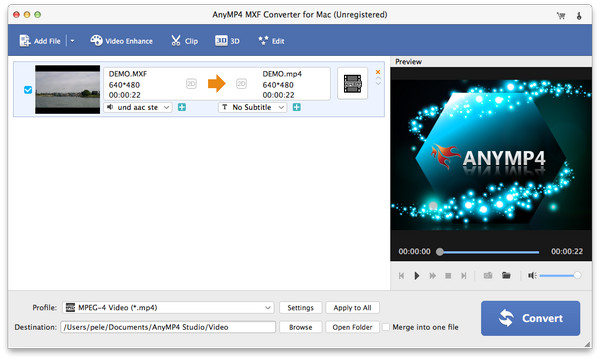
Open the "Profile" drop-down list and enter "MOV" to the search box, you can quickly find the MOV format and select it as the output format.

Click "Settings" button and open the "Profile Settings" Window, you can customize the video and audio settings according to yourself, such as video resolution, video bitrate, frame rate, video encoder, aspect ratio, and audio channels, sample rate, audio encoder, audio bitrate.
Click "Effect" button to open the "Edit" window, and then you can adjust the video brightness, saturation, contract, Hue and volume to enhance the video effect.
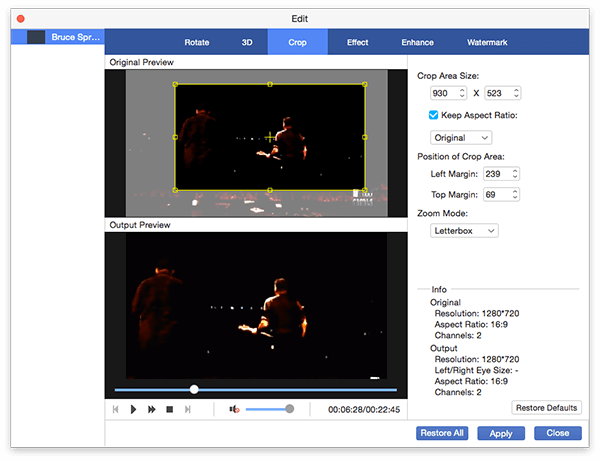
AnyMP4 Mac MXF to MOV Converter not only converts MOV to QuickTime, but also helps you trim unwanted video part to reduce the video length. Also you can join several video clips together with "Merge" function, and then output a new single file with these merged video clips.

Click "Crop" button to crop the video frame, and click "watermark" button to add the text or image watermark for your video.
Click "Convert" button to begin conversion without any limitation.