- Part 1. What is Apple ID
- Part 2. How to Create Apple ID
- Part 3. How to Activate Apple ID
- Part 4. How to Delete Apple ID
- Part 5. How to Change/Switch Apple ID
- Part 6. Apple ID Not Working
- Part 7. FAQs about Managing Apple ID
Imagine you’ve just unwrapped a brand-new Apple device. You’re ready to dive into a world of apps, music, and more. But wait, there’s this thing called an Apple ID, and you’re not quite sure what it is or how to manage it. Well, you’re in the right place! In this guidepost, we’ll guide you on how to manage Apple ID. We’ll cover what an Apple ID is, the creation process, activation steps, changing your Apple ID, and both deleting and troubleshooting your account. We’ll also explore solutions for scenarios where your Apple ID is not working. Keep going to uncover more information!
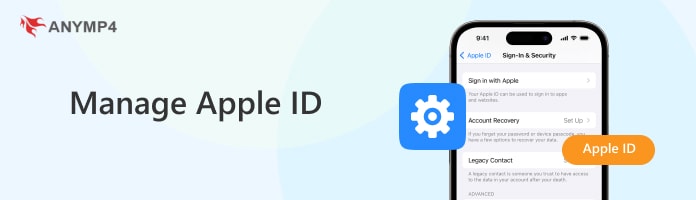
Before we go into more details, let’s first understand what Apple ID is. Basically, it is a unique identifier created by Apple Inc. It allows users to access various Apple services and products. It serves as a centralized account for interacting with the Apple platform. That includes devices like iPhones, iPads, and Macs and services like iCloud, the App Store, iTunes, and Apple Music. Setting up an Apple ID requires users to provide personal information like email address, password, and security questions.
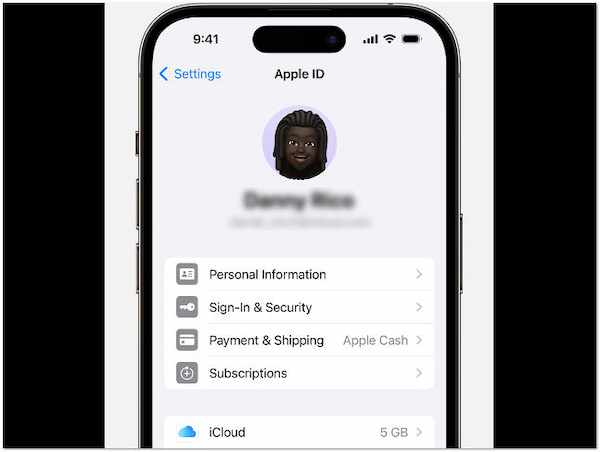
Moreover, it’s essential for device activation, app downloads, and cloud storage management through iCloud. In addition, this account is used for synchronization of data across multiple Apple devices. It also enables users to make purchases from the App Store and iTunes. Not only that, Apple ID allows subscriptions to services like Apple Music and Apple TV. On top of that, users can manage and customize their Apple ID settings. This provides control over privacy, security, and preferences associated with their digital Apple identity.
You’re probably confused about Apple ID and iCloud. Well, let’s clear things up and talk about their differences in detail so you can understand them better.
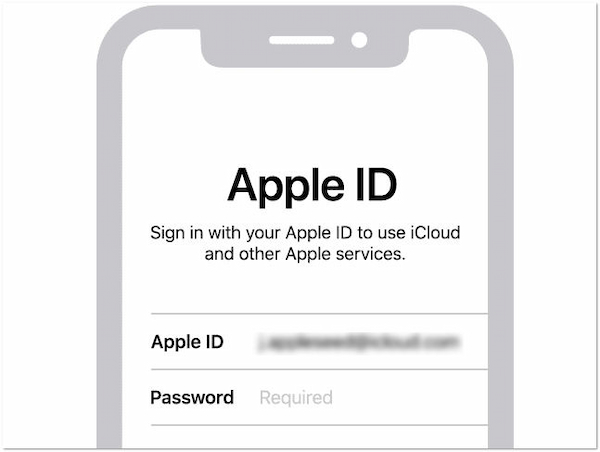
What is Apple ID used for? As mentioned, Apple ID is a personal account created by users to access various Apple services and products. It functions as a centralized authentication system within the Apple platform. When users set up an Apple ID, they provide essential information. The Apple ID is crucial for device activation. This allows users to set up and link their Apple devices to their accounts. It serves as the key to the App Store and iTunes. It enables users to make purchases and download apps, music, movies, and more. Additionally, an Apple ID is essential for communication services like iMessage and FaceTime. It acts as the linchpin that ties together various aspects of the user’s digital identity within the Apple platform.
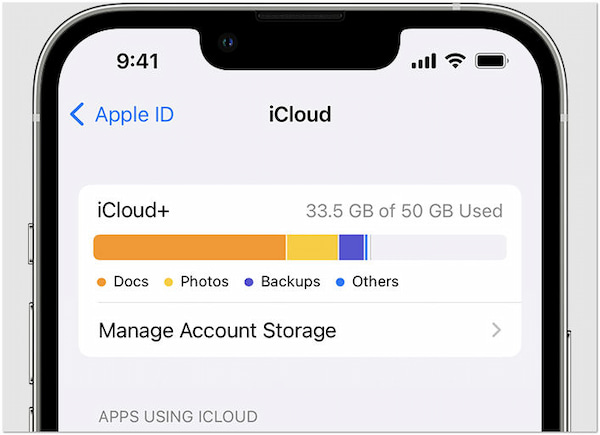
On the other hand, iCloud is a specific service offered by Apple. It is closely associated with the Apple ID. It is a cloud-based storage service for synchronizing and storing user data across multiple devices. iCloud allows users to access their photos, documents, contacts, and other information from any Apple device linked to their Apple ID. Users can also take advantage of iCloud for device backups. It ensures that their data remains secure and can be restored in case of device loss or upgrade. While the Apple ID is the overarching account that grants access to Apple’s suite of services, iCloud is a particular service within this platform that relies on the Apple ID for authentication and management.
In essence, the Apple ID is the key to access. Meanwhile, iCloud is a cloud-based storage and synchronization service that enhances the experience across Apple devices.
Creating an Apple ID is a fundamental step to unlock the full potential of your Apple device. It grants you access to the App Store, iTunes, iCloud, and other essential services. This process ensures that your device is personalized to your preferences and securely connected to the broader Apple ecosystem.
Here are the steps to successfully create Apple ID using the App Store:
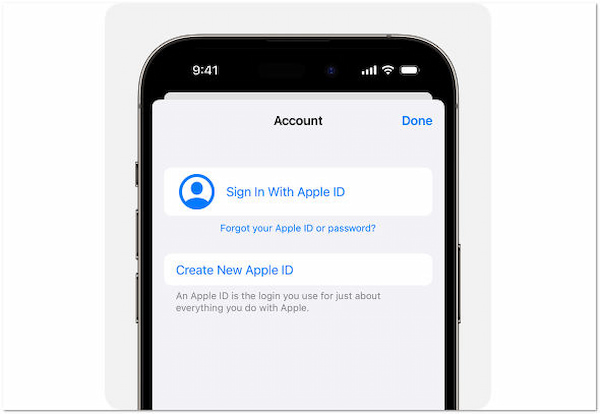
1. Open the App Store and tap My Account. If you are signed in to iCloud, ensure to sign out before proceeding.
2. Tap Create New Apple ID. Provide an email address that will become your new Apple ID. Create a strong passcode and set your device region.
3. Enter your payment method and billing information. Alternatively, you can choose None if you prefer not to add payment details right away.
Note: No charges will be incurred until you make a purchase.
4. Verify your phone number. This step is helpful for identity verification and Apple ID recovery. Tap Next to proceed.
5. Check email for a verification message from Apple. Open it and follow the provided link to verify your email address.
6. After email verification, your Apple ID is ready to use. You can now sign in to the iTunes Store, App Store, and other Apple services using your newly created Apple ID.
Creating an Apple ID is an essential step for entering the Apple platform. It grants access to various services and personalizes the user experience across devices.
Activating your Apple ID is a vital step to unlock the full potential of your Apple device. It allows you to access various services and personalizes your experience. It involves entering the Apple ID credentials, including the email and password. It links the user to various services like the App Store, iCloud, iMessage, and more.
Here are the steps to activate Apple ID:
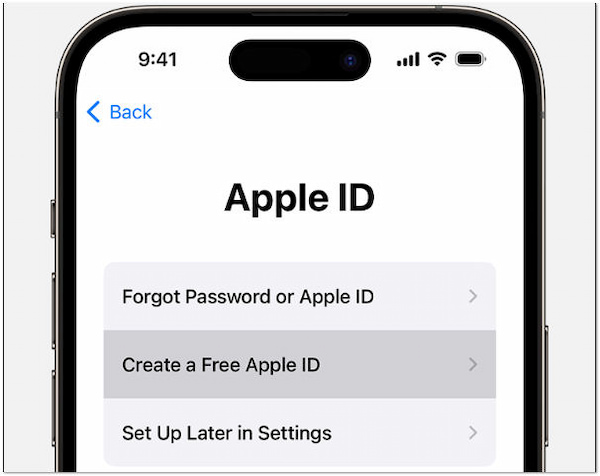
1. Tap Forgot password or Apple ID? to start the activation process.
2. Choose the Create a Free Apple ID option to begin setting up your new Apple ID.
3. Enter your birthday and name as requested. Tap Next to proceed.
4. Opt to Use your current email address or select Get a free iCloud email address.
5. Confirm your email address and create a strong password. Also, set your device region and establish two-factor authentication for enhanced security.
Activating an Apple ID is the linchpin that connects users to the diverse Apple platform. It transforms a device into a personalized hub where applications, data, and services seamlessly sync and interact.
Deleting an Apple ID can be a necessary step when transitioning to a new account. Besides, it is done if you no longer wish to use your existing one. This process involves securely removing your Apple ID from a device. The process typically requires users to enter their device passcode for authentication.
Here are the steps to successfully delete Apple ID with a password:
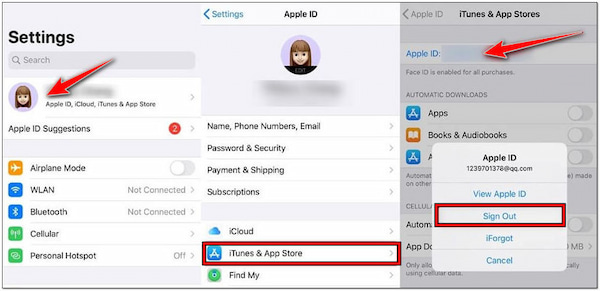
1. Go to Settings, tap your name, and select iTunes & App Store.
2. Scroll down and tap Sign Out at the bottom of the screen.
3. Enter Apple ID password to confirm the sign-out process.
4. Confirm the sign-out process, and your Apple ID will be removed from the device.
Deleting an Apple ID with a password is a deliberate and security-conscious action. It allows users to manage their digital presence effectively. This process puts the control in the hands of the user, enabling them to remove their Apple ID from a device while considering the potential impact on connected services.
As you can see, deleting an Apple ID with a password is relatively straightforward. However, there are instances that you forgot your Apple ID password. In such cases, using third-party software like AnyMP4 iPhone Unlocker is a lifesaver. It is a specialized software that offers various unlocking modes. One of its notable features is the Remove Apple ID mode. This feature lets you remove Apple ID without using a password in no sweat. Besides that, it also supports unlocking various lock screen types. That includes the commonly used 4-digit and 6-digit passcodes, Touch ID, and Face ID. Have the latest iPhone model? Worry not as it works seamlessly across different iOS devices.
Here are the steps to successfully delete Apple ID without a password using AnyMP4 iPhone Unlocker:
1. Initially, get a free download of AnyMP4 iPhone Unlocker. Install the program on your computer and wait for the installation process to complete.
Secure Download
Secure Download
2. Launch the AnyMP4 iPhone Unlocker and navigate to the Remove Apple ID mode. Afterward, establish a connection between your iPhone and computer using a wired cable.

3. Click Start to delete the Apple ID and iCloud account. Follow the instructions on your display to enable Two-factor Authentication.

4. Input the 0000 code to confirm the deletion. Verify your device information, such as Device Category, Device Type, and Device Model. Click Start to initiate Apple ID removal.

AnyMP4 iPhone Unlocker is designed with security and privacy in mind. It ensures that user data remains intact during the unlocking process. It is a reliable option for those facing the frustration of being locked out of their iOS devices.
Changing an Apple ID is a process for updating account information for various reasons. Once the old email is removed, users can choose another email address and input their device passcode for security verification. This process ensures that the Apple ID reflects the user’s current preferences and information.
Here are the steps to successfully change Apple ID:
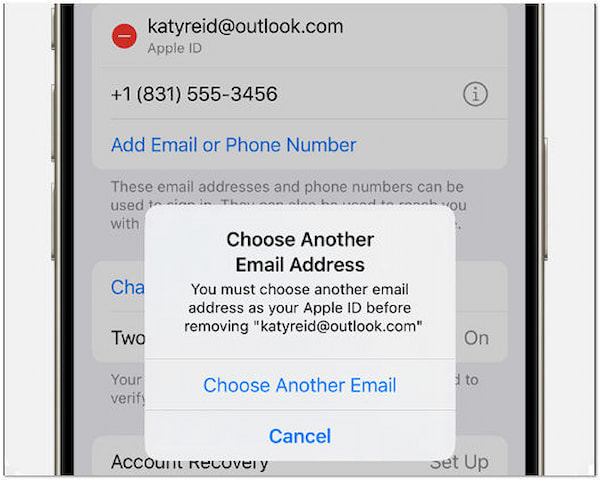
1. Open Settings on your Apple device. Tap your Profile to access the Apple ID settings. Within the Apple ID settings, locate and tap Sign In & Security.
2. Find the Email & Phone Numbers section and tap Edit next to it. Identify the email address you want to change, tap Remove, and then confirm by tapping Delete.
3. Select Choose Another Email Address and enter your device passcode for security verification. Input the new email address you want to use as your Apple ID and tap Continue.
4. Check the new email address for a verification code sent by Apple. Enter this code when prompted on your device.
Changing an Apple ID is an essential feature that allows individuals to keep their account information up to date. The ability to modify account details contributes to a more personalized and secure Apple experience.
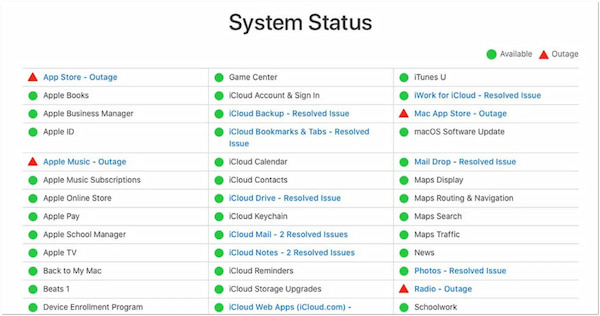
Is your Apple ID not working? Don’t worry; it happens to the best of us. There are simple ways to get things back on track. If your Apple ID isn’t working, it could be due to a few reasons. Start by the stability of your internet connection, as Apple ID relies on being online. Confirm that Apple’s systems are running smoothly by checking their System Status page. It’s also essential to keep your Apple devices up to date.
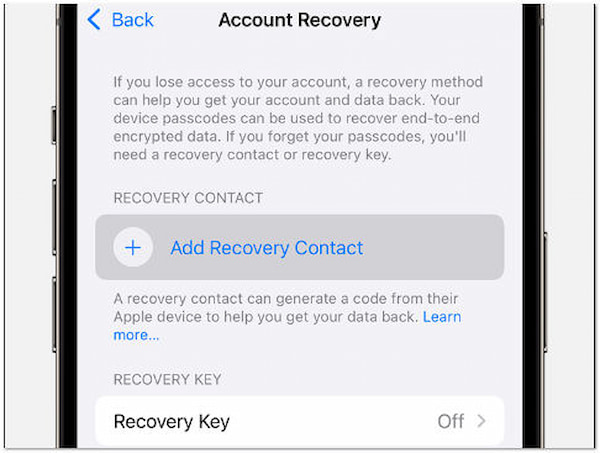
If you’ve forgotten your Apple ID password or are having trouble accessing your account, don’t panic; Apple has a solution for you. You can start the Apple ID recovery process. Navigate to the Apple ID account page and click Forgot Apple ID or password. It’s a user-friendly way to recover your account. The instructions will guide you through the process.
This will allow you to choose a recovery option such as email, text message, or answering security questions. As part of the recovery, you also need to update your security information. This includes adding alternative email addresses and phone numbers. It ensures that only the legit owner can regain access, maintaining account security. Also, if you do not want to recover it, you can reset Apple ID to log in with a new one.
If you find that your Apple ID deactivated, there are a few steps to consider:
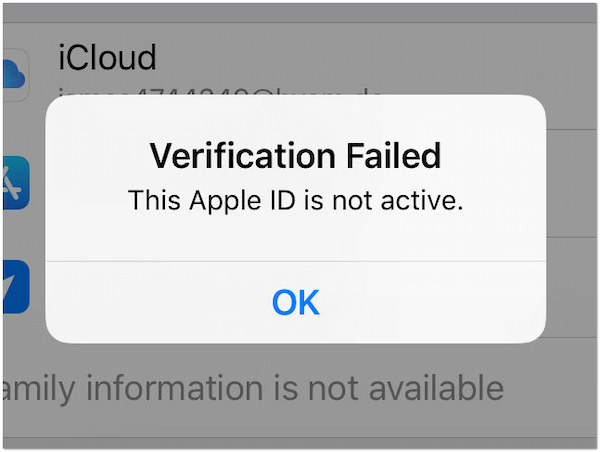
1. Log in to the Apple ID account page. Check for any notifications or alerts regarding the status of your account.
2. Ensure the associated email address with the Apple ID is verified. Check your email for any verification messages from Apple.
3. Ensure that your account information is up to date. If your Apple ID is still not active, reach out to Apple Support for assistance.
This is a crucial step for account activation. Updating your account information, including email addresses and phone numbers, might be the key to resolving activation issues.
What is Apple ID verification code?
Basically, it is a temporary, six-digit code. It is generated by Apple to enhance the security of your account. It is sent to your trusted devices or phone number during signing in on a new device or changing your Apple ID password.
What if I forgot my Apple ID?
In case you forgot your Apple ID, you can visit the Apple ID account page to recover it. On the other hand, you can use third-party software like AnyMP4 iPhone Unlocker. This software can help you remove your Apple ID password without any trouble.
What to do if Apple ID is hacked?
If you suspect your Apple ID is hacked, act promptly to secure your account. Change your Apple ID password immediately through the Apple ID account page. Enable two-factor authentication for extra security. Review and update your account recovery options.
What are my Apple ID security questions?
Your Apple ID security questions are personal questions you set up during the Apple ID creation process. These questions help verify your identity if you need to reset your password or make changes to your account. View or update your security questions by visiting the Apple ID account page and navigating to the Security section.
What is an Apple ID example?
An Apple ID example is an email address associated with an Apple account, typically ending in @example.com. However, in real scenarios, an Apple ID can be any valid email address, such as mlvn.pnglnn@example.com. It serves as your unique identifier within the Apple platform.
Understanding how to manage Apple ID becomes the linchpin for a smooth journey. From creating and activating your ID to changing and deleting it, this comprehensive guide has covered it all. And when the inevitable happens, and your Apple ID isn’t cooperating, fear not. Our troubleshooting solutions are at your disposal. As a bonus, the AnyMP4 iPhone Unlocker is a handy tool for those seeking to remove their Apple ID without the hassle of remembering a password. By mastering the ins and outs of managing your Apple ID, you’re empowered to make the most of your Apple experience.