If you are an iPhone fan who loves watching movies with your iPhone, you should consider AnyMP4 iPhone Converter, which is designed for iPhone zealots to convert all kinds of video formats, even BD and DVD discs to iPhone compatible video and audio formats.
MPEG-4 Part 14 or MP4 is a multimedia container format standard specified as a part of MPEG-4. It is commonly used to store digital video and audio streams, but can also be used to store other data such as subtitles and still images.
Secure Download
Secure Download
In order to use AnyMP4 iPhone Converter, you should at first install it in your PC. You should either install it to the default path, or choose a new installing path. Then you can open the software and check out the interface.
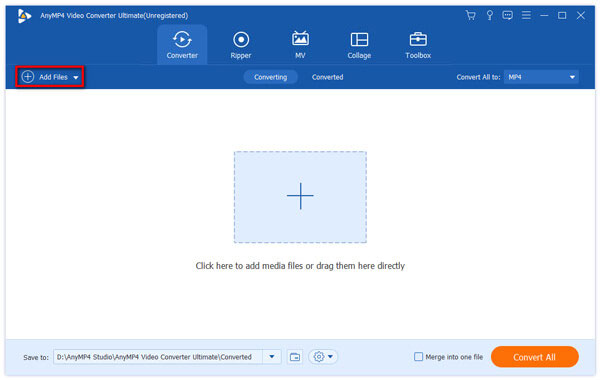
After installing the software, you should load it with your original MPG video. Click the "Add Files" button on the toolbar of the software and select your original video file. If you need to add multiple video files, select "File > Add Folder".
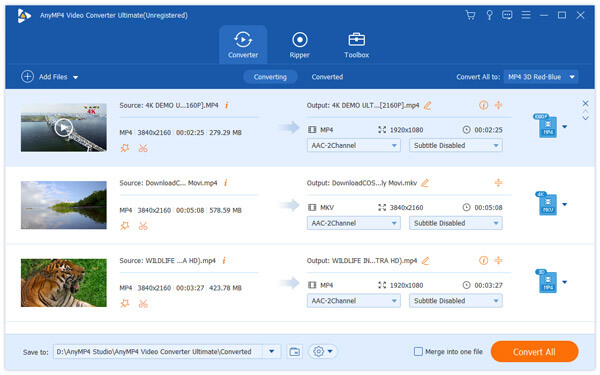
The output formats supported by AnyMP4 iPhone Converter are all in the "Profile" drop-down list. Click the list to select your needed MP4 format, or input "MP4" in the text area, then the software will automatically find it for you.
Specializing in video effect customization, AnyMP4 iPhone Converter can help users conduct specific video effect customization. You are allowed to use these tools to trim video for your needed length, crop video frame to get rid of unwanted black edges, merge video clips into one single file, add text/image watermark to personalize the video, and adjust Video Brightness, Contrast, Saturation, Hue and Volume to improve video quality according to your preferences.
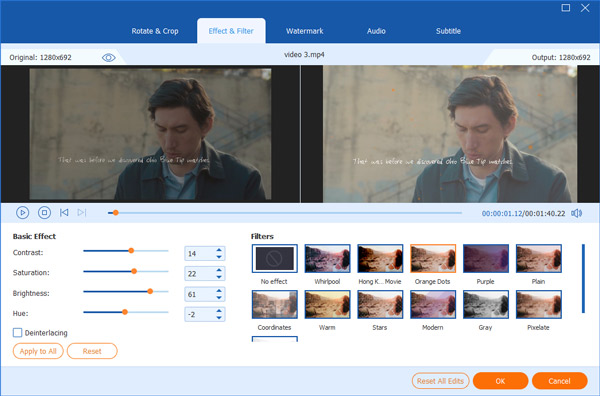
Click the "Settings" button to customize output parameters if you want to further customize video effect. You are allowed to adjust Video Bitrate, Resolution, Encoder, Frame Rate, Aspect Ratio, and Audio Encoder, Channels, Bitrate and Sample Rate to bring the video quality one step closer to perfection.
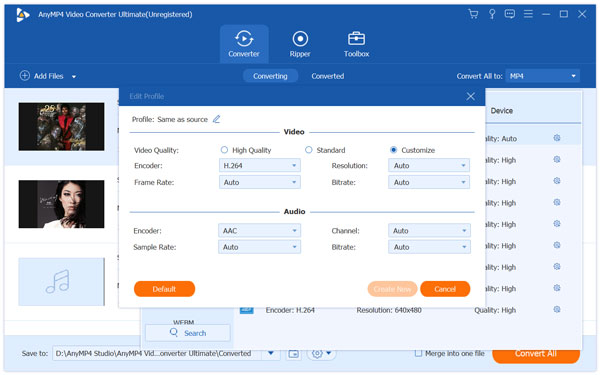
Use AnyMP4 iPhone Converter to select your preferred audio track, and add downloaded subtitle to the video.

The last step you need to do is click the "Convert All" button to convert MPG video to MP4 format with incredible speed and astonishing quality.

When the progress bar reaches 100%, you can get your needed MP4 video which is perfectly compatible to your iPhone.