Digital cameras or camcorders use DV format to store photographed videos. If you want to enjoy DV video with your iPhone, you'd better consider AnyMP4 iPhone Converter, a professional and efficient iPhone Converter that can customize all kinds of video formats to iPhone compatible formats with amazing video quality.
MPEG-4 Part 14 or MP4 is a multimedia container format standard specified as a part of MPEG-4. It is commonly used to store digital video and audio streams, but can also be used to store other data such as subtitles and still images.
Secure Download
Secure Download
The first thing you need to do is install AnyMP4 iPhone Converter to your PC. You can either install it to the default path, or choose your preferred installing path. Then you can open the software and check out its interface.
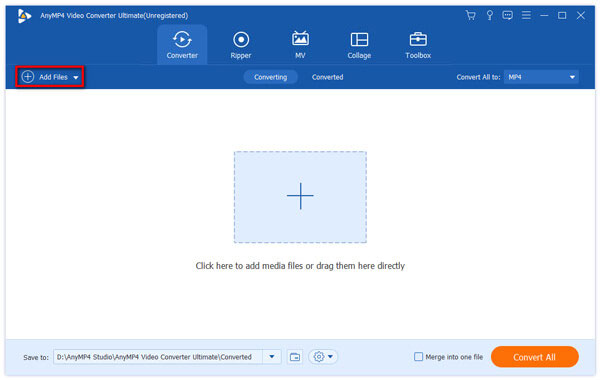
There's a "Add Files" on the toolbar which is used to load the original DV video files to the software. You can also select "File > Add Folder" to add several video files at one time. The files in the "File Name" list can be removed by pressing the "Del" button on your keyboard.
Click the "Profile" drop-down list to select your preferred MP4 format. The list contains all the supported output formats. If you cannot find your needed format, input it in the text area, then the software will find it for you.

Specializing in video effect customization, AnyMP4 iPhone Converter is capable of customizing video effect with its powerful editing tools. These tools enable you to trim video for your needed length, crop video frame to remove video black edges, merge several video clips together, add watermark to personalize the video, and adjust Video Brightness, Contrast, Saturation, Hue and Volume to improve video quality according to your preferences.
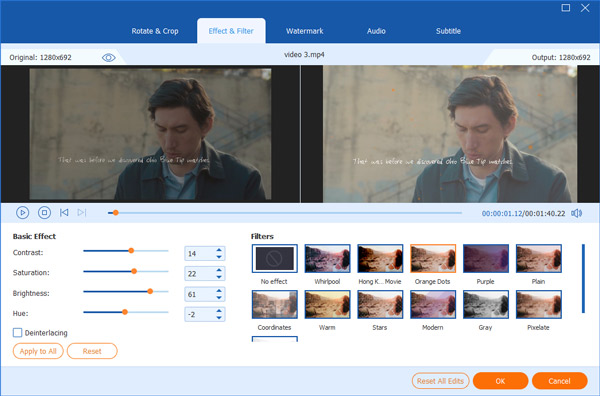
You can also customize output parameters to further improve video effect. Video Bitrate, Frame Rate, Encoder, Resolution, Aspect Ratio and Audio Channels, Bitrate, Encoder and Sample Rate can all be adjusted.
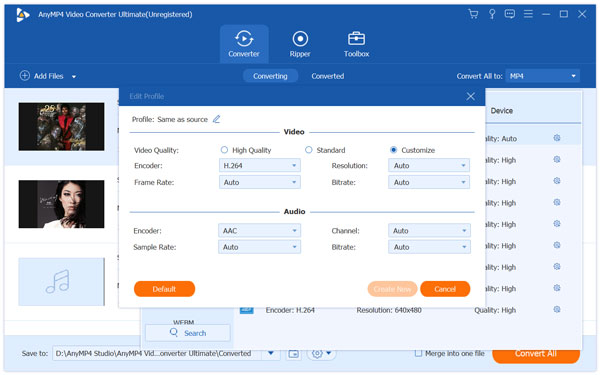
If you are not content with the original audio track, you can choose your preferred one. You can add subtitle to the video as well.

Click the "Convert All" button to order the software to convert DV video to MP4 format.

When the progress bar reaches 100%, you can get your needed MP4 video and you can enjoy it with your iPad without limits.