Flash Video (FLV) is a container file format used to deliver video over the Internet using Adobe Flash Player versions 6–11. Flash Video content may also be embedded within SWF files. There are two different video file formats known as Flash Video: FLV and F4V. The audio and video data within FLV files are encoded in the same manner as they are within SWF files. Flash Video has been accepted as the default online video format by many sites.

The iPhone is a line of smartphones designed and marketed by Apple Inc. The iPhone runs Apple's iOS mobile operating system, originally named iPhone OS. An iPhone can function as a video camera (video recording was not a standard feature until the iPhone 3GS was released), a camera phone, a portable media player, and an Internet client with email and web browsing capabilities, can send texts and receive visual voicemail, and has both Wi-Fi and cellular data (2G and 3G) connectivity. The user interface is built around the device's multi-touch screen, including a virtual keyboard rather than a physical one.
However, we can't watch the Flash video on iPhone directly; we should have a Converting tool to help us convert FLV to iPhone compatible video format. AnyMP4 FLV to iPhone Converter for Mac is professional and versatile FLV to iPhone Converting software, which has the powerful converting function to convert FLV video to iPhone MP4, MPEG, and H.264 video on Mac. And with the multiple editing functions, we can customize the personalized video for ourselves.
First of all, we need to free download this FLV to iPhone Converter for Mac and install it on the Mac, and then launch the program to open the main interface.
Secure Download
Secure Download
Click "Add Video" button and start to select the FLV video to add to the program, and then you can preview the video in the preview window at right of the main interface.
After adding the video, you can click "Profile" button and open the "Profile" list to select the iPhone MP4 format as output format.
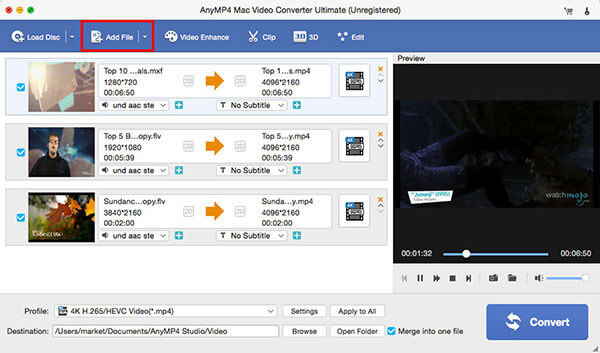
Click "Edit" button to open the "Edit" window and then you can directly adjust the video effect such as video brightness, saturation, contrast, hue and volume.
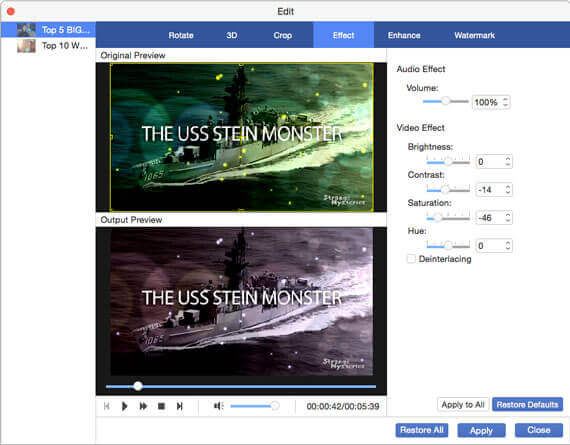
Besides, you can also trim the video length by clicking "Trim" button to enter the "Trim" column, here you can cut off the unwanted part of the video by dragging the slide bar to reset the start and end time.
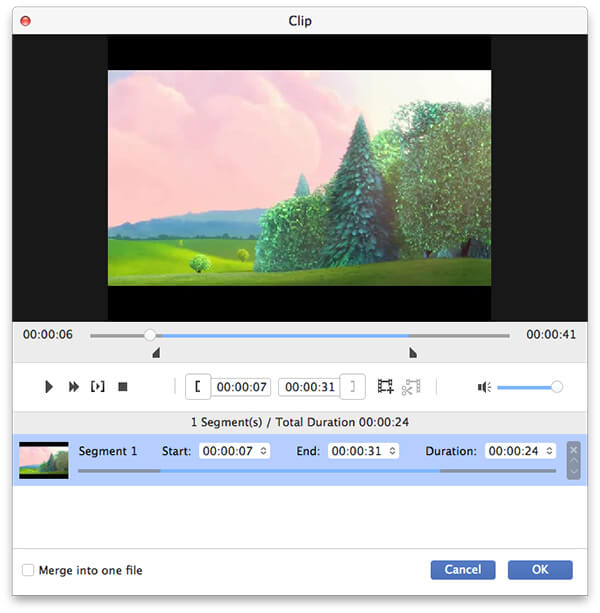
At last, you can click "Convert" button to start to convert FLV to iPhone MP4, the whole converting process would be finished only in a short time.