Apple iPad is not only favored for its applications, but its amazing video playing capabilities. What few know is that iPad 2 can also play HD 720p video with excellent video quality. AnyMP4 iPad Converter is capable of converting all kinds of video such as FLV to HD MP4 format for iPad, and help iPad users to enjoy HD video anytime.
HD-Abbreviation for High Definition. Generally composed by four parts including HDTV, HD device, HD format and HD movie. Modern HD specifications date to the early 1970s, when Japanese engineers developed the HighVision 1125-line interlaced TV standard (also called MUSE) that ran at 60 frames per second.
Secure Download
Secure Download
Download the software and install it to your preferred path of your PC. You can just use the default installing path as well. If you can successfully open the software and check out its interface, it means that it is properly installed.

Then you should add your original FLV video to the software by clicking the "Add Files" button on the toolbar. It also allows you to load multiple video files at one time. The added video files will be shown in the "File Name" list.
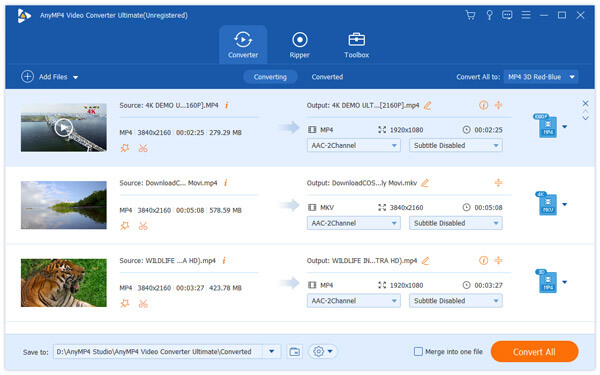
The "Profile" drop-down list contains all the output formats. You can select your needed HD MP4 format which is compatible to your iPad 2, or input it in the text area, then the software will automatically find it for you.
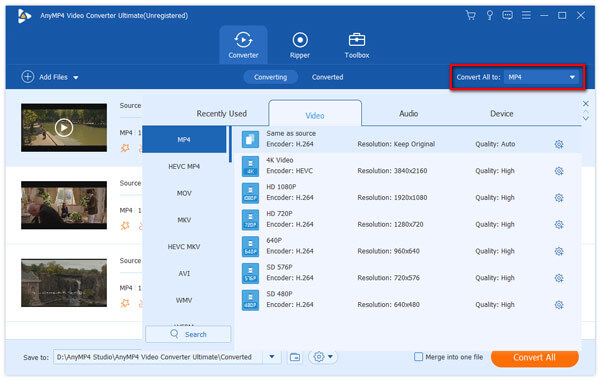
AnyMP4 iPad Converter enables you to customize video effect with its versatile editing tools. You can use these tools to trim video for your preferred length, crop video frame to remove unwanted black edges, merge multiple video clips into a single file, add watermark to personalize the video, and adjust Video Saturation, Brightness, Contrast, Hue and Volume for better video quality.

If you are still not content with the video quality, try adjusting video output parameters to further optimize video effect. AnyMP4 iPad Converter enables you to adjust Video Encoder, Resolution, Frame Rate, Bitrate, Aspect Ratio and Audio Channels, Bitrate, Encoder and Sample Rate.
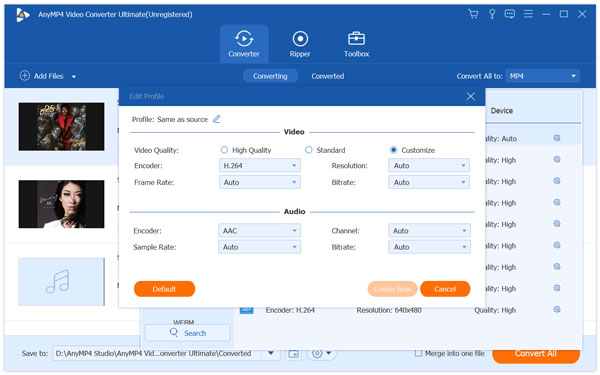
Many video files have more than one audio track. You can use AnyMP4 iPad Converter to select your preferred audio track, and add downloaded subtitle to the video for better enjoyment.
Click the "Convert All" button to start converting the FLV video to HD MP4 format. AnyMP4 iPad Converter can achieve any conversion task with high speed and precision.
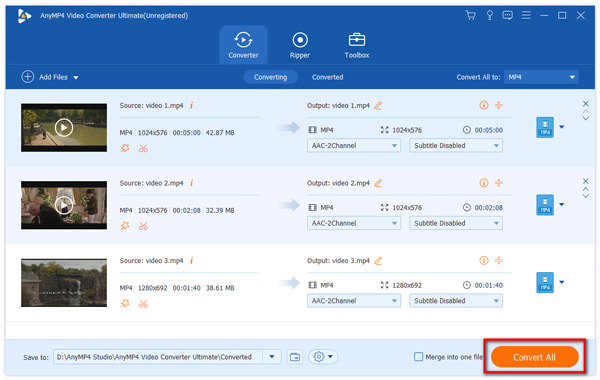
When the progress bar reaches 100%, you'll get your needed HD MP4 format that is fully compatible with your iPad.