The Windows is still the most prevalent operating system around the world. Most users have heard of or even used the native photo editor, Paint, but never tried Microsoft Photo Editor.
This tutorial will share everything you should know about the program, including the best alternatives.

According to Wikipedia, Microsoft Photo Editor is a raster picture editor and a part of Microsoft Office 97. Its key features include:
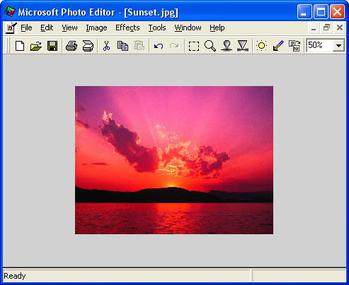
Pros
Cons
Step 1: Import a picture
Open Microsoft Photo Editor and go to File > Open to import the photo to edit. To quickly load a photo, click the Folder icon.
Note: It will be installed automatically, if you have Microsoft Office 97. It is not available in other suits.
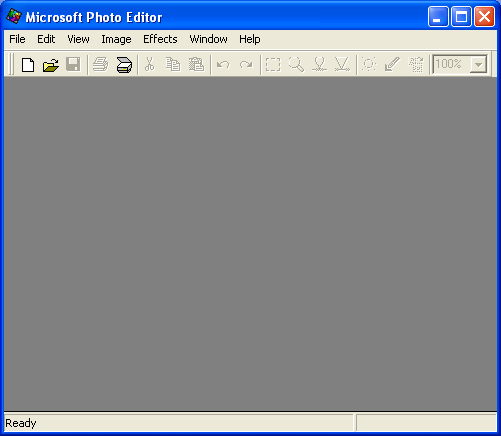
Step 2: Edit and adjust the photo
Crop the photo: Click the Selection icon, place your mouse to the start point, hold and drag the border until it encloses the area you wish to crop. Release your mouse and you can still adjust the area by dragging the control points.
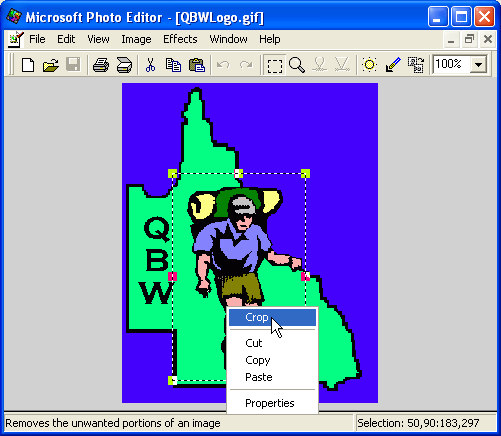
Right click the selected area and then select Crop. The unwanted parts will be removed. To get advanced options of cropping, click Image > Crop to open the crop dialog. Here you can set borders, oval or rectangular photos and corners.

Enhance the photo: Go to Image > Balance to trigger the balance dialog. Now, you can adjust Brightness, Contrast and Gamma.
Adjust the resolution: Navigate to File > Properties and open the properties dialog. Then reset the value of Resolution.
Step 3: Save the photo
Go to File > Save As, and fill in the necessary information, like location, file name, and format. Hit the Save button to complete it.
Microsoft Photo Editor is only a simple tool to edit photos on old machines. It cannot process HD photos. Moreover, it only offers limited photo editing tools. Therefore, we will share top 3 alternatives to help you edit photos quickly.
Key features:
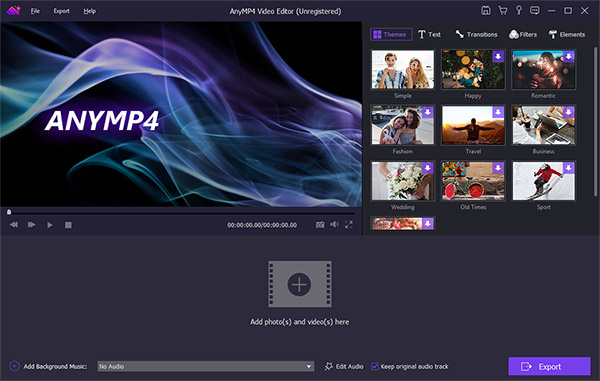
Pros
Cons
Secure Download
Key features:

Pros
Cons
Key features:
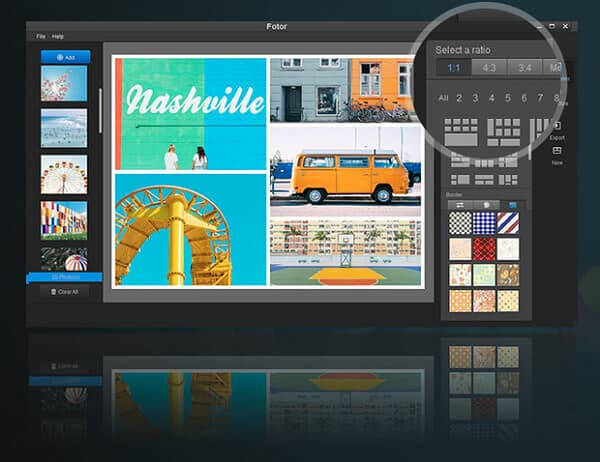
Pros
Cons
1. Is Microsoft Photo Editor free?
Yes. Microsoft Photo Editor is a free and simple photo editor to adjust color, add effects, rotate, crop, resize, frame, mirror and draw on your photos.
2. Does Windows 10 have a photo editor?
No. But Microsoft offers a free application for Windows 10 users, Photo Editor Free, so that users can edit images easily.
3. What is the default photo editor for Windows 10?
No. There is no built-in photo editing software on Windows 10. But Microsoft provides users a free photo editing tool, Photo Editor Free, and users can download it from Microsoft Store to use.
As an old tool for Windows, many people are not familiar with Microsoft Photo Editor. Considering there are still some users, we have shared our introduction, review and how-to. If you need more options, you can find top 3 alternatives in the post, too.