Users nowadays choose high-quality audio because it sounds fantastic when heard by anyone. As a result, high quality is terrific; nevertheless, some users are looking for a means to make them sound at a low rate while producing an equivalent sound from our phones. To make the audio file sound low, change the bitrate. Also, if you reduce the audio volume, the file size will be reduced to high-quality audio files. Do you want to capitalize on it? See for yourself as we introduce the best tools for making low-quality audio online and offline in this article.
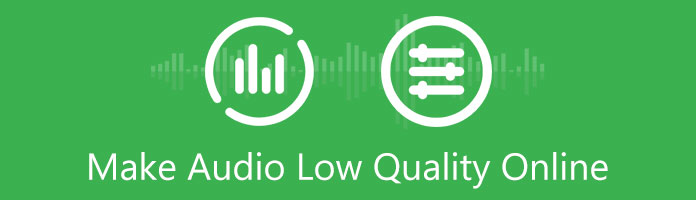
We are about to give you the most prominent online compressor that you can use using an online process. AnyMP4 Audio Compressor Online belongs to the best online tools we can use for an immediate process of compressing our audio files. As an overview, it is entirely online, so you can compress your audio file without downloading any software. It supports all infamous audio formats, including MP3, AAC, AC3, WAV, OGG, WMA, AMR, FLAC, and many more. It also allows you to change the compression settings.
1. Proceed with accessing the official website of AnyMP4 Audio Compressor Online. On the middle portion, locate the button for Upload File. Then you can now choose the audio you want to lessen the quality.

2. After that, let the audio undergo an uploading process. Once it is fully processed, you may now go to the Size feature as you set the target size to lower the quality.

3. It is essential to hot the Compress button to finish the process and save your audio with lowered quality.

That is the greatness of AnyMP4 Audio Compressor. It possesses an easier way to lessen the quality of your audio with the fact that it is free and accessible. Then those are why it became the leading online audio compressor among users worldwide. You can now try it and experience what we are talking about.
On this part, we also want to show another great product of AnyMP4 that can help you compress your audio with ease using its flexible features. AnyMP4 Video Converter Ultimate is the offline tool we can use to proceed with our task. It has incredible features that allow us to easily modify your media files, such as audio and video. Here are the recommendations and guides on how we can use it properly. Kindly see the information below.
Recommendation
1. Before starting, you should first download the AnyMP4 Video Converter Ultimate application. To begin the application download.
Secure Download
Secure Download
2. When we launch the software, we are met with an excellent interface that explains how it works. Then, go to the Toolbox and locate the Audio Compressor. We'll be able to compress our audio files. We can now lower the quality of it quickly.

3. Please click the Plus icon in the center of the interface once finished. You can choose the audio that needs to be lowered.
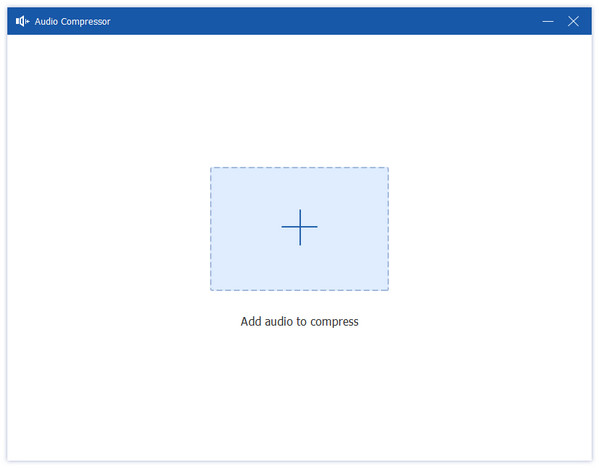
4. Following that, a windows tab for the Size selection will appear. This application is essential for compressing your audio file by altering each component.
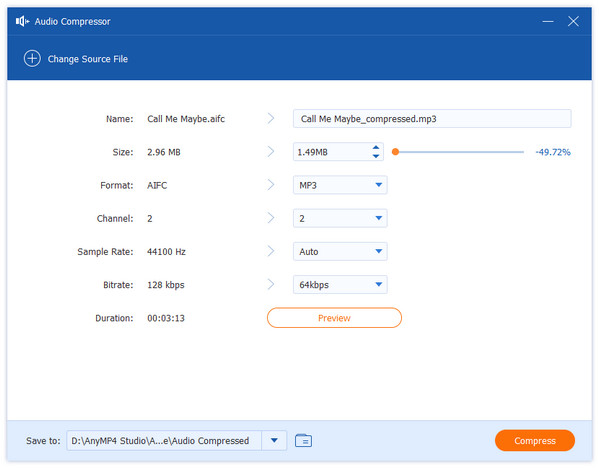
These are the four fundamental stages for compressing an audio file to lower its quality. Furthermore, the fantastic AnyMP4 Video Converter Ultimate makes the operation possible. Many customers embrace it because it is clear that it is simple and effective.
Audacity is another infamous tool that can compress your audio. It also contains impressive features that can make the process possible. Let us see how we can make it.
1. To begin, launch the software and then import an audio file. After you've finished uploading, go to the top-right corner of the screen and click Edit—select Preferences, then Quality from this menu. You can lower the Default Sample Rate and Sample Format.

2. After lowering the Sample Rate, we will transform the audio from stereo to mono. Tracks can be found in the top menu selections. Under that, pick Mix, then Mix Stereo Down to Mono. They are now blended as a result of that.

3. You can now save the audio and adjust the Export Options. Choose File from the top menu, followed by Export Audio. Set the Quality to Medium, 145-185 kbps, after selecting MP3 Type. This option reduces the file size and its Quality too.
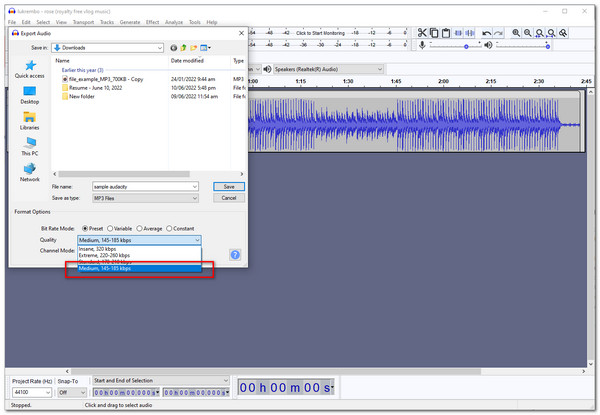
We need to remember those things when using Audacity to lower the quality of audio file size. It can be complicated with other users, but after studying it, you will surely master it.
1. Can I use my Android to compress audio files?
Yes. Compressing audio files through your Android phone is very welcome. We have two ways of making it possible. The first one, we can use different compressing applications that we can get on Google Play Store. Then the second one is we can also use an online compressing tool as long as we have Google Chrome or a browser in our Android.
2. Does compressing audio lower the quality of the audio?
Yes. The process of compressing our audio files will create a domino effect on the quality of our audio. That means if we lessen the audio file size, it will automatically lessen the sound quality of it. That is possible because we are adjusting some elements within the file as we do the process. But, choosing the right tool for compressing will help us prevent this occurrence.
3. Can I lower the quality of WAV?
Yes. To minimize the size of WAV files, you can either shrink them without affecting their original format or convert them to compressed formats. Install the WAV compression programs and follow the steps above to execute this compression assignment quickly. You can use AnyMP4 Video Converter Ultimate for an easy process.
Thank you for reading all the way to this point. We hope you understand how to compress audio files using an internet tool. We hope you keep using AnyMP4 programs in your daily lives. Share this article with your family and friends. More articles like this can be found on our website. Thank you very much!