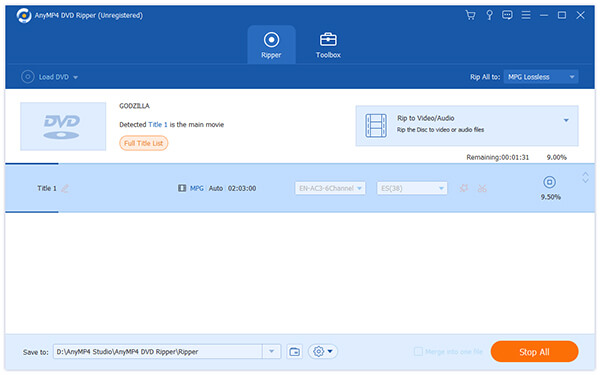AnyMP4 DVD Ripper is built with an advanced and professional inner core that possesses amazing DVD ripping solutions. It can easily rip DVD video to any video format such as MP4, WMV, AVI and any audio format such as MP3, OGG and WAV. This guide shows you how to join multiple DVD video clips and convert them to one single H.264 video file.
H.264 is a standard for video compression, and is currently one of the most commonly used formats for the recording, compression, and distribution of high definition video. H.264 is perhaps best known as being one of the codec standards for Blu-ray Discs; all Blu-ray players must be able to decode H.264.
Secure Download
Secure Download
At first you should download AnyMP4 DVD Ripper from our product webpage or by clicking the "Free Trial" button. After successfully installing the software, you can open it and check out the interface.

Then you should load your original DVD disc by clicking the "Load DVD" button to add your source DVD video. You can also select "Load DVD Folder" to add more than one DVD file to the software. If you need to remove files from the "File Name" list, you can select them and press the "Delete" button on your keyboard.
Select the DVD video clips you need to merge and click the "Merge into one file" button, then the "Merge" task will be shown in the "File Name" list. You can click the "Convert" button to merge them and output them as a single video file.
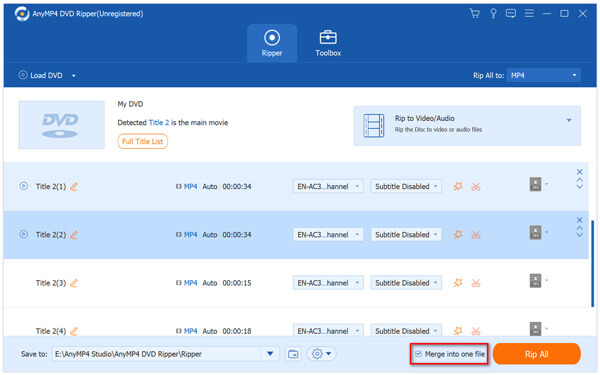
Click the "Profile" drop-down list and input "H.264" in the text area below, and the software will automatically find it for you. H.264 is the most widely used standard for video compression.
It also lets you output DVD to devices like iPhone, iPad, YouTube, Facebook, etc.
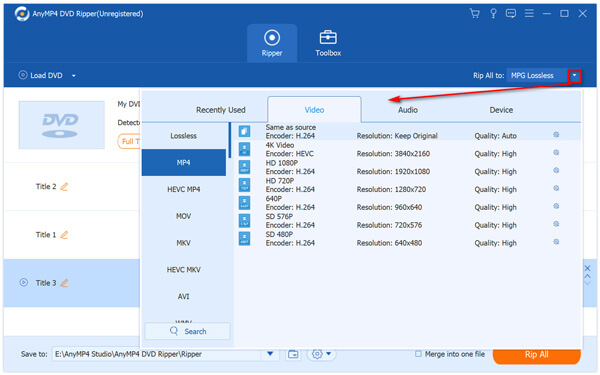
Aiming to bring video fans better visual enjoyment, AnyMP4 DVD Ripper is equipped with a collection of useful editing tools that can help users customize video effect. You can to trim video for your needed length, crop video frame to remove black edges, merge several video clips together and add text/image watermark to personalize the video. You can also try adjusting Video Brightness, Saturation, Hue, Contrast and Volume.
You can even adjust output parameters including Video Encoder, Resolution, Bitrate, Frame Rate, Aspect Ratio as well as audio parameters such as Encoder, Channels, Sample Rate and Audio Bitrate according to your needs.
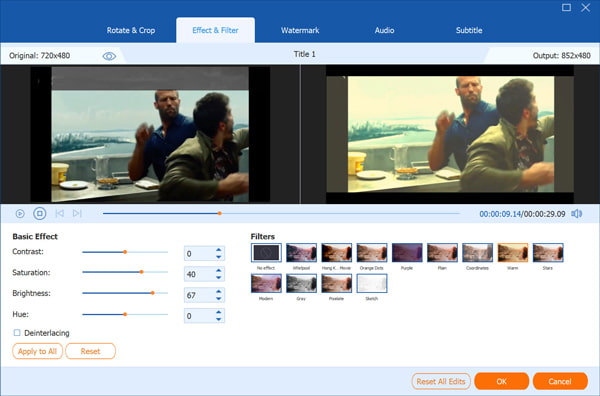
Some video files contain more than one audio track. If you need to choose your preferred audio track and add downloaded subtitle to the video file, you can click the "Audio Track" and "Subtitle" drop down lists to do that.

Click the "Rip All" button to begin ripping DVD to H.264 format.
When the progress bar reaches 100%, you'll get your needed H.264 video files, which can be supported by iPod, iPhone, iPad, PSP, Xbox 360, PS3 and other devices.