When you have an HD camcorder, it is a good choice to record interesting videos, such as your wedding recording or travel vlogs. These video files are in the .mts file extension. But MTS can only be supported by a few MTS players. And when there are too many MTS files stored in the computer, it will take up a lot of storage and slow down the running speed. Therefore, you need a new way to preserve these videos. In this case, burning MTS to DVD is a good idea since DVDs have better durability and are compatible with many devices. Then, you can play it with a DVD player for a better visual experience.
In this article, you will get 3 MTS to DVD converters. Meanwhile, you can learn how to complete the format conversion in simple steps. Keep reading now!
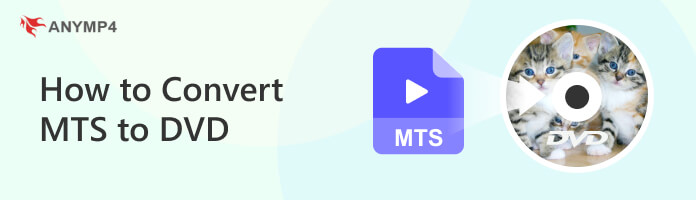
MTS (MPEG Transport Stream) is a file format for storing video and audio data in high-definition camcorders. This format is commonly associated with AVCHD (Advanced Video Coding High Definition) video files. MTS can store video in 720p or 1080p resolution. And it usually uses a .mts file extension.
MTS files can be used on some camcorders like Sony, Panasonic, Canon, etc. These files use MPEG-4/H.264 video compression, which allows a high-quality video to exist in a smaller file size.
Now, you already know what MTS means. And start converting it to DVD in the following 3 ways!
Platform: Windows 11/10/8/7, and macOS 10.12 or above
AnyMP4 DVD Creator is an all-in-one DVD burner. It can burn MTS video to DVD, including DVD-5 (4.7GB), DVD-9 (8.5GB), DVD-R, DVD+R, DVD-ROM, DVD-RW, DVD+RW, DVD-RAM, and DVD-DL. Besides MTS, it also supports converting TS, M2TS, MP4, MOV, MKV, FLV, WMV, and more formats into DVD. Meanwhile, the MTS to DVD converter allows you to edit videos and adjust output effects like a Pro. It offers 8+ editing features to customize your video, such as subtitles, audio tracks, watermarks, etc. Moreover, its user-friendly interface is easy for beginners. By the way, the DVD creator also can burn movies to Blu-ray discs. Just free download it here!
Secure Download
Secure Download
After downloading, start burning MTS to DVD with AnyMP4 DVD Creator.
1. Insert a blank disc into the computer's drive. Open the MTS to DVD converter and select DVD Disc.
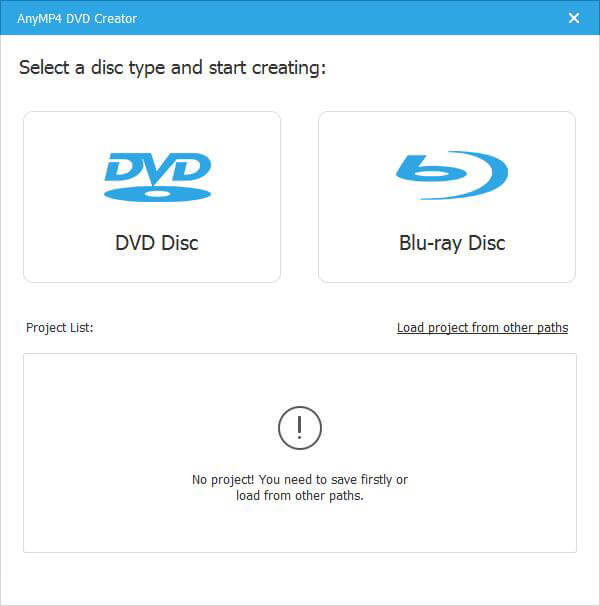
2. Click Add Media File(s) to add an MTS video you want to burn.
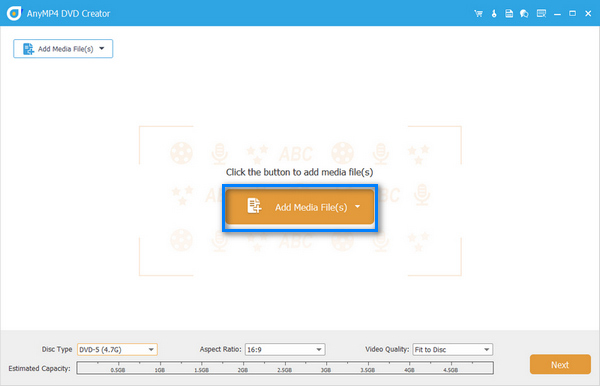
3. Click Next to select a menu template or No Menu. Then, click the Burn button.
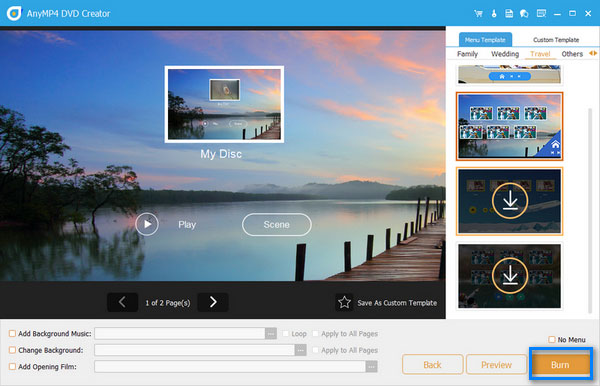
4. Click Start to burn the MTS to DVD.
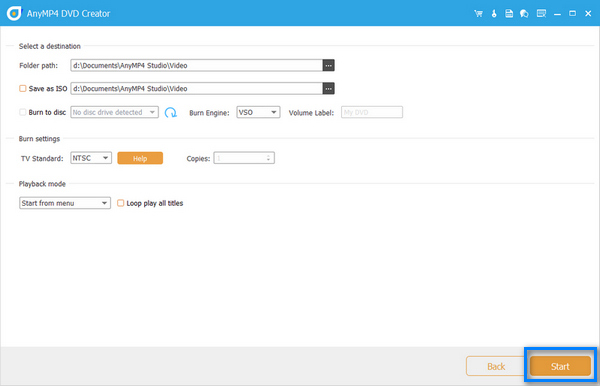
Wait for a moment until the burning process is finished. Then, you can play the DVD and enjoy watching.
Platform: Windows 11/10/8/7
WinX DVD Author is a free MTS to DVD Converter. Besides burning MTS, it supports MP4, AVI, MKV, FLV, MOV, etc. This creator can burn your MTS video to DVD-5 (single-layer disc) or DVD-9 (dual-layer disc) in a few steps. Moreover, it provides many useful options to customize the DVD content, such as authoring a DVD menu and inserting a subtitle. However, it has drawbacks, such as slow processing speeds and errors during the DVD authoring.

Follow the steps below to burn MTS to DVD in WinxDVD Author.
1. Insert a blank DVD into your PC's disc drive. Download and open the DVD author.
2. Click Video DVD Author on the main interface.
3. Click + to load an MTS video.
4. Click Start to burn MTS to DVD.
After creating the DVD, you can watch it with your DVD player.
Platform: Windows 11/10/8/7, and macOS 10.12 or above
Wondershare DVD Creator is a professional MTS to DVD burning software. It supports burning MTS, M2TS, MP4, MOV, MKV, and more video formats to DVD. And it has a built-in video editor, allowing you to trim, crop, and enhance the video content before burning. Meanwhile, you can customize the DVD template as you like. Besides, it supports an external Toolbox with 8 tools, such as Chapter Creator. However, its price is a little expensive. And it is not suitable for beginners with its complex operating process.
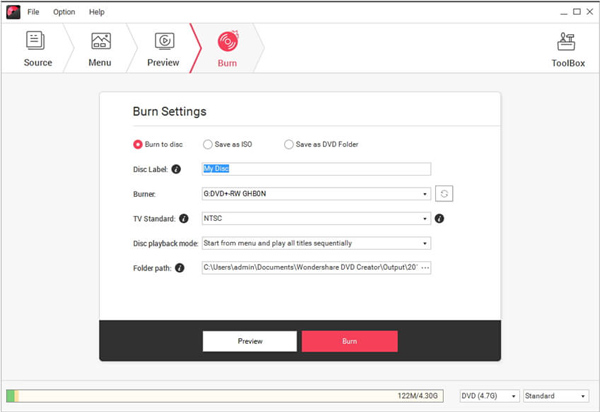
Here are the steps to burn MTS to DVD in Wondershare DVD Creator.
1. Download the MTS to DVD creator on your PC. Install and open the program.
2. Select DVD Video Disc on the main interface.
3. Click Add pictures or videos under the Source tab to add an MTS video.
4. After loading, you can customize the video on the Source and Menu window.
5. Switch to the Burn tab to create a DVD. Finally, click the Burn button.
If you want to skip the complex process of burning DVDs, switch to the Burn tab directly after adding MTS.
What is the difference between MTS and M2TS files?
MTS and M2TS are file extensions used for the AVCHD format. MTS files are used for AVCHD videos recorded on camcorders and stored in a .mts extension. In comparison, M2TS files are created when video from a Blu-ray disc is ripped and stored in a .m2ts extension.
Can you burn MTS files to DVD?
Yes. You can burn MTS to a DVD using DVD authoring software. DVD authoring software allows you to convert MTS files into a DVD-compatible format, create menus, and burn them into a DVD.
Can Windows Media Player to burn a DVD?
Yes. Windows Media Player can help you burn a data DVD. Besides, it also supports burning audio CDs and data CDs.
How to convert MTS to AVI?
To convert MTS (AVCHD) files to AVI format, you can use various video conversion software or online tools. For example, you can try AnyMP4 Free Video Converter Online to change the format.
What codecs do MTS files use?
MTS uses MPEG-4 / H. 264 video compression. And it supports 720p and 1080p HD video resolutions.
Converting MTS to DVD provides a convenient way to preserve, share, and enjoy your videos. In this article, you learn how to convert MTS files to DVD format on Windows and Mac. Whether you want to create a DVD for archiving memories, share videos with friends and family, or enjoy them on a DVD player, you can achieve the goal. Certainly, you can comment below if you have questions during burning.
Secure Download
Secure Download